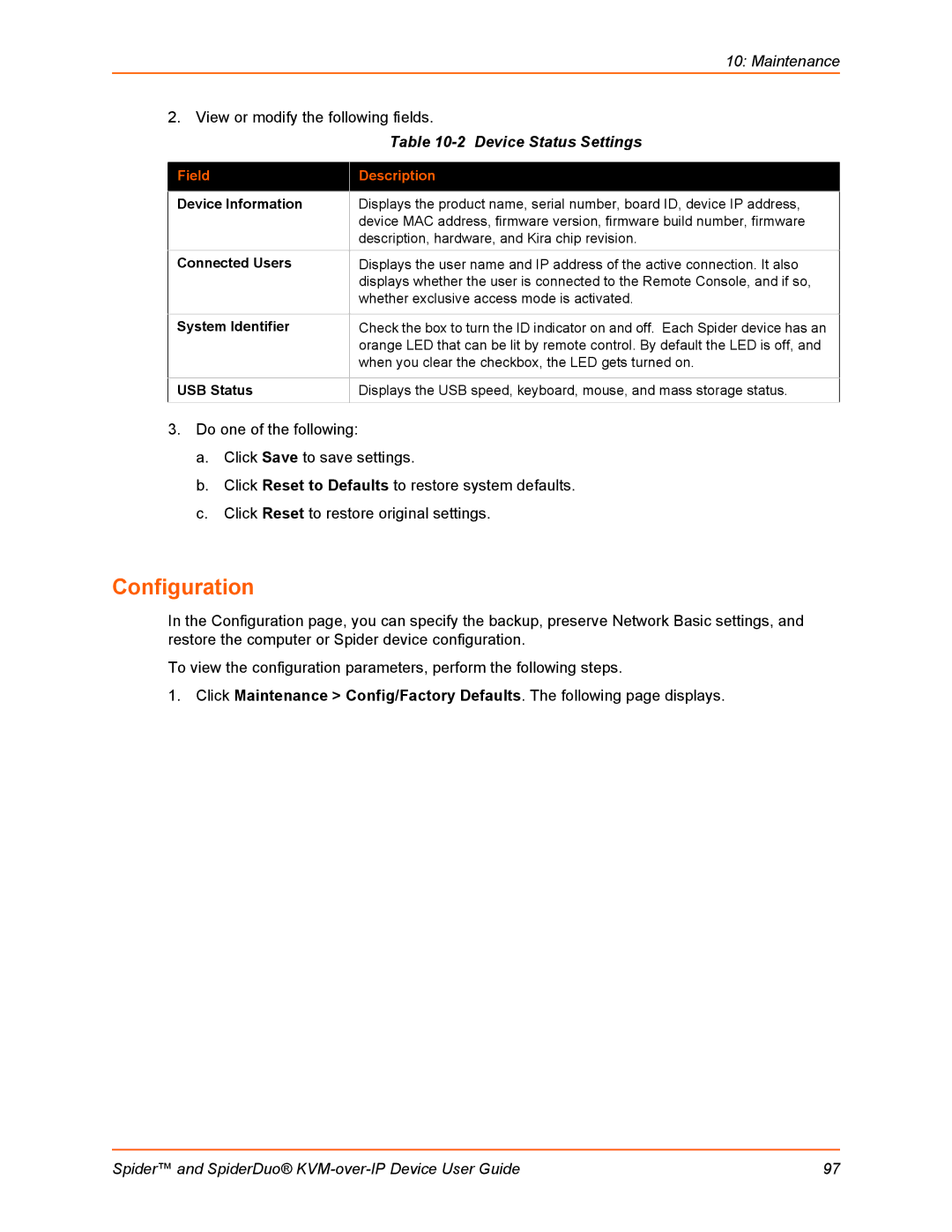10: Maintenance
2. View or modify the following fields.
| Table |
|
|
Field | Description |
|
|
Device Information | Displays the product name, serial number, board ID, device IP address, |
| device MAC address, firmware version, firmware build number, firmware |
| description, hardware, and Kira chip revision. |
Connected Users | Displays the user name and IP address of the active connection. It also |
| displays whether the user is connected to the Remote Console, and if so, |
| whether exclusive access mode is activated. |
|
|
System Identifier | Check the box to turn the ID indicator on and off. Each Spider device has an |
| orange LED that can be lit by remote control. By default the LED is off, and |
| when you clear the checkbox, the LED gets turned on. |
|
|
USB Status | Displays the USB speed, keyboard, mouse, and mass storage status. |
|
|
3.Do one of the following:
a.Click Save to save settings.
b.Click Reset to Defaults to restore system defaults.
c.Click Reset to restore original settings.
Configuration
In the Configuration page, you can specify the backup, preserve Network Basic settings, and restore the computer or Spider device configuration.
To view the configuration parameters, perform the following steps.
1.Click Maintenance > Config/Factory Defaults. The following page displays.
Spider™ and SpiderDuo® | 97 |