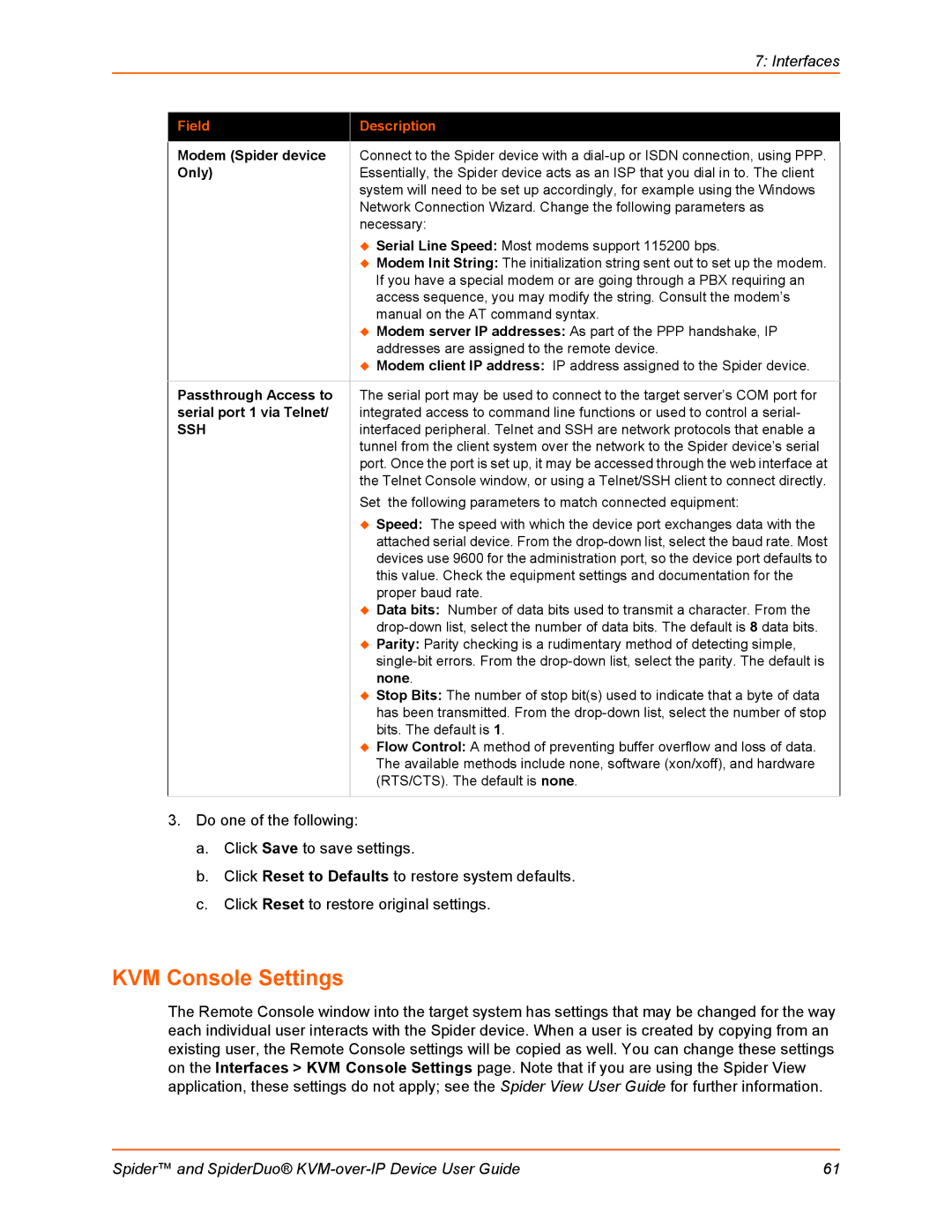|
| 7: Interfaces |
|
|
|
| Field | Description |
|
|
|
| Modem (Spider device | Connect to the Spider device with a |
| Only) | Essentially, the Spider device acts as an ISP that you dial in to. The client |
|
| system will need to be set up accordingly, for example using the Windows |
|
| Network Connection Wizard. Change the following parameters as |
|
| necessary: |
|
| Serial Line Speed: Most modems support 115200 bps. |
|
| Modem Init String: The initialization string sent out to set up the modem. |
|
| If you have a special modem or are going through a PBX requiring an |
|
| access sequence, you may modify the string. Consult the modem’s |
|
| manual on the AT command syntax. |
|
| Modem server IP addresses: As part of the PPP handshake, IP |
|
| addresses are assigned to the remote device. |
|
| Modem client IP address: IP address assigned to the Spider device. |
| Passthrough Access to | The serial port may be used to connect to the target server’s COM port for |
| serial port 1 via Telnet/ | integrated access to command line functions or used to control a serial- |
| SSH | interfaced peripheral. Telnet and SSH are network protocols that enable a |
|
| tunnel from the client system over the network to the Spider device’s serial |
|
| port. Once the port is set up, it may be accessed through the web interface at |
|
| the Telnet Console window, or using a Telnet/SSH client to connect directly. |
|
| Set the following parameters to match connected equipment: |
|
| Speed: The speed with which the device port exchanges data with the |
|
| attached serial device. From the |
|
| devices use 9600 for the administration port, so the device port defaults to |
|
| this value. Check the equipment settings and documentation for the |
|
| proper baud rate. |
|
| Data bits: Number of data bits used to transmit a character. From the |
|
| |
|
| Parity: Parity checking is a rudimentary method of detecting simple, |
|
| |
|
| none. |
|
| Stop Bits: The number of stop bit(s) used to indicate that a byte of data |
|
| has been transmitted. From the |
|
| bits. The default is 1. |
|
| Flow Control: A method of preventing buffer overflow and loss of data. |
|
| The available methods include none, software (xon/xoff), and hardware |
|
| (RTS/CTS). The default is none. |
|
|
|
3.Do one of the following:
a.Click Save to save settings.
b.Click Reset to Defaults to restore system defaults.
c.Click Reset to restore original settings.
KVM Console Settings
The Remote Console window into the target system has settings that may be changed for the way each individual user interacts with the Spider device. When a user is created by copying from an existing user, the Remote Console settings will be copied as well. You can change these settings on the Interfaces > KVM Console Settings page. Note that if you are using the Spider View application, these settings do not apply; see the Spider View User Guide for further information.
Spider™ and SpiderDuo® | 61 |