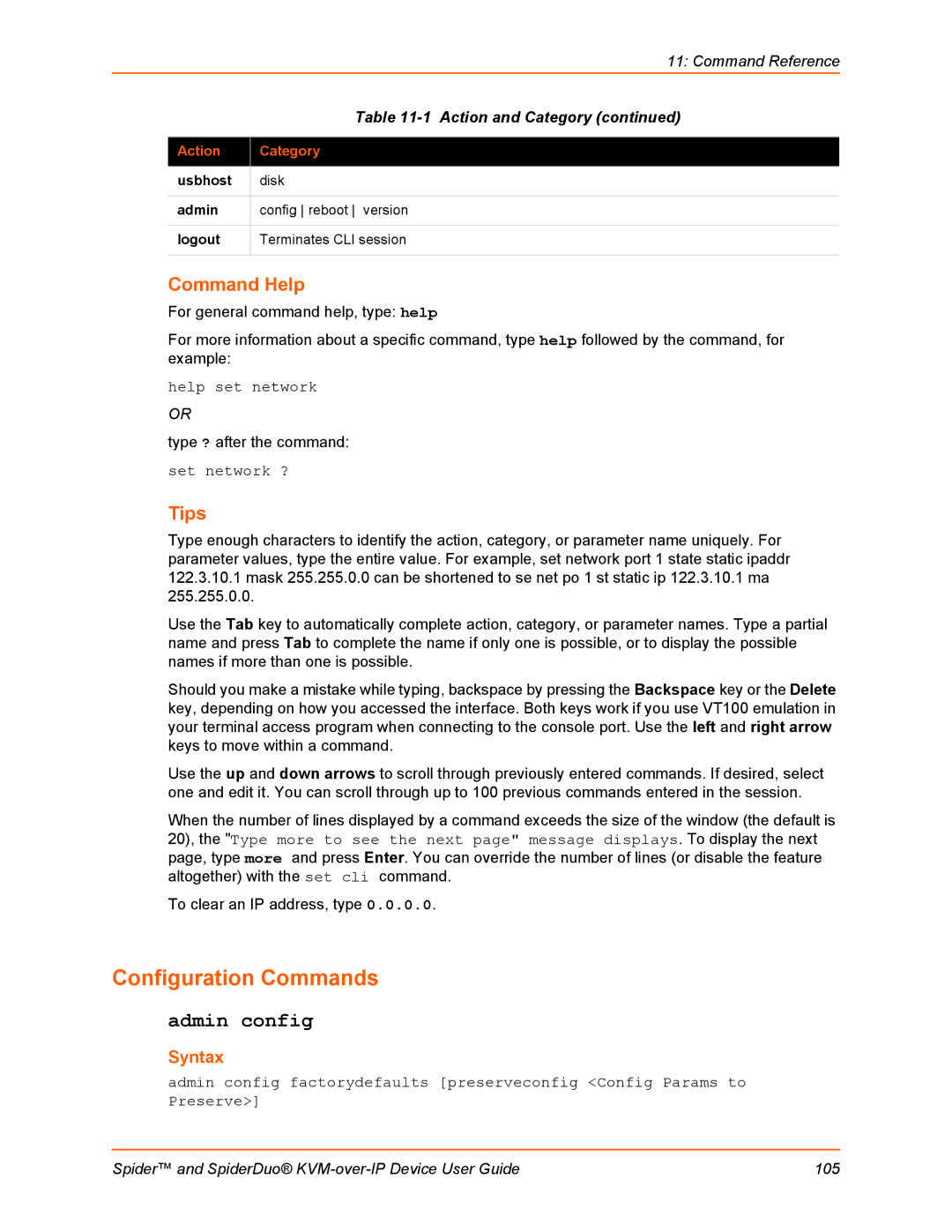11: Command Reference
| Table |
|
|
Action | Category |
|
|
usbhost | disk |
|
|
admin | config reboot version |
|
|
logout | Terminates CLI session |
|
|
Command Help
For general command help, type: help
For more information about a specific command, type help followed by the command, for example:
help set network
OR
type ? after the command:
set network ?
Tips
Type enough characters to identify the action, category, or parameter name uniquely. For parameter values, type the entire value. For example, set network port 1 state static ipaddr
122.3.10.1mask 255.255.0.0 can be shortened to se net po 1 st static ip 122.3.10.1 ma 255.255.0.0.
Use the Tab key to automatically complete action, category, or parameter names. Type a partial name and press Tab to complete the name if only one is possible, or to display the possible names if more than one is possible.
Should you make a mistake while typing, backspace by pressing the Backspace key or the Delete key, depending on how you accessed the interface. Both keys work if you use VT100 emulation in your terminal access program when connecting to the console port. Use the left and right arrow keys to move within a command.
Use the up and down arrows to scroll through previously entered commands. If desired, select one and edit it. You can scroll through up to 100 previous commands entered in the session.
When the number of lines displayed by a command exceeds the size of the window (the default is 20), the "Type more to see the next page" message displays. To display the next page, type more and press Enter. You can override the number of lines (or disable the feature altogether) with the set cli command.
To clear an IP address, type 0.0.0.0.
Configuration Commands
admin config
Syntax
admin config factorydefaults [preserveconfig <Config Params to Preserve>]
Spider™ and SpiderDuo® | 105 |