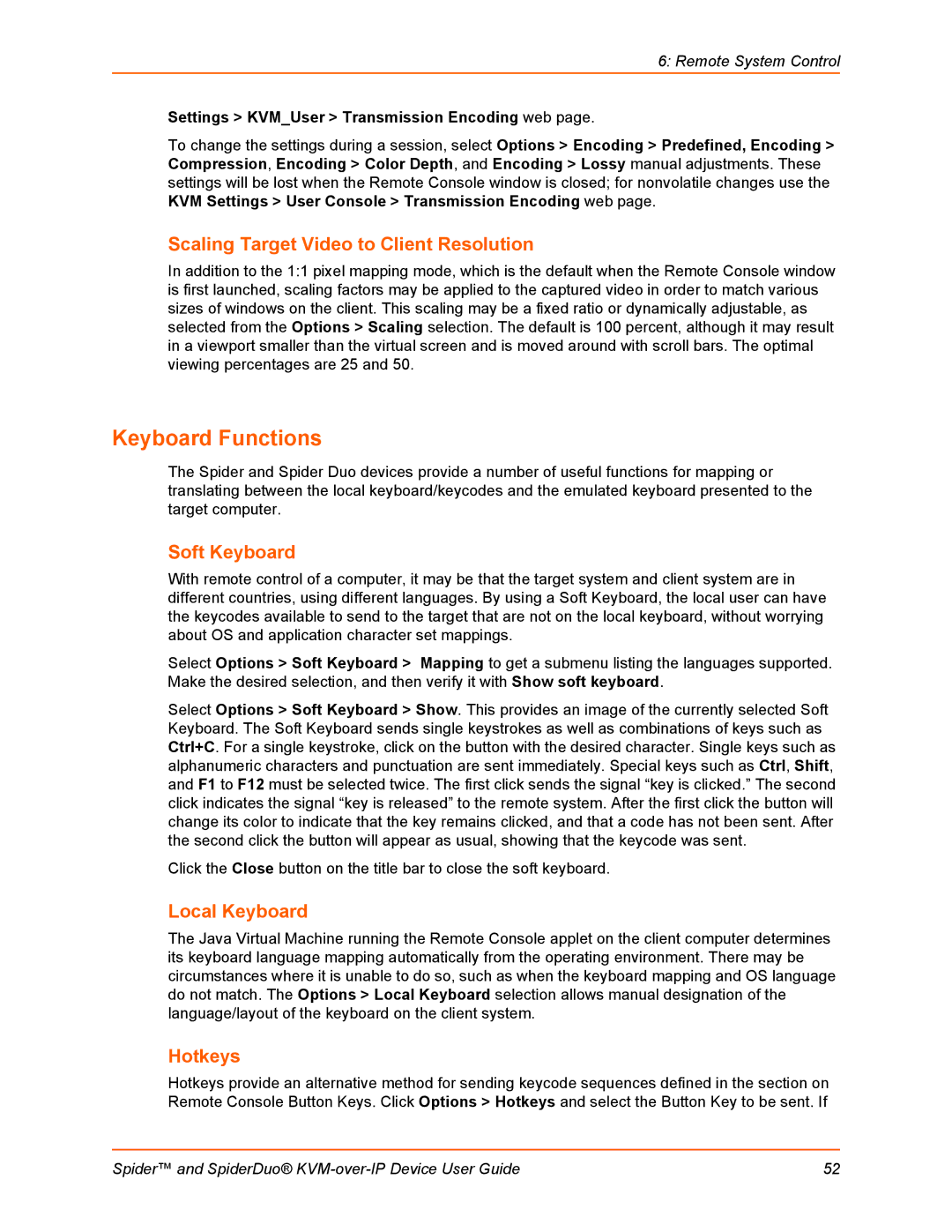6: Remote System Control
Settings > KVM_User > Transmission Encoding web page.
To change the settings during a session, select Options > Encoding > Predefined, Encoding > Compression, Encoding > Color Depth, and Encoding > Lossy manual adjustments. These settings will be lost when the Remote Console window is closed; for nonvolatile changes use the KVM Settings > User Console > Transmission Encoding web page.
Scaling Target Video to Client Resolution
In addition to the 1:1 pixel mapping mode, which is the default when the Remote Console window is first launched, scaling factors may be applied to the captured video in order to match various sizes of windows on the client. This scaling may be a fixed ratio or dynamically adjustable, as selected from the Options > Scaling selection. The default is 100 percent, although it may result in a viewport smaller than the virtual screen and is moved around with scroll bars. The optimal viewing percentages are 25 and 50.
Keyboard Functions
The Spider and Spider Duo devices provide a number of useful functions for mapping or translating between the local keyboard/keycodes and the emulated keyboard presented to the target computer.
Soft Keyboard
With remote control of a computer, it may be that the target system and client system are in different countries, using different languages. By using a Soft Keyboard, the local user can have the keycodes available to send to the target that are not on the local keyboard, without worrying about OS and application character set mappings.
Select Options > Soft Keyboard > Mapping to get a submenu listing the languages supported. Make the desired selection, and then verify it with Show soft keyboard.
Select Options > Soft Keyboard > Show. This provides an image of the currently selected Soft Keyboard. The Soft Keyboard sends single keystrokes as well as combinations of keys such as Ctrl+C. For a single keystroke, click on the button with the desired character. Single keys such as alphanumeric characters and punctuation are sent immediately. Special keys such as Ctrl, Shift, and F1 to F12 must be selected twice. The first click sends the signal “key is clicked.” The second click indicates the signal “key is released” to the remote system. After the first click the button will change its color to indicate that the key remains clicked, and that a code has not been sent. After the second click the button will appear as usual, showing that the keycode was sent.
Click the Close button on the title bar to close the soft keyboard.
Local Keyboard
The Java Virtual Machine running the Remote Console applet on the client computer determines its keyboard language mapping automatically from the operating environment. There may be circumstances where it is unable to do so, such as when the keyboard mapping and OS language do not match. The Options > Local Keyboard selection allows manual designation of the language/layout of the keyboard on the client system.
Hotkeys
Hotkeys provide an alternative method for sending keycode sequences defined in the section on Remote Console Button Keys. Click Options > Hotkeys and select the Button Key to be sent. If
Spider™ and SpiderDuo® | 52 |