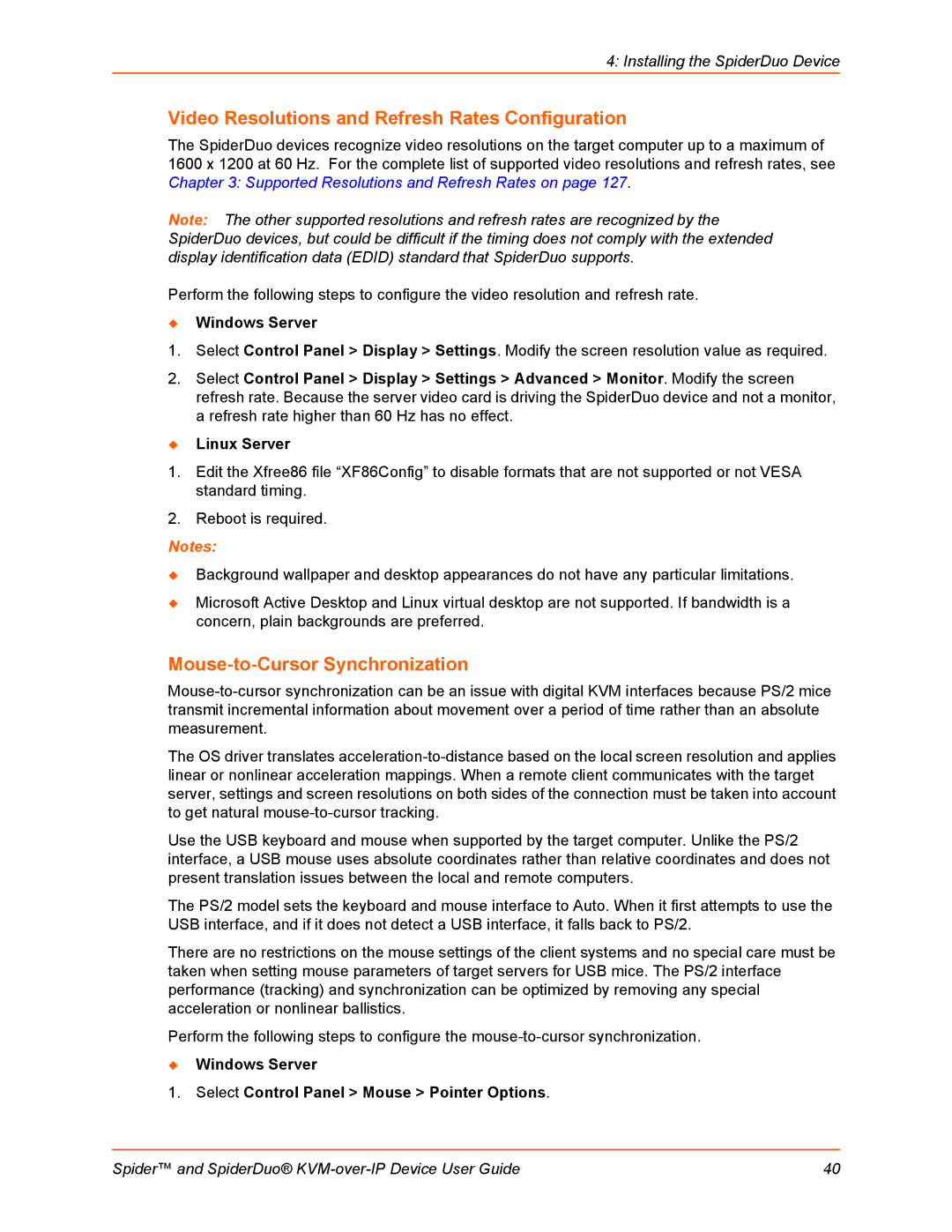4: Installing the SpiderDuo Device
Video Resolutions and Refresh Rates Configuration
The SpiderDuo devices recognize video resolutions on the target computer up to a maximum of 1600 x 1200 at 60 Hz. For the complete list of supported video resolutions and refresh rates, see Chapter 3: Supported Resolutions and Refresh Rates on page 127.
Note: The other supported resolutions and refresh rates are recognized by the SpiderDuo devices, but could be difficult if the timing does not comply with the extended display identification data (EDID) standard that SpiderDuo supports.
Perform the following steps to configure the video resolution and refresh rate.
Windows Server
1.Select Control Panel > Display > Settings. Modify the screen resolution value as required.
2.Select Control Panel > Display > Settings > Advanced > Monitor. Modify the screen refresh rate. Because the server video card is driving the SpiderDuo device and not a monitor, a refresh rate higher than 60 Hz has no effect.
Linux Server
1.Edit the Xfree86 file “XF86Config” to disable formats that are not supported or not VESA standard timing.
2.Reboot is required.
Notes:
Background wallpaper and desktop appearances do not have any particular limitations.
Microsoft Active Desktop and Linux virtual desktop are not supported. If bandwidth is a concern, plain backgrounds are preferred.
Mouse-to-Cursor Synchronization
The OS driver translates
Use the USB keyboard and mouse when supported by the target computer. Unlike the PS/2 interface, a USB mouse uses absolute coordinates rather than relative coordinates and does not present translation issues between the local and remote computers.
The PS/2 model sets the keyboard and mouse interface to Auto. When it first attempts to use the USB interface, and if it does not detect a USB interface, it falls back to PS/2.
There are no restrictions on the mouse settings of the client systems and no special care must be taken when setting mouse parameters of target servers for USB mice. The PS/2 interface performance (tracking) and synchronization can be optimized by removing any special acceleration or nonlinear ballistics.
Perform the following steps to configure the
Windows Server
1.Select Control Panel > Mouse > Pointer Options.
Spider™ and SpiderDuo® | 40 |