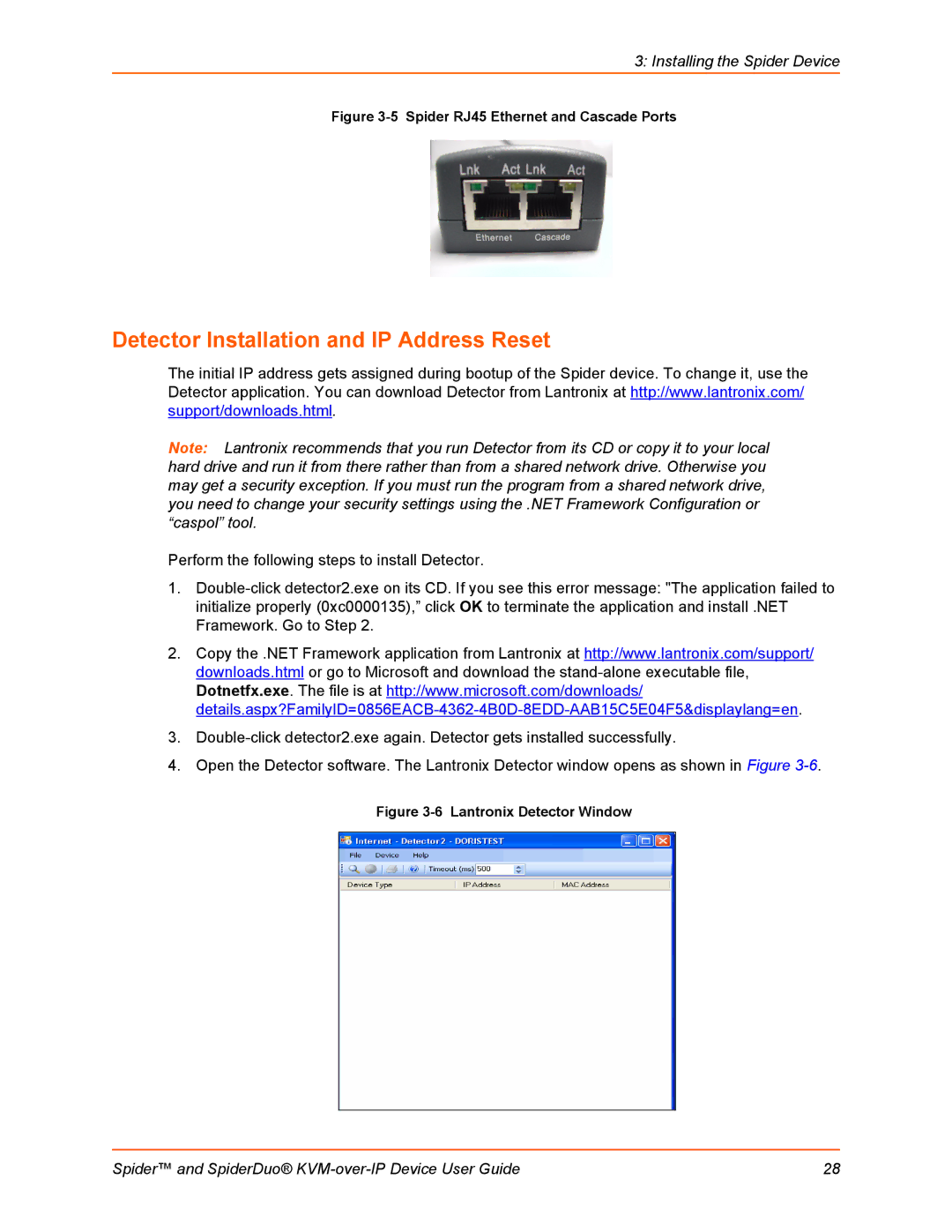3: Installing the Spider Device
Figure 3-5 Spider RJ45 Ethernet and Cascade Ports
Detector Installation and IP Address Reset
The initial IP address gets assigned during bootup of the Spider device. To change it, use the Detector application. You can download Detector from Lantronix at http://www.lantronix.com/ support/downloads.html.
Note: Lantronix recommends that you run Detector from its CD or copy it to your local hard drive and run it from there rather than from a shared network drive. Otherwise you may get a security exception. If you must run the program from a shared network drive, you need to change your security settings using the .NET Framework Configuration or “caspol” tool.
Perform the following steps to install Detector.
1.
2.Copy the .NET Framework application from Lantronix at http://www.lantronix.com/support/ downloads.html or go to Microsoft and download the
3.
4.Open the Detector software. The Lantronix Detector window opens as shown in Figure
Figure 3-6 Lantronix Detector Window
Spider™ and SpiderDuo® | 28 |