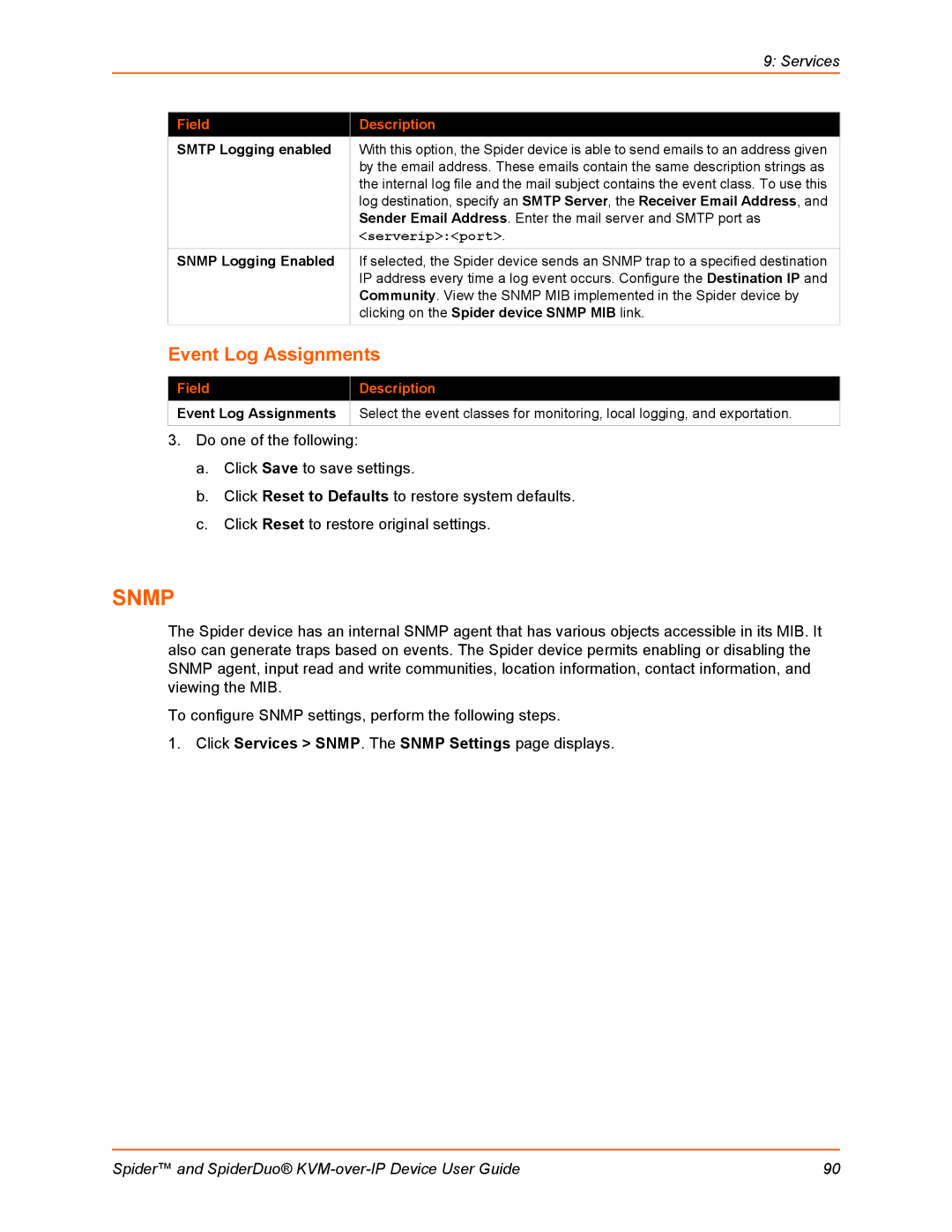|
| 9: Services |
|
|
|
| Field | Description |
| SMTP Logging enabled | With this option, the Spider device is able to send emails to an address given |
|
| by the email address. These emails contain the same description strings as |
|
| the internal log file and the mail subject contains the event class. To use this |
|
| log destination, specify an SMTP Server, the Receiver Email Address, and |
|
| Sender Email Address. Enter the mail server and SMTP port as |
|
| <serverip>:<port>. |
| SNMP Logging Enabled | If selected, the Spider device sends an SNMP trap to a specified destination |
|
| IP address every time a log event occurs. Configure the Destination IP and |
|
| Community. View the SNMP MIB implemented in the Spider device by |
|
| clicking on the Spider device SNMP MIB link. |
| Event Log Assignments | |
|
|
|
| Field | Description |
| Event Log Assignments | Select the event classes for monitoring, local logging, and exportation. |
3.Do one of the following:
a.Click Save to save settings.
b.Click Reset to Defaults to restore system defaults.
c.Click Reset to restore original settings.
SNMP
The Spider device has an internal SNMP agent that has various objects accessible in its MIB. It also can generate traps based on events. The Spider device permits enabling or disabling the SNMP agent, input read and write communities, location information, contact information, and viewing the MIB.
To configure SNMP settings, perform the following steps.
1.Click Services > SNMP. The SNMP Settings page displays.
Spider™ and SpiderDuo® | 90 |