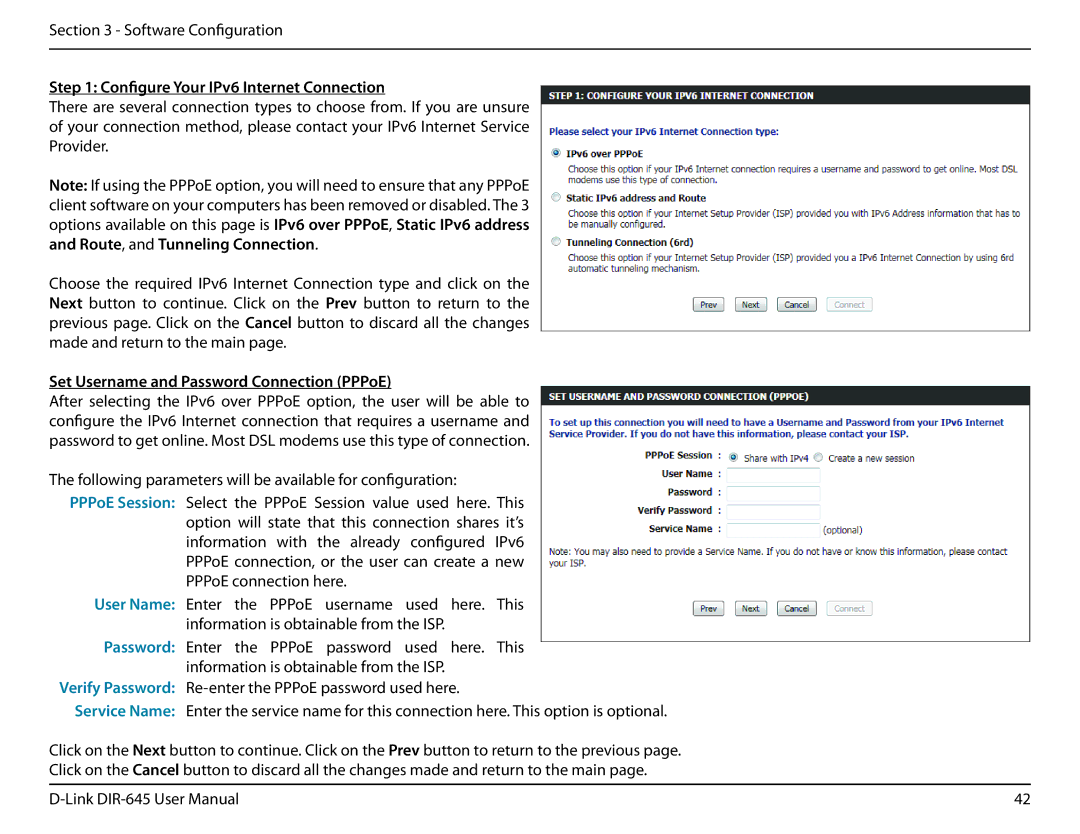Section 3 - Software Configuration
Step 1: Configure Your IPv6 Internet Connection
There are several connection types to choose from. If you are unsure of your connection method, please contact your IPv6 Internet Service Provider.
Note: If using the PPPoE option, you will need to ensure that any PPPoE client software on your computers has been removed or disabled. The 3 options available on this page is IPv6 over PPPoE, Static IPv6 address and Route, and Tunneling Connection.
Choose the required IPv6 Internet Connection type and click on the Next button to continue. Click on the Prev button to return to the previous page. Click on the Cancel button to discard all the changes made and return to the main page.
Set Username and Password Connection (PPPoE)
After selecting the IPv6 over PPPoE option, the user will be able to configure the IPv6 Internet connection that requires a username and password to get online. Most DSL modems use this type of connection.
The following parameters will be available for configuration:
PPPoE Session: Select the PPPoE Session value used here. This option will state that this connection shares it’s information with the already configured IPv6 PPPoE connection, or the user can create a new PPPoE connection here.
User Name: Enter the PPPoE username used here. This information is obtainable from the ISP.
Password: Enter the PPPoE password used here. This
information is obtainable from the ISP. Verify Password:
Service Name: Enter the service name for this connection here. This option is optional.
Click on the Next button to continue. Click on the Prev button to return to the previous page.
Click on the Cancel button to discard all the changes made and return to the main page.
42 |