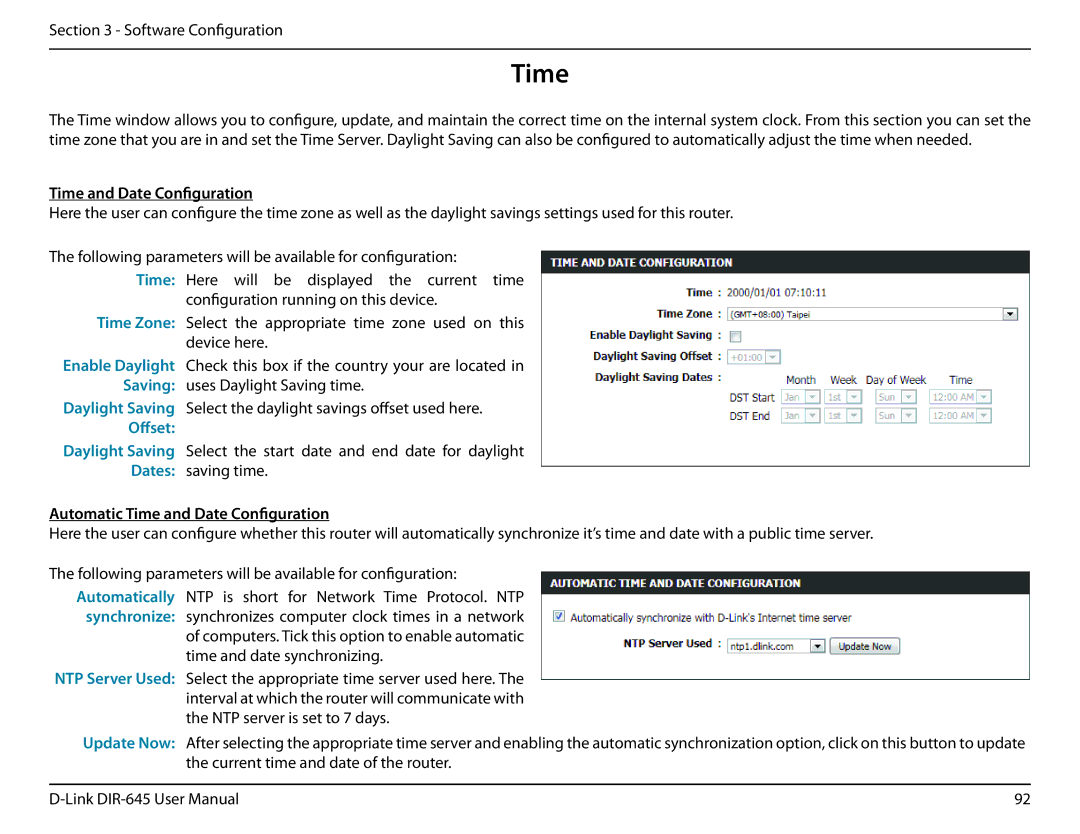Section 3 - Software Configuration
Time
The Time window allows you to configure, update, and maintain the correct time on the internal system clock. From this section you can set the time zone that you are in and set the Time Server. Daylight Saving can also be configured to automatically adjust the time when needed.
Time and Date Configuration
Here the user can configure the time zone as well as the daylight savings settings used for this router.
The following parameters will be available for configuration:
Time: Here will be displayed the current time configuration running on this device.
Time Zone: Select the appropriate time zone used on this device here.
Enable Daylight Check this box if the country your are located in Saving: uses Daylight Saving time.
Daylight Saving Select the daylight savings offset used here.
Offset:
Daylight Saving Select the start date and end date for daylight
Dates: saving time.
Automatic Time and Date Configuration
Here the user can configure whether this router will automatically synchronize it’s time and date with a public time server.
The following parameters will be available for configuration:
Automatically NTP is short for Network Time Protocol. NTP synchronize: synchronizes computer clock times in a network of computers. Tick this option to enable automatic
time and date synchronizing.
NTP Server Used: Select the appropriate time server used here. The interval at which the router will communicate with the NTP server is set to 7 days.
Update Now: After selecting the appropriate time server and enabling the automatic synchronization option, click on this button to update the current time and date of the router.
92 |