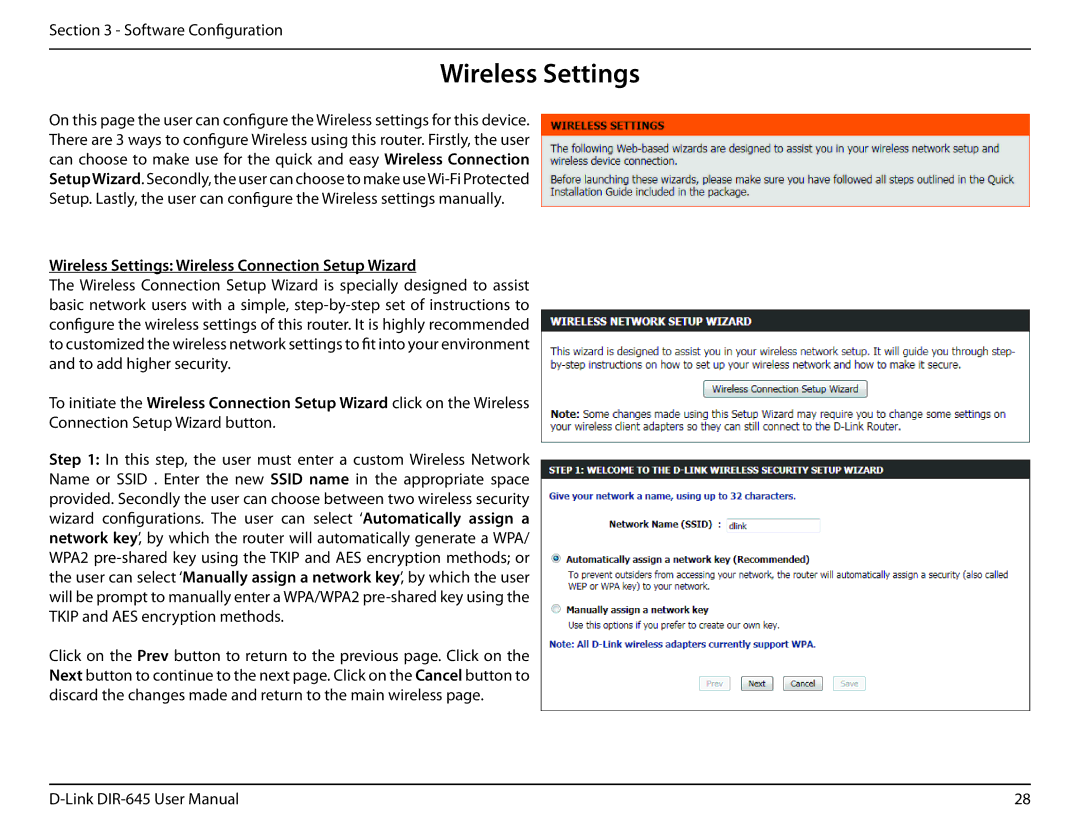Section 3 - Software Configuration
Wireless Settings
On this page the user can configure the Wireless settings for this device. There are 3 ways to configure Wireless using this router. Firstly, the user can choose to make use for the quick and easy Wireless Connection SetupWizard. Secondly, the user can choose to make
Wireless Settings: Wireless Connection Setup Wizard
The Wireless Connection Setup Wizard is specially designed to assist basic network users with a simple,
To initiate the Wireless Connection Setup Wizard click on the Wireless Connection Setup Wizard button.
Step 1: In this step, the user must enter a custom Wireless Network Name or SSID . Enter the new SSID name in the appropriate space provided. Secondly the user can choose between two wireless security wizard configurations. The user can select ‘Automatically assign a network key’, by which the router will automatically generate a WPA/ WPA2
Click on the Prev button to return to the previous page. Click on the Next button to continue to the next page. Click on the Cancel button to discard the changes made and return to the main wireless page.
28 |