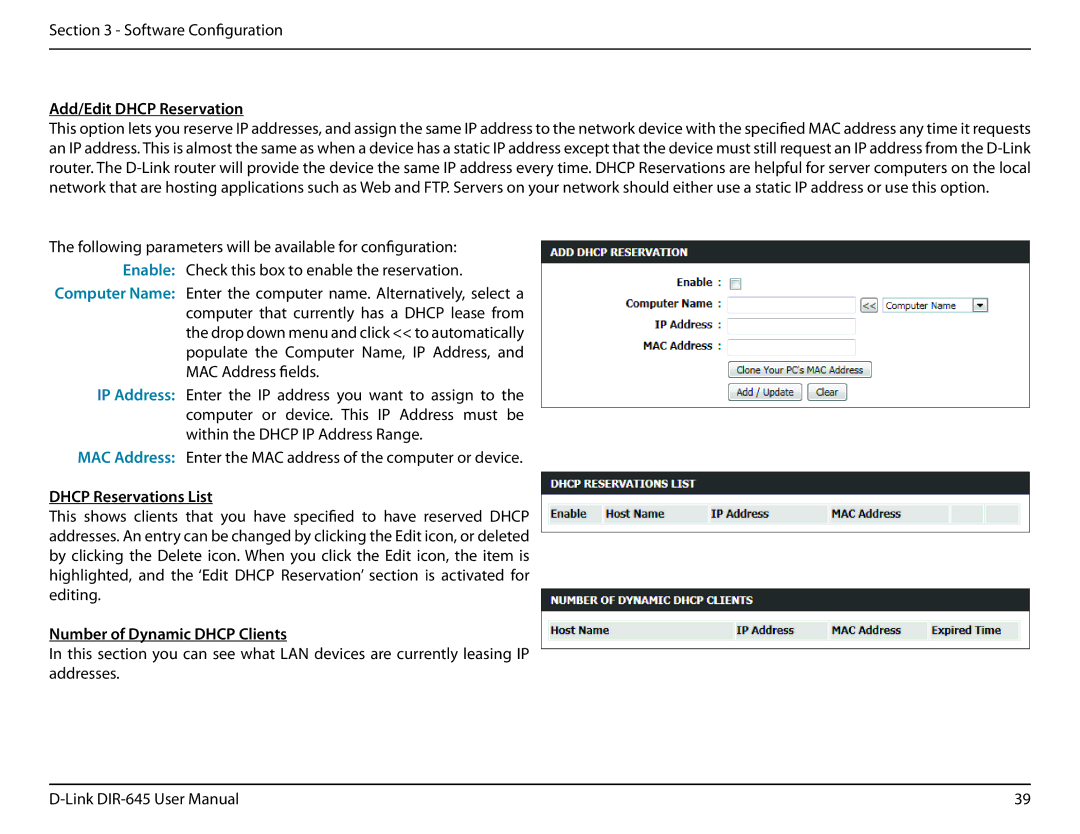Section 3 - Software Configuration
Add/Edit DHCP Reservation
This option lets you reserve IP addresses, and assign the same IP address to the network device with the specified MAC address any time it requests an IP address. This is almost the same as when a device has a static IP address except that the device must still request an IP address from the
The following parameters will be available for configuration: Enable: Check this box to enable the reservation.
Computer Name: Enter the computer name. Alternatively, select a computer that currently has a DHCP lease from the drop down menu and click << to automatically populate the Computer Name, IP Address, and MAC Address fields.
IP Address: Enter the IP address you want to assign to the computer or device. This IP Address must be within the DHCP IP Address Range.
MAC Address: Enter the MAC address of the computer or device.
DHCP Reservations List
This shows clients that you have specified to have reserved DHCP addresses. An entry can be changed by clicking the Edit icon, or deleted by clicking the Delete icon. When you click the Edit icon, the item is highlighted, and the ‘Edit DHCP Reservation’ section is activated for editing.
Number of Dynamic DHCP Clients
In this section you can see what LAN devices are currently leasing IP addresses.
39 |