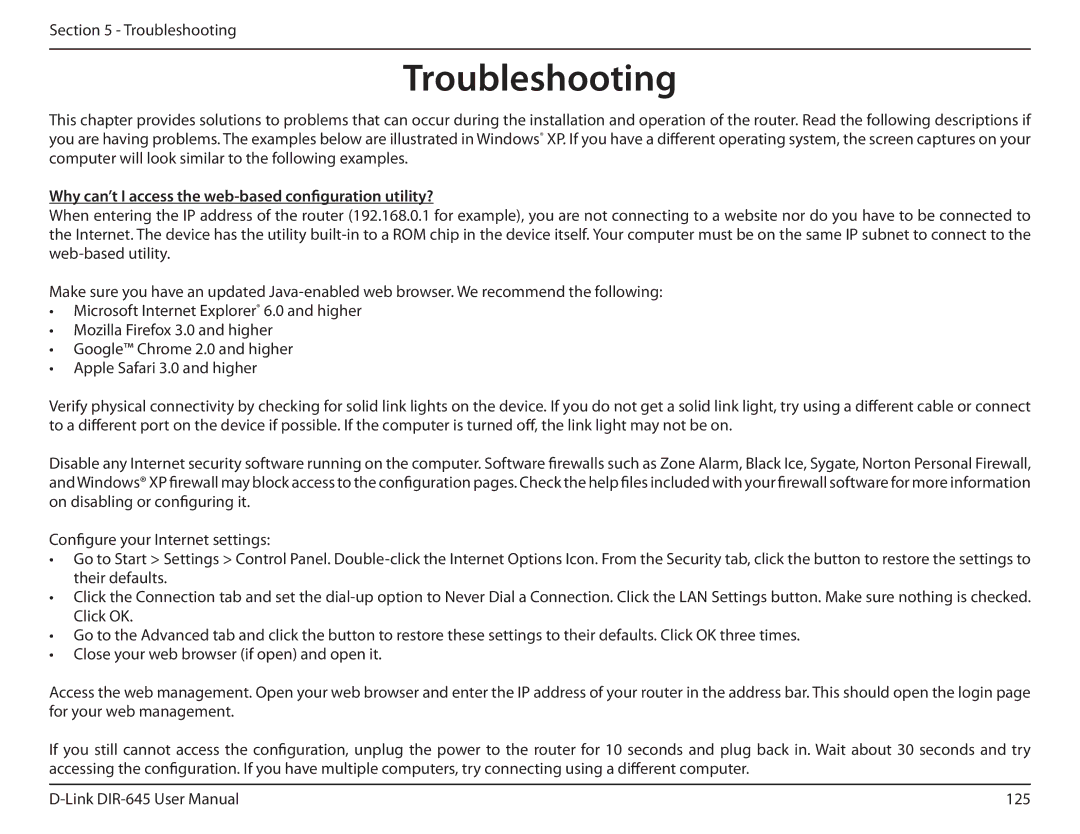Section 5 - Troubleshooting
Troubleshooting
This chapter provides solutions to problems that can occur during the installation and operation of the router. Read the following descriptions if you are having problems. The examples below are illustrated in Windows® XP. If you have a different operating system, the screen captures on your computer will look similar to the following examples.
Why can’t I access the web-based configuration utility?
When entering the IP address of the router (192.168.0.1 for example), you are not connecting to a website nor do you have to be connected to the Internet. The device has the utility
Make sure you have an updated
•Microsoft Internet Explorer® 6.0 and higher
•Mozilla Firefox 3.0 and higher
•Google™ Chrome 2.0 and higher
•Apple Safari 3.0 and higher
Verify physical connectivity by checking for solid link lights on the device. If you do not get a solid link light, try using a different cable or connect to a different port on the device if possible. If the computer is turned off, the link light may not be on.
Disable any Internet security software running on the computer. Software firewalls such as Zone Alarm, Black Ice, Sygate, Norton Personal Firewall, andWindows® XP firewall may block access to the configuration pages. Check the help files included with your firewall software for more information on disabling or configuring it.
Configure your Internet settings:
•Go to Start > Settings > Control Panel.
•Click the Connection tab and set the
•Go to the Advanced tab and click the button to restore these settings to their defaults. Click OK three times.
•Close your web browser (if open) and open it.
Access the web management. Open your web browser and enter the IP address of your router in the address bar. This should open the login page for your web management.
If you still cannot access the configuration, unplug the power to the router for 10 seconds and plug back in. Wait about 30 seconds and try accessing the configuration. If you have multiple computers, try connecting using a different computer.
125 |