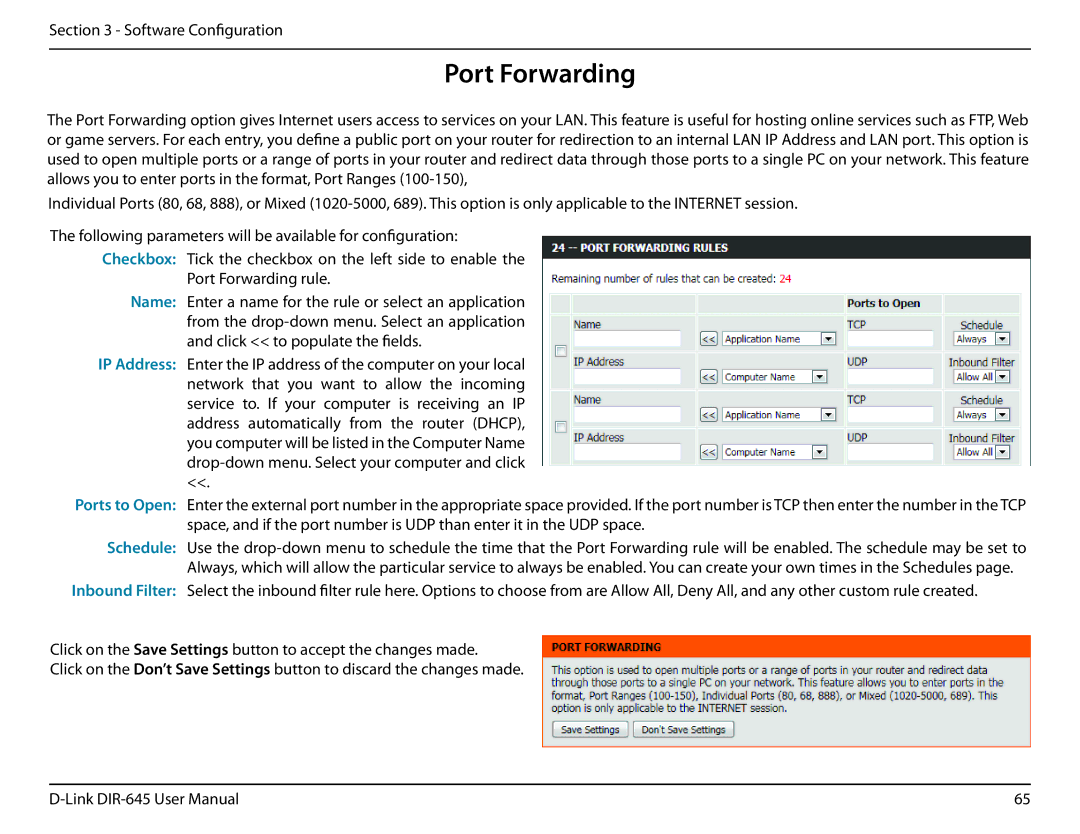Section 3 - Software Configuration
Port Forwarding
The Port Forwarding option gives Internet users access to services on your LAN. This feature is useful for hosting online services such as FTP, Web or game servers. For each entry, you define a public port on your router for redirection to an internal LAN IP Address and LAN port. This option is used to open multiple ports or a range of ports in your router and redirect data through those ports to a single PC on your network. This feature allows you to enter ports in the format, Port Ranges
Individual Ports (80, 68, 888), or Mixed
The following parameters will be available for configuration:
Checkbox: Tick the checkbox on the left side to enable the Port Forwarding rule.
Name: Enter a name for the rule or select an application from the
IP Address: Enter the IP address of the computer on your local network that you want to allow the incoming service to. If your computer is receiving an IP address automatically from the router (DHCP), you computer will be listed in the Computer Name
Ports to Open: Enter the external port number in the appropriate space provided. If the port number is TCP then enter the number in the TCP space, and if the port number is UDP than enter it in the UDP space.
Schedule: Use the
Inbound Filter: Select the inbound filter rule here. Options to choose from are Allow All, Deny All, and any other custom rule created.
Click on the Save Settings button to accept the changes made.
Click on the Don’t Save Settings button to discard the changes made.
65 |