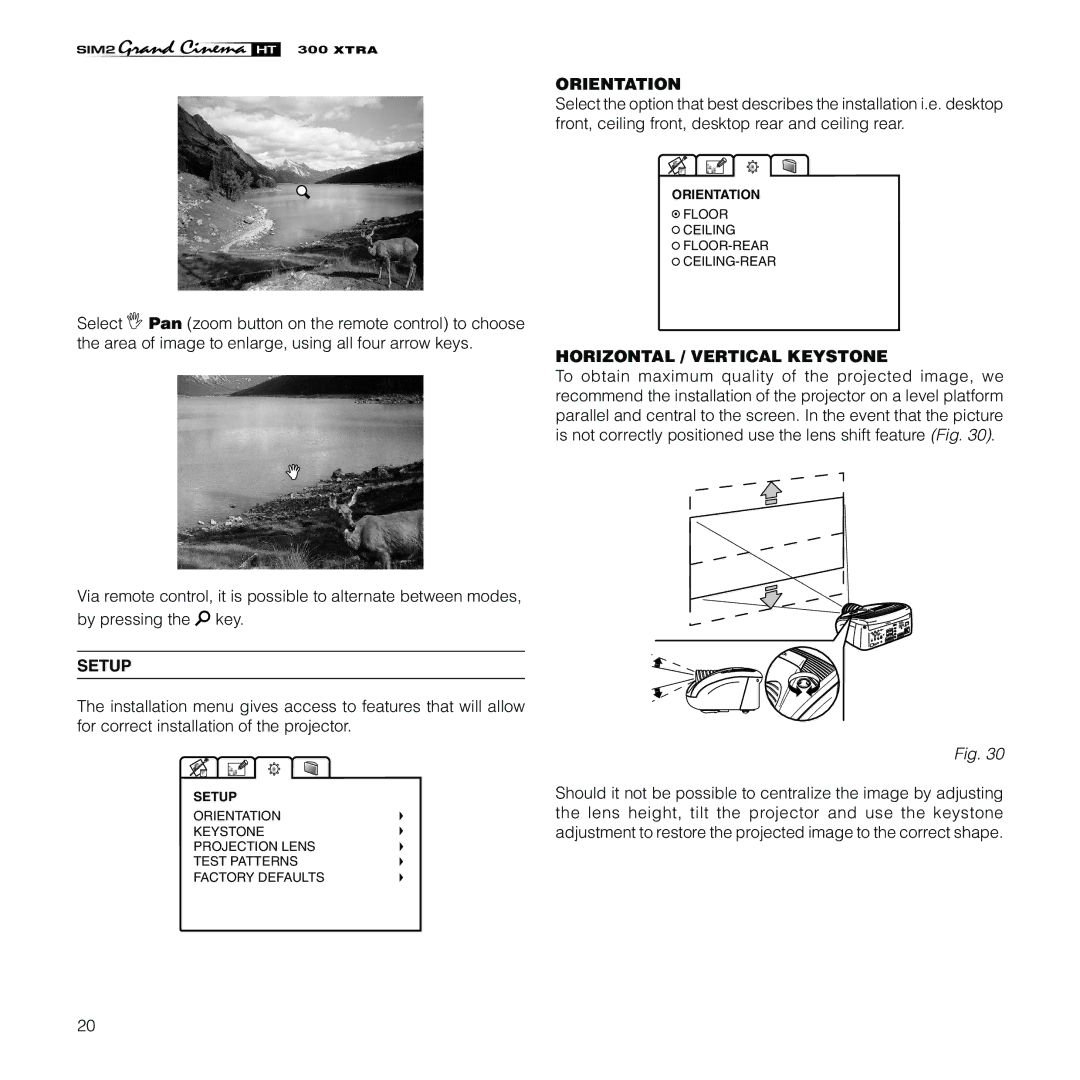XTRA
Select ![]() Pan (zoom button on the remote control) to choose the area of image to enlarge, using all four arrow keys.
Pan (zoom button on the remote control) to choose the area of image to enlarge, using all four arrow keys.
Via remote control, it is possible to alternate between modes, by pressing the ![]() key.
key.
SETUP
The installation menu gives access to features that will allow for correct installation of the projector.
SETUP
ORIENTATION
KEYSTONE
PROJECTION LENS
TEST PATTERNS
FACTORY DEFAULTS
20
ORIENTATION
Select the option that best describes the installation i.e. desktop front, ceiling front, desktop rear and ceiling rear.
ORIENTATION
![]() FLOOR
FLOOR
![]() CEILING
CEILING
![]()
![]()
HORIZONTAL / VERTICAL KEYSTONE
To obtain maximum quality of the projected image, we recommend the installation of the projector on a level platform parallel and central to the screen. In the event that the picture is not correctly positioned use the lens shift feature (Fig. 30).
Fig. 30
Should it not be possible to centralize the image by adjusting the lens height, tilt the projector and use the keystone adjustment to restore the projected image to the correct shape.