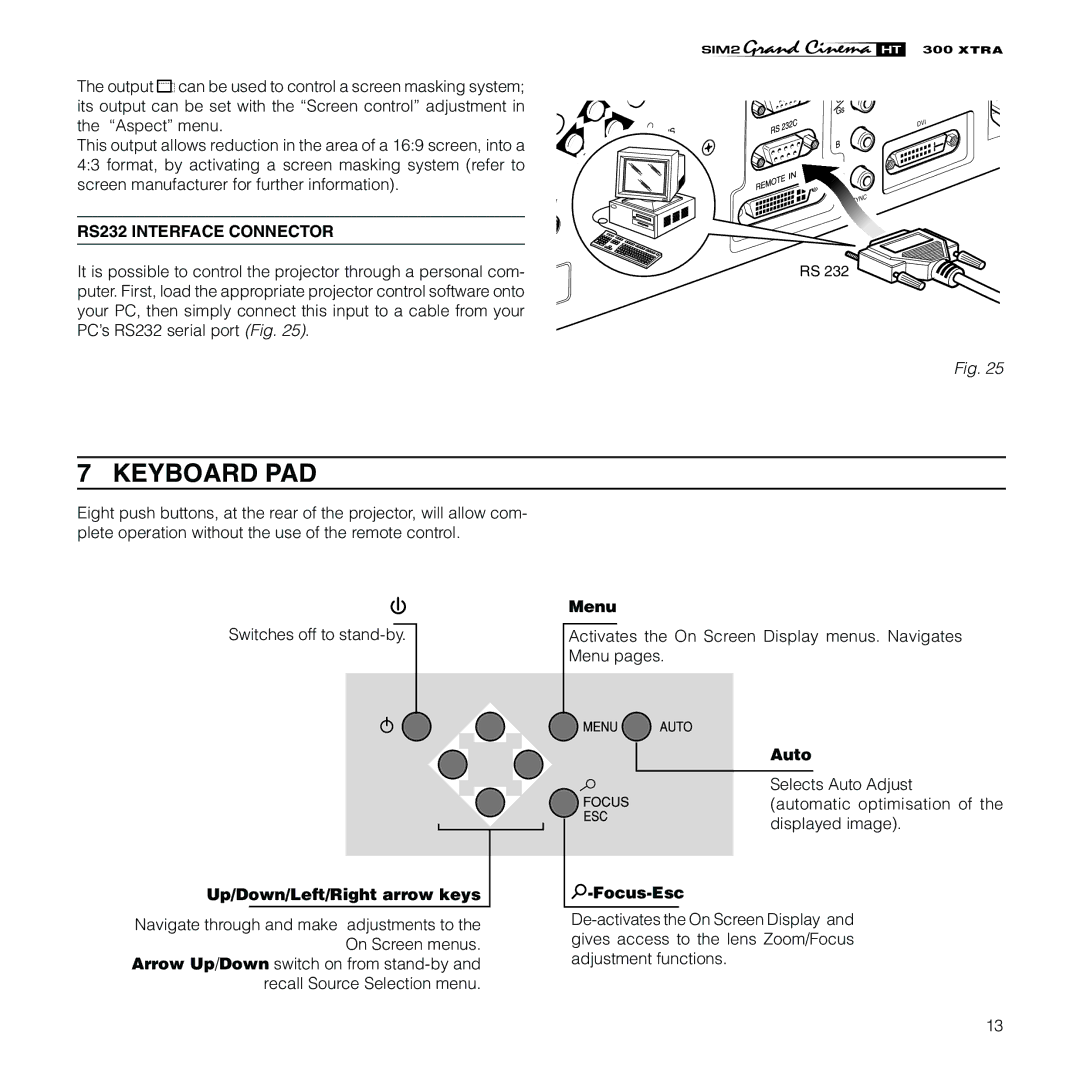The output ![]()
![]() can be used to control a screen masking system; its output can be set with the “Screen control” adjustment in the “Aspect” menu.
can be used to control a screen masking system; its output can be set with the “Screen control” adjustment in the “Aspect” menu.
This output allows reduction in the area of a 16:9 screen, into a 4:3 format, by activating a screen masking system (refer to screen manufacturer for further information).
RS232 INTERFACE CONNECTOR
It is possible to control the projector through a personal com- puter. First, load the appropriate projector control software onto your PC, then simply connect this input to a cable from your PC’s RS232 serial port (Fig. 25).
XTRA
DVI
SYNC
RS 232
Fig. 25
7 KEYBOARD PAD
Eight push buttons, at the rear of the projector, will allow com- plete operation without the use of the remote control.
Switches off to
Up/Down/Left/Right arrow keys
Navigate through and make adjustments to the On Screen menus.
Arrow Up/Down switch on from
Menu
Activates the On Screen Display menus. Navigates Menu pages.
Auto
Selects Auto Adjust
(automatic optimisation of the displayed image).
 -Focus-Esc
-Focus-Esc
13