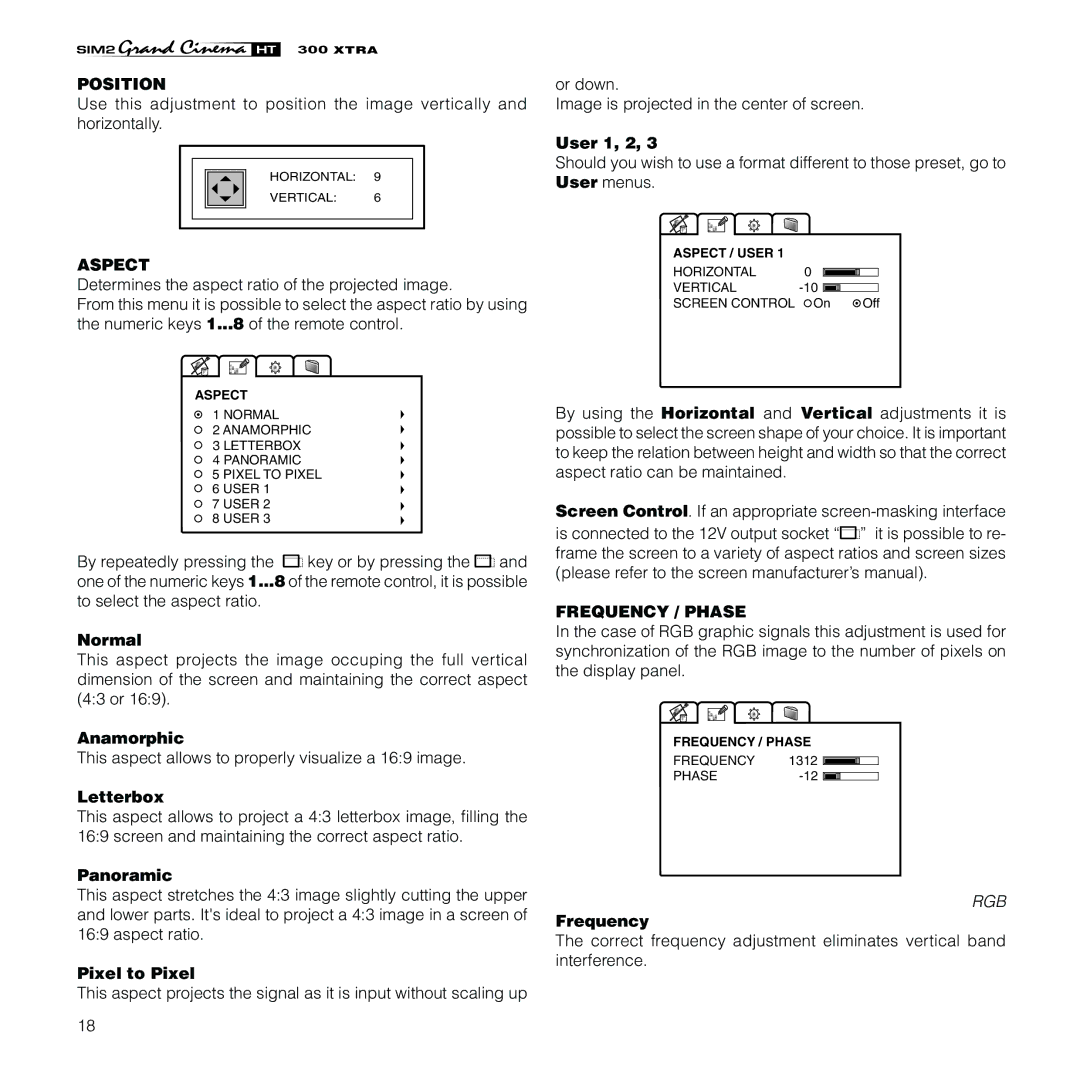XTRA
POSITION
Use this adjustment to position the image vertically and horizontally.
HORIZONTAL: 9
VERTICAL: 6
ASPECT
Determines the aspect ratio of the projected image.
From this menu it is possible to select the aspect ratio by using the numeric keys 1...8 of the remote control.
ASPECT
1 NORMAL
2 ANAMORPHIC
3 LETTERBOX
4 PANORAMIC
5 PIXEL TO PIXEL
6 USER 1
7 USER 2
8 USER 3
By repeatedly pressing the ![]()
![]() key or by pressing the
key or by pressing the ![]()
![]() and one of the numeric keys 1...8 of the remote control, it is possible to select the aspect ratio.
and one of the numeric keys 1...8 of the remote control, it is possible to select the aspect ratio.
Normal
This aspect projects the image occuping the full vertical dimension of the screen and maintaining the correct aspect (4:3 or 16:9).
Anamorphic
This aspect allows to properly visualize a 16:9 image.
Letterbox
This aspect allows to project a 4:3 letterbox image, filling the 16:9 screen and maintaining the correct aspect ratio.
Panoramic
This aspect stretches the 4:3 image slightly cutting the upper and lower parts. It's ideal to project a 4:3 image in a screen of 16:9 aspect ratio.
Pixel to Pixel
This aspect projects the signal as it is input without scaling up
18
or down.
Image is projected in the center of screen.
User 1, 2, 3
Should you wish to use a format different to those preset, go to User menus.
ASPECT / USER 1 |
|
|
|
|
HORIZONTAL | 0 |
|
|
|
|
|
| ||
|
|
| ||
VERTICAL |
|
|
| |
|
|
| ||
SCREEN CONTROL | On |
| Off | |
By using the Horizontal and Vertical adjustments it is possible to select the screen shape of your choice. It is important to keep the relation between height and width so that the correct aspect ratio can be maintained.
Screen Control. If an appropriate ![]()
![]() ” it is possible to re- frame the screen to a variety of aspect ratios and screen sizes (please refer to the screen manufacturer’s manual).
” it is possible to re- frame the screen to a variety of aspect ratios and screen sizes (please refer to the screen manufacturer’s manual).
FREQUENCY / PHASE
In the case of RGB graphic signals this adjustment is used for synchronization of the RGB image to the number of pixels on the display panel.
FREQUENCY / PHASE
FREQUENCY 1312 ![]()
![]()
![]()
PHASE-12 ![]()
![]()
![]()
RGB
Frequency
The correct frequency adjustment eliminates vertical band interference.