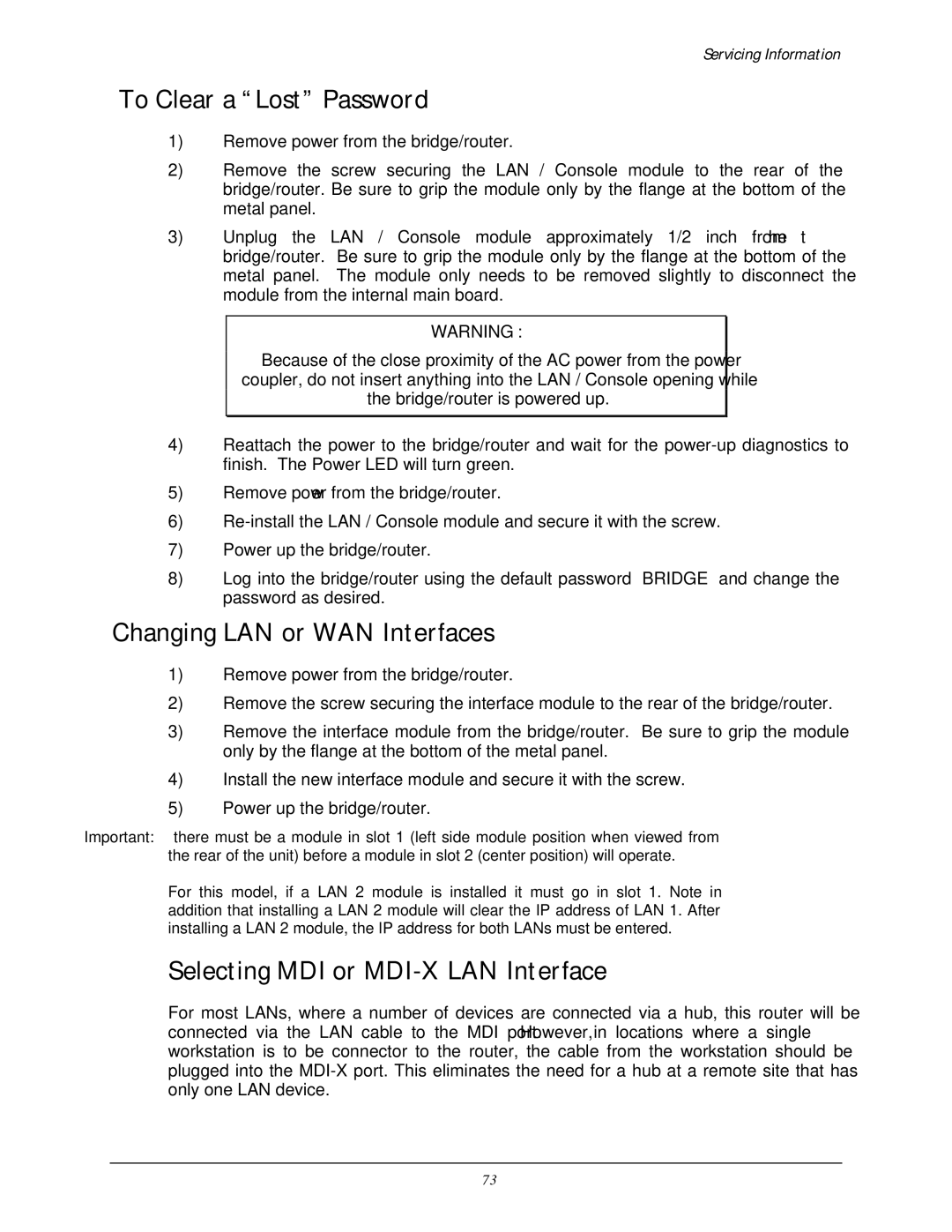LR5200A-R2, LR5100A-T specifications
The Black Box LR5100A-T and LR5200A-R2 are advanced network media converters designed to facilitate seamless data transmission across various media types. These devices are particularly valuable for organizations seeking high-performance solutions for extending network communications beyond traditional limits.The LR5100A-T is an Ethernet media converter that operates over twisted pair cabling, efficiently converting 10/100/1000 Mbps Ethernet signals into fiber optic signals. This capability allows businesses to harness the long-distance advantages of fiber optics while maintaining compatibility with existing Ethernet infrastructure. With a broad range of supported distances, users can effectively communicate over distances up to 100 kilometers, depending on the type of fiber optic cable used and the transmission rate.
In contrast, the LR5200A-R2 emphasizes compatibility with a wider range of fiber types and supports both multimode and single-mode fiber connections. It also provides auto-negotiation capabilities, which enable it to automatically detect and configure to the optimal speed of connected devices, streamlining setup and enhancing user experience.
One of the key features of both the LR5100A-T and LR5200A-R2 is their rugged design, making them suitable for deployment in harsh environments. They are engineered to withstand extreme temperatures and are resistant to vibration, ensuring reliability in challenging settings. Additionally, both models adhere to industry standards, ensuring interoperability with a diverse array of networking equipment.
Notably, these converters come equipped with LED indicators that allow for real-time monitoring of device status, simplifying network management and troubleshooting. This feature ensures that technicians are promptly alerted to any connectivity issues, significantly reducing downtime.
Powering options for both models include standard AC power supplies or Power over Ethernet (PoE), allowing for flexible deployment scenarios without the need for additional power outlets. This flexibility can be a crucial factor in environments where power availability may be limited.
With their blend of performance, durability, and advanced features, the Black Box LR5100A-T and LR5200A-R2 media converters represent a solid choice for organizations looking to future-proof their network infrastructure while ensuring high levels of connectivity and reliability. Whether extending existing networks or implementing new solutions, these devices provide the necessary tools for effective communication in today’s digital world.