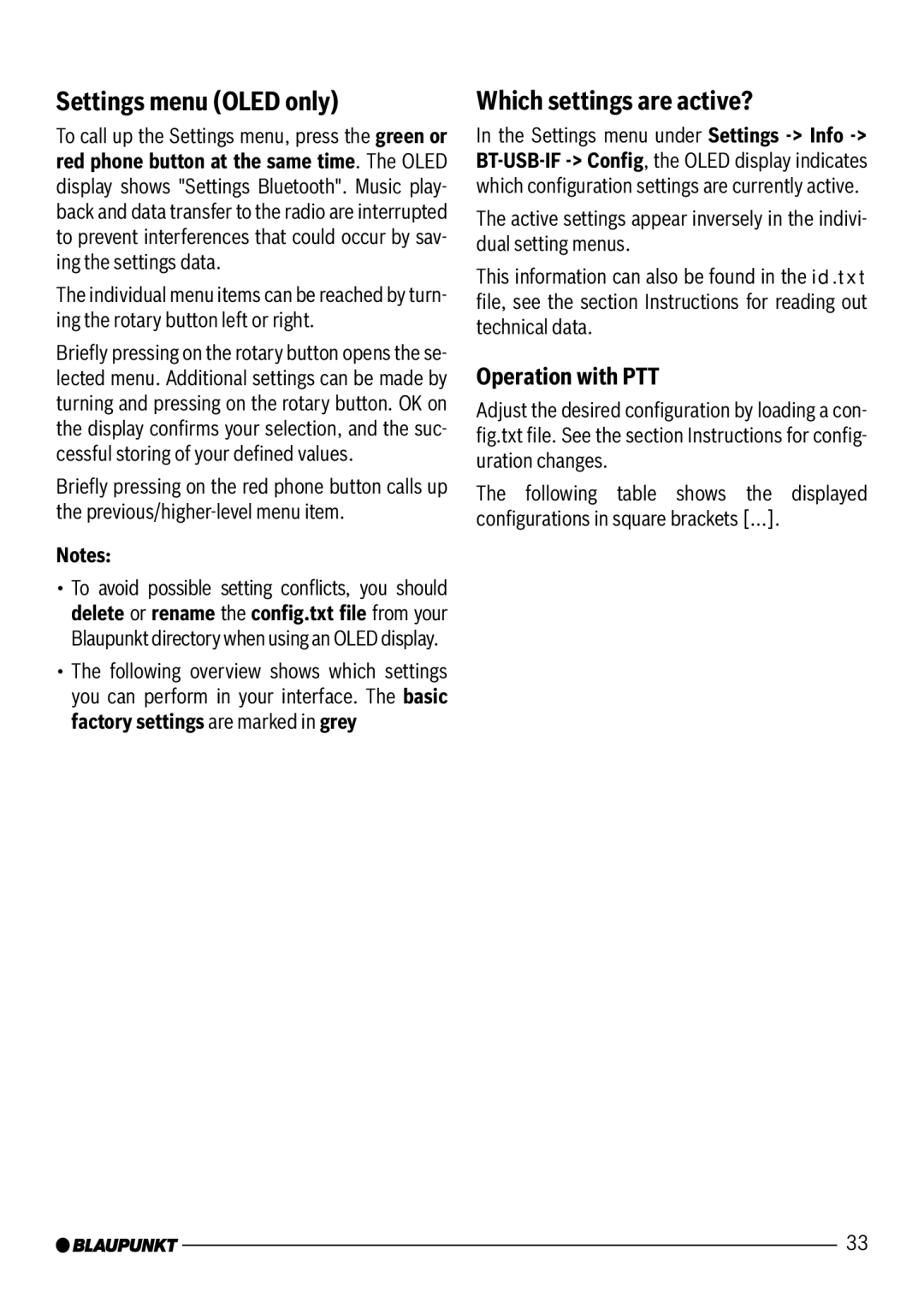Settings menu (OLED only)
To call up the Settings menu, press the green or red phone button at the same time. The OLED display shows "Settings Bluetooth". Music play- back and data transfer to the radio are interrupted to prevent interferences that could occur by sav- ing the settings data.
The individual menu items can be reached by turn- ing the rotary button left or right.
Briefly pressing on the rotary button opens the se- lected menu. Additional settings can be made by turning and pressing on the rotary button. OK on the display confirms your selection, and the suc- cessful storing of your defined values.
Briefly pressing on the red phone button calls up the
Notes:
•To avoid possible setting conflicts, you should delete or rename the config.txt file from your Blaupunkt directory when using an OLED display.
•The following overview shows which settings you can perform in your interface. The basic factory settings are marked in grey
Which settings are active?
In the Settings menu under Settings
The active settings appear inversely in the indivi- dual setting menus.
This information can also be found in the id.txt file, see the section Instructions for reading out technical data.
Operation with PTT
Adjust the desired configuration by loading a con- fig.txt file. See the section Instructions for config- uration changes.
The following table shows the displayed configurations in square brackets […].
33