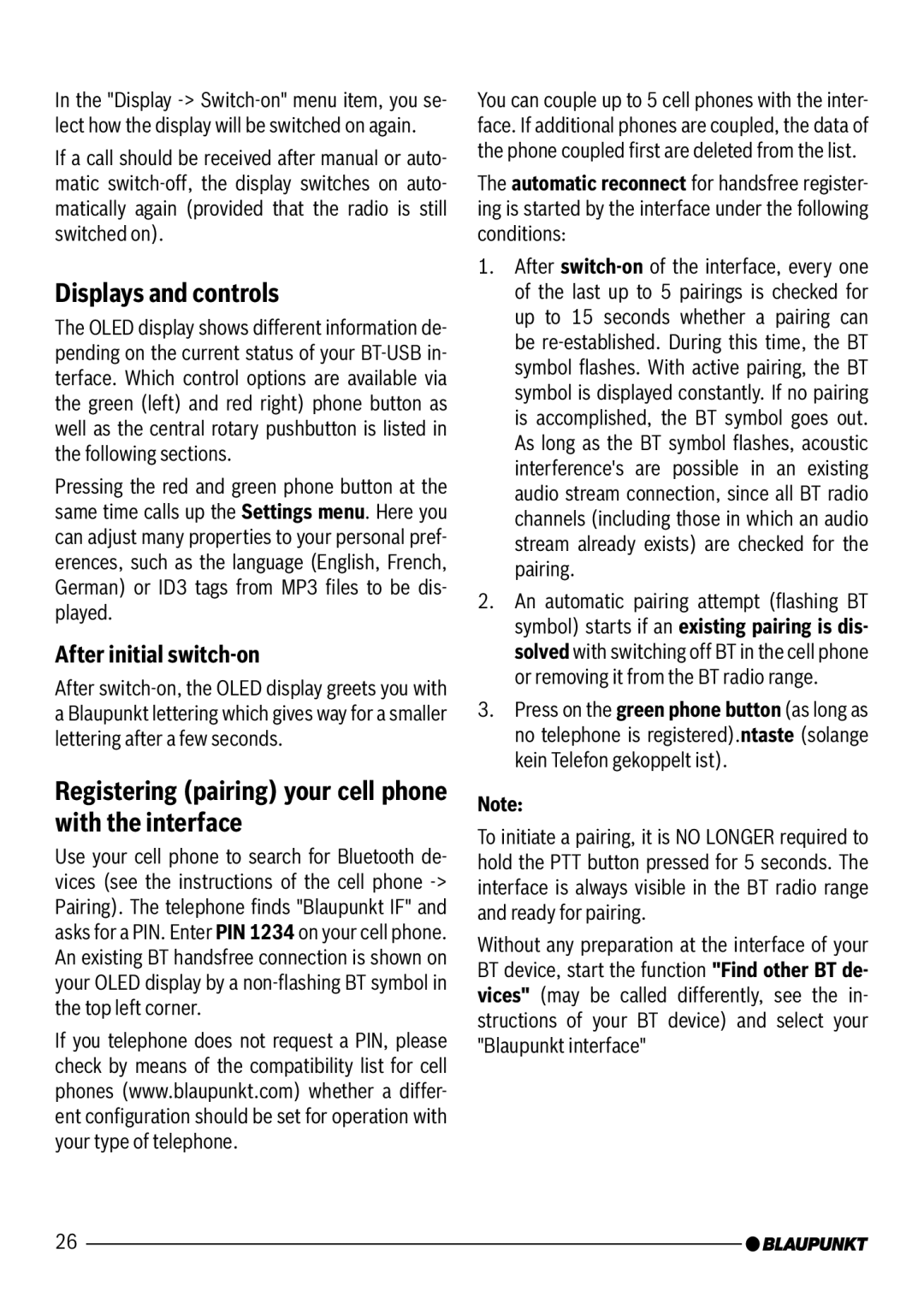In the "Display
If a call should be received after manual or auto- matic
Displays and controls
The OLED display shows different information de- pending on the current status of your
Pressing the red and green phone button at the same time calls up the Settings menu. Here you can adjust many properties to your personal pref- erences, such as the language (English, French, German) or ID3 tags from MP3 files to be dis- played.
After initial switch-on
After
Registering (pairing) your cell phone with the interface
Use your cell phone to search for Bluetooth de- vices (see the instructions of the cell phone
If you telephone does not request a PIN, please check by means of the compatibility list for cell phones (www.blaupunkt.com) whether a differ- ent configuration should be set for operation with your type of telephone.
You can couple up to 5 cell phones with the inter- face. If additional phones are coupled, the data of the phone coupled first are deleted from the list.
The automatic reconnect for handsfree register- ing is started by the interface under the following conditions:
1.After
2.An automatic pairing attempt (flashing BT symbol) starts if an existing pairing is dis- solved with switching off BT in the cell phone or removing it from the BT radio range.
3.Press on the green phone button (as long as no telephone is registered).ntaste (solange kein Telefon gekoppelt ist).
Note:
To initiate a pairing, it is NO LONGER required to hold the PTT button pressed for 5 seconds. The interface is always visible in the BT radio range and ready for pairing.
Without any preparation at the interface of your BT device, start the function "Find other BT de- vices" (may be called differently, see the in- structions of your BT device) and select your "Blaupunkt interface"
26