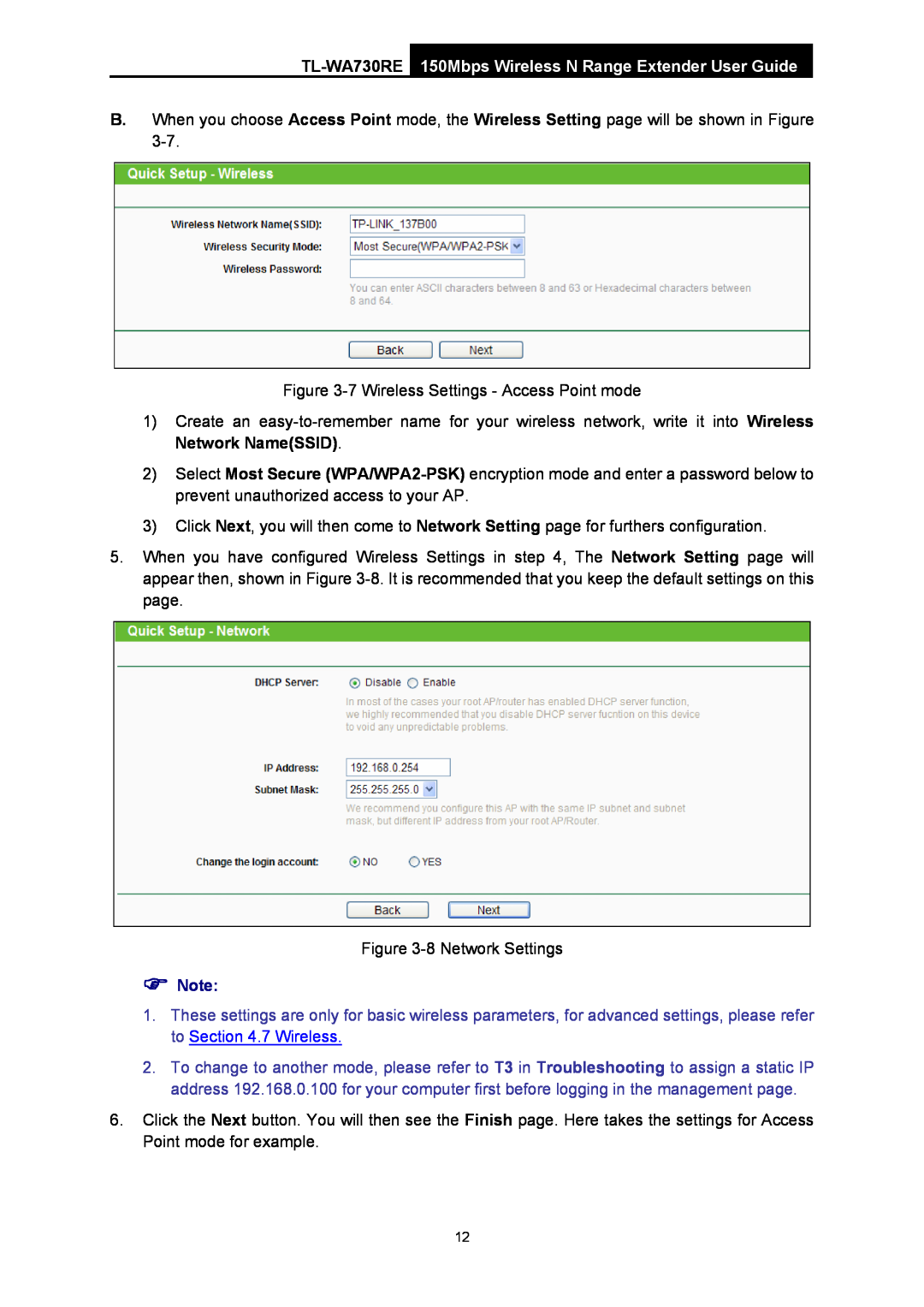B.When you choose Access Point mode, the Wireless Setting page will be shown in Figure
Figure 3-7 Wireless Settings - Access Point mode
1)Create an
2)Select Most Secure
3)Click Next, you will then come to Network Setting page for furthers configuration.
5.When you have configured Wireless Settings in step 4, The Network Setting page will appear then, shown in Figure
Figure
)Note:
1.These settings are only for basic wireless parameters, for advanced settings, please refer to Section 4.7 Wireless.
2.To change to another mode, please refer to T3 in Troubleshooting to assign a static IP address 192.168.0.100 for your computer first before logging in the management page.
6.Click the Next button. You will then see the Finish page. Here takes the settings for Access Point mode for example.
12