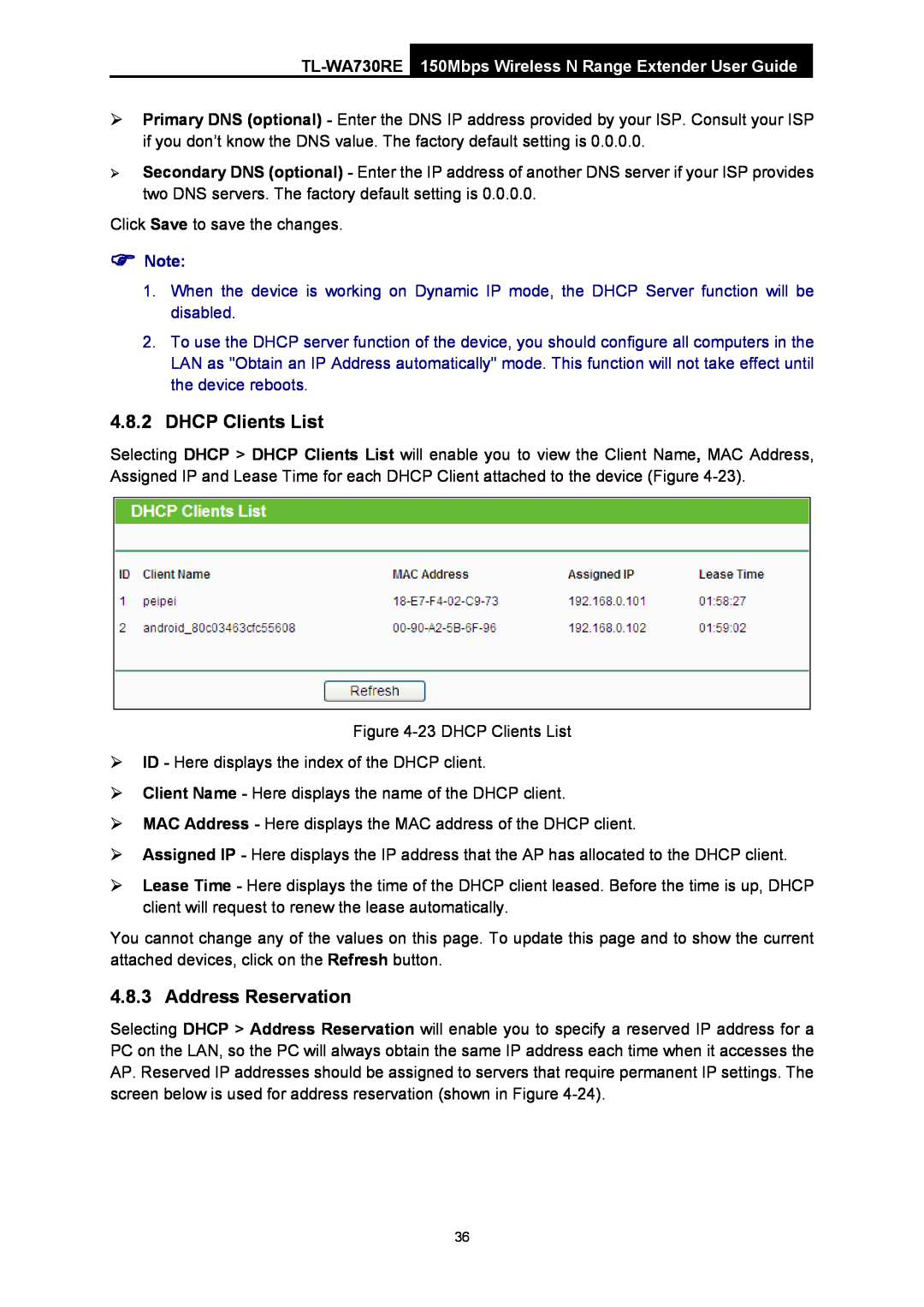150Mbps Wireless N Range Extender User Guide
¾Primary DNS (optional) - Enter the DNS IP address provided by your ISP. Consult your ISP if you don’t know the DNS value. The factory default setting is 0.0.0.0.
¾Secondary DNS (optional) - Enter the IP address of another DNS server if your ISP provides two DNS servers. The factory default setting is 0.0.0.0.
Click Save to save the changes.
)Note:
1.When the device is working on Dynamic IP mode, the DHCP Server function will be disabled.
2.To use the DHCP server function of the device, you should configure all computers in the LAN as "Obtain an IP Address automatically" mode. This function will not take effect until the device reboots.
4.8.2 DHCP Clients List
Selecting DHCP > DHCP Clients List will enable you to view the Client Name, MAC Address, Assigned IP and Lease Time for each DHCP Client attached to the device (Figure
Figure
¾ID - Here displays the index of the DHCP client.
¾Client Name - Here displays the name of the DHCP client.
¾MAC Address - Here displays the MAC address of the DHCP client.
¾Assigned IP - Here displays the IP address that the AP has allocated to the DHCP client.
¾Lease Time - Here displays the time of the DHCP client leased. Before the time is up, DHCP client will request to renew the lease automatically.
You cannot change any of the values on this page. To update this page and to show the current attached devices, click on the Refresh button.
4.8.3 Address Reservation
Selecting DHCP > Address Reservation will enable you to specify a reserved IP address for a PC on the LAN, so the PC will always obtain the same IP address each time when it accesses the AP. Reserved IP addresses should be assigned to servers that require permanent IP settings. The screen below is used for address reservation (shown in Figure
36