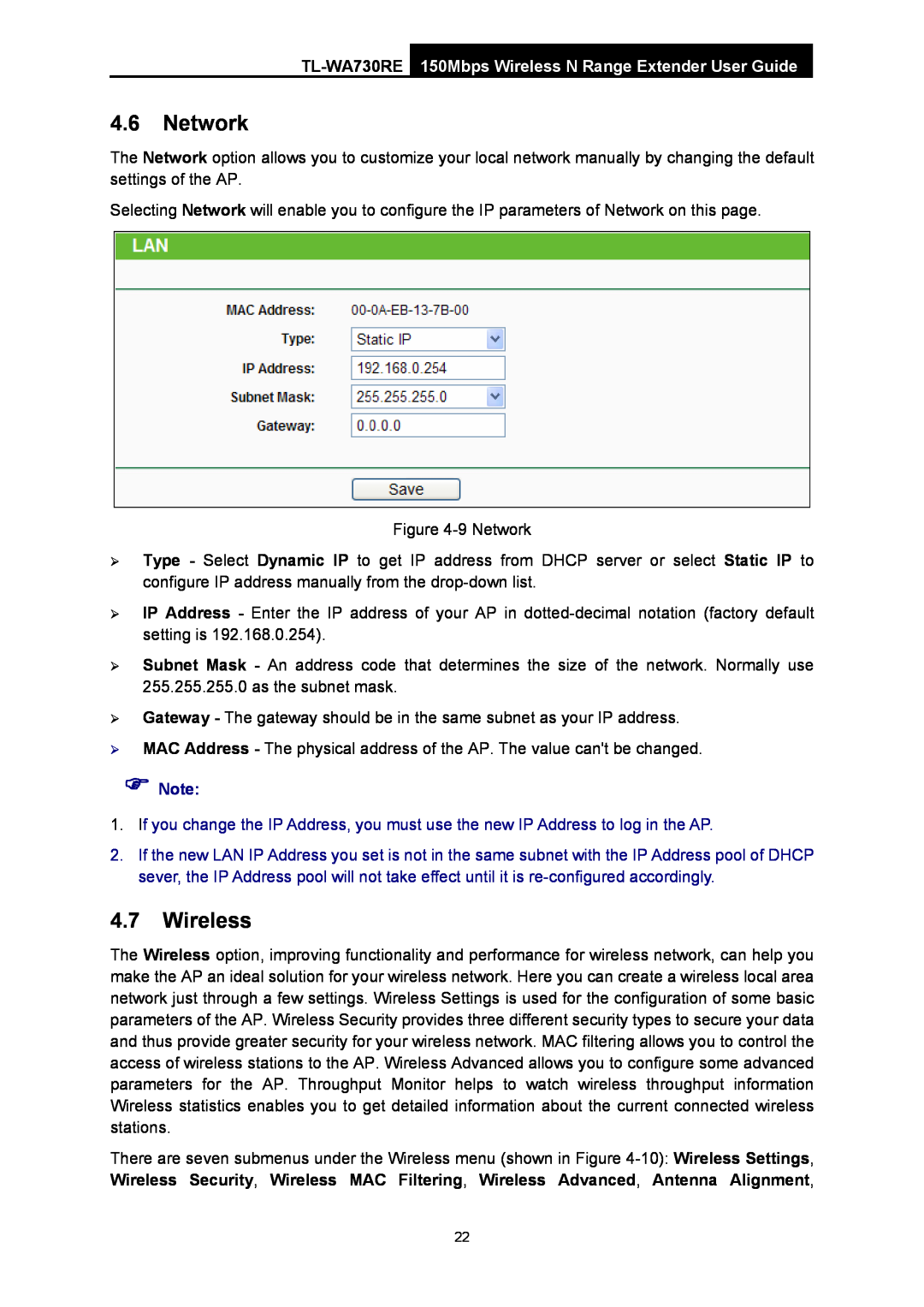4.6Network
The Network option allows you to customize your local network manually by changing the default settings of the AP.
Selecting Network will enable you to configure the IP parameters of Network on this page.
Figure
¾Type - Select Dynamic IP to get IP address from DHCP server or select Static IP to configure IP address manually from the
¾IP Address - Enter the IP address of your AP in
¾Subnet Mask - An address code that determines the size of the network. Normally use 255.255.255.0 as the subnet mask.
¾Gateway - The gateway should be in the same subnet as your IP address.
¾MAC Address - The physical address of the AP. The value can't be changed.
)Note:
1.If you change the IP Address, you must use the new IP Address to log in the AP.
2.If the new LAN IP Address you set is not in the same subnet with the IP Address pool of DHCP sever, the IP Address pool will not take effect until it is
4.7Wireless
The Wireless option, improving functionality and performance for wireless network, can help you make the AP an ideal solution for your wireless network. Here you can create a wireless local area network just through a few settings. Wireless Settings is used for the configuration of some basic parameters of the AP. Wireless Security provides three different security types to secure your data and thus provide greater security for your wireless network. MAC filtering allows you to control the access of wireless stations to the AP. Wireless Advanced allows you to configure some advanced parameters for the AP. Throughput Monitor helps to watch wireless throughput information Wireless statistics enables you to get detailed information about the current connected wireless stations.
There are seven submenus under the Wireless menu (shown in Figure
22