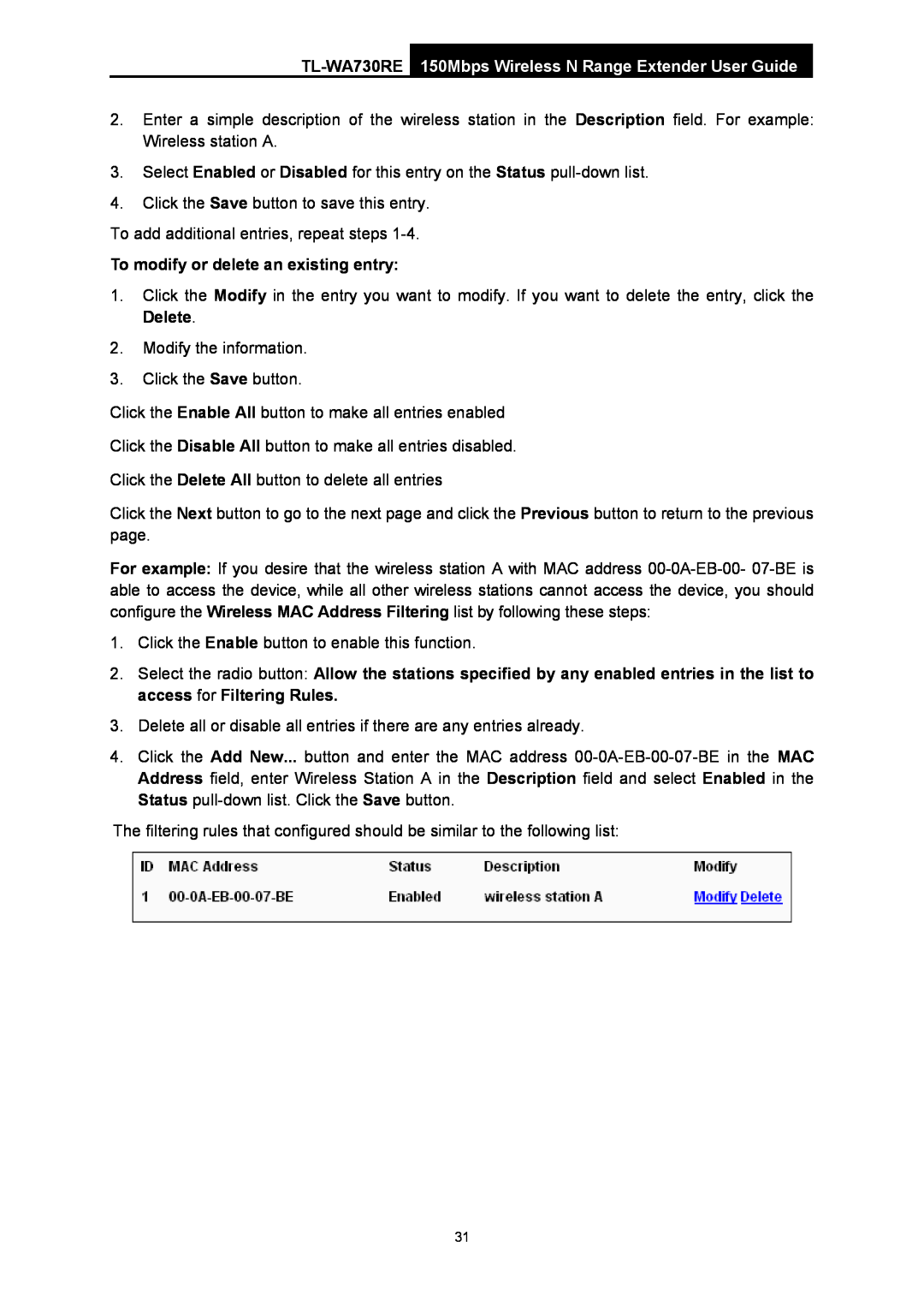2.Enter a simple description of the wireless station in the Description field. For example: Wireless station A.
3.Select Enabled or Disabled for this entry on the Status
4.Click the Save button to save this entry.
To add additional entries, repeat steps
To modify or delete an existing entry:
1.Click the Modify in the entry you want to modify. If you want to delete the entry, click the Delete.
2.Modify the information.
3.Click the Save button.
Click the Enable All button to make all entries enabled
Click the Disable All button to make all entries disabled.
Click the Delete All button to delete all entries
Click the Next button to go to the next page and click the Previous button to return to the previous page.
For example: If you desire that the wireless station A with MAC address
1.Click the Enable button to enable this function.
2.Select the radio button: Allow the stations specified by any enabled entries in the list to access for Filtering Rules.
3.Delete all or disable all entries if there are any entries already.
4.Click the Add New... button and enter the MAC address
The filtering rules that configured should be similar to the following list:
31