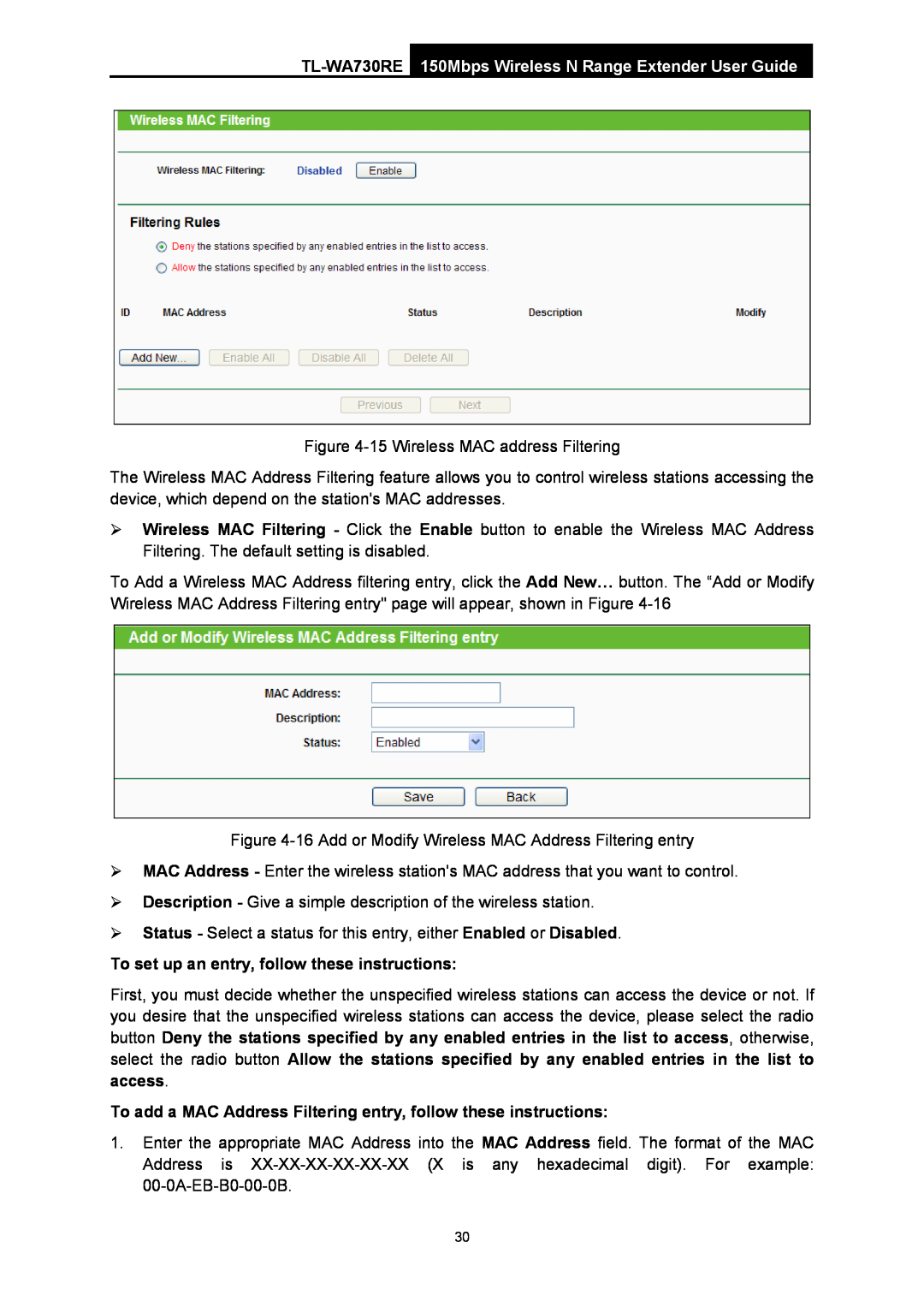Figure
The Wireless MAC Address Filtering feature allows you to control wireless stations accessing the device, which depend on the station's MAC addresses.
¾Wireless MAC Filtering - Click the Enable button to enable the Wireless MAC Address Filtering. The default setting is disabled.
To Add a Wireless MAC Address filtering entry, click the Add New… button. The “Add or Modify Wireless MAC Address Filtering entry" page will appear, shown in Figure
Figure
¾MAC Address - Enter the wireless station's MAC address that you want to control.
¾Description - Give a simple description of the wireless station.
¾Status - Select a status for this entry, either Enabled or Disabled.
To set up an entry, follow these instructions:
First, you must decide whether the unspecified wireless stations can access the device or not. If you desire that the unspecified wireless stations can access the device, please select the radio button Deny the stations specified by any enabled entries in the list to access, otherwise, select the radio button Allow the stations specified by any enabled entries in the list to access.
To add a MAC Address Filtering entry, follow these instructions:
1.Enter the appropriate MAC Address into the Address is
MAC Address field. The format of the MAC any hexadecimal digit). For example:
30