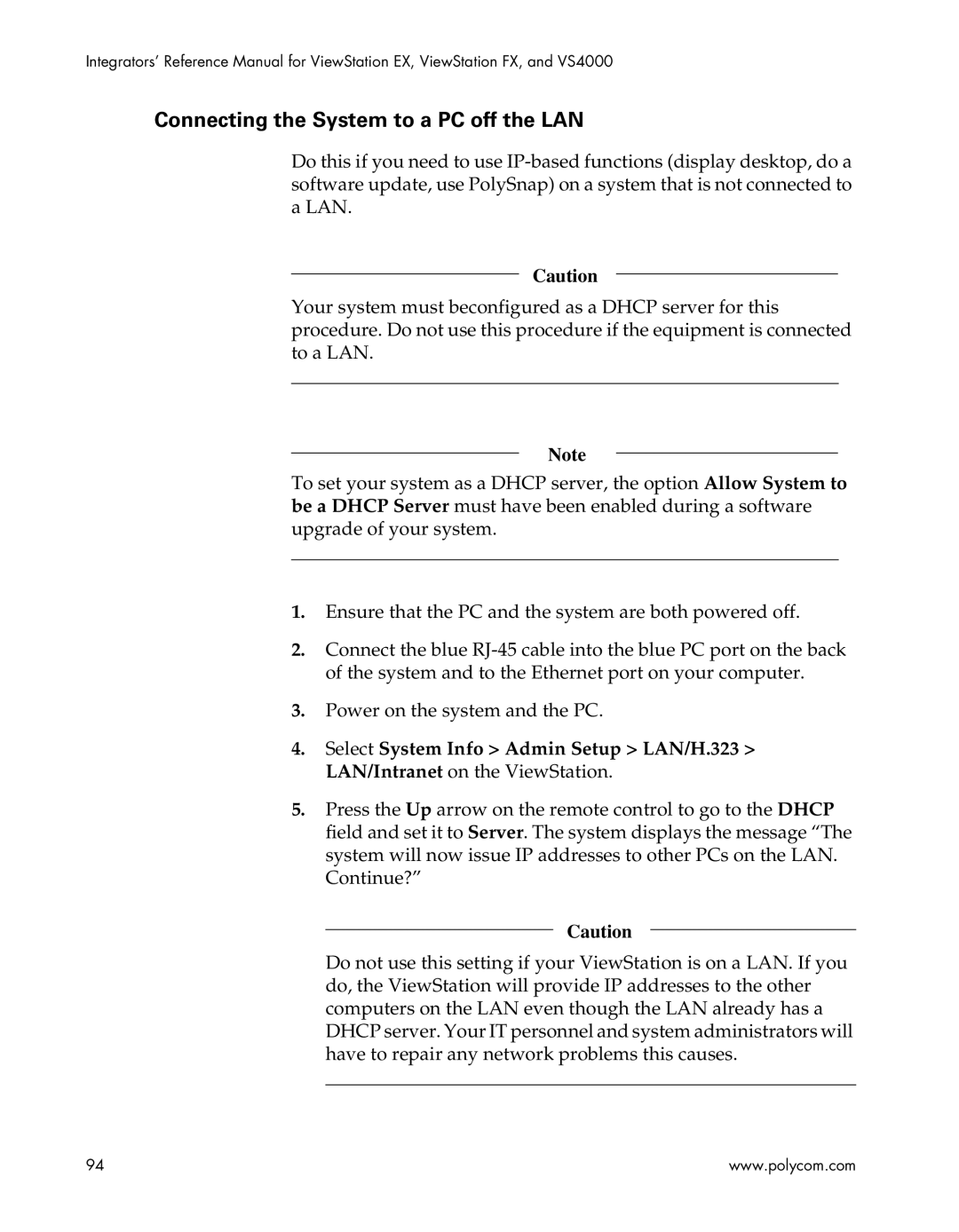EX, FX, VS4000, EX4000, FX4000, VS4000 specifications
Polycom is a leading name in video conferencing and collaboration solutions, and their product line, including the EX4000, FX4000, and VS4000, exemplifies their commitment to delivering high-quality communication experiences. Each of these systems is designed to meet specific needs in the realm of video conferencing.The Polycom EX4000 is a powerful video conferencing solution tailored for small to medium-sized conference rooms. One of its main features is the use of High Definition (HD) video, ensuring that participants enjoy clear and lifelike video in every meeting. The EX4000 is equipped with the Polycom HDX technology that enables 720p resolution, ensuring that visual detail is crisp and clear. Additionally, it incorporates advanced audio technologies such as Polycom StereoSurround, which enhances the audio quality by providing a more immersive experience, making remote participants feel as if they are in the same room.
The Polycom FX4000 builds on the capabilities of the EX4000 but is designed for larger conference rooms and more complex environments. Its main distinguishing feature is the support for multiple camera angles and layouts, allowing for a more dynamic video conferencing experience. The FX4000 supports 1080p HD video, ensuring the highest video quality for large meetings. Also equipped with the latest in noise-blocking audio technology, the FX4000 minimizes distractions and enhances the clarity of conversations, which is essential in large groups where sound can become muddled.
The Polycom VS4000 provides advanced video conferencing capabilities for larger organizations with a focus on scalable solutions. It includes features such as secure multipoint video conferencing, allowing multiple locations to connect seamlessly. The VS4000 uses the Polycom Converged Conference control, which simplifies meeting management, allowing users to initiate and manage calls with ease. The VS4000’s ability to integrate with various communication and collaboration tools makes it a flexible choice for organizations looking to enhance their communication capabilities.
Overall, the Polycom EX4000, FX4000, and VS4000 represent a powerful trio of tools in video conferencing technology, each with unique features that cater to varying organizational needs. With high-definition video, advanced audio technology, and flexible integration options, these systems exemplify quality in collaborative environments, helping businesses connect better and foster teamwork, regardless of distance.