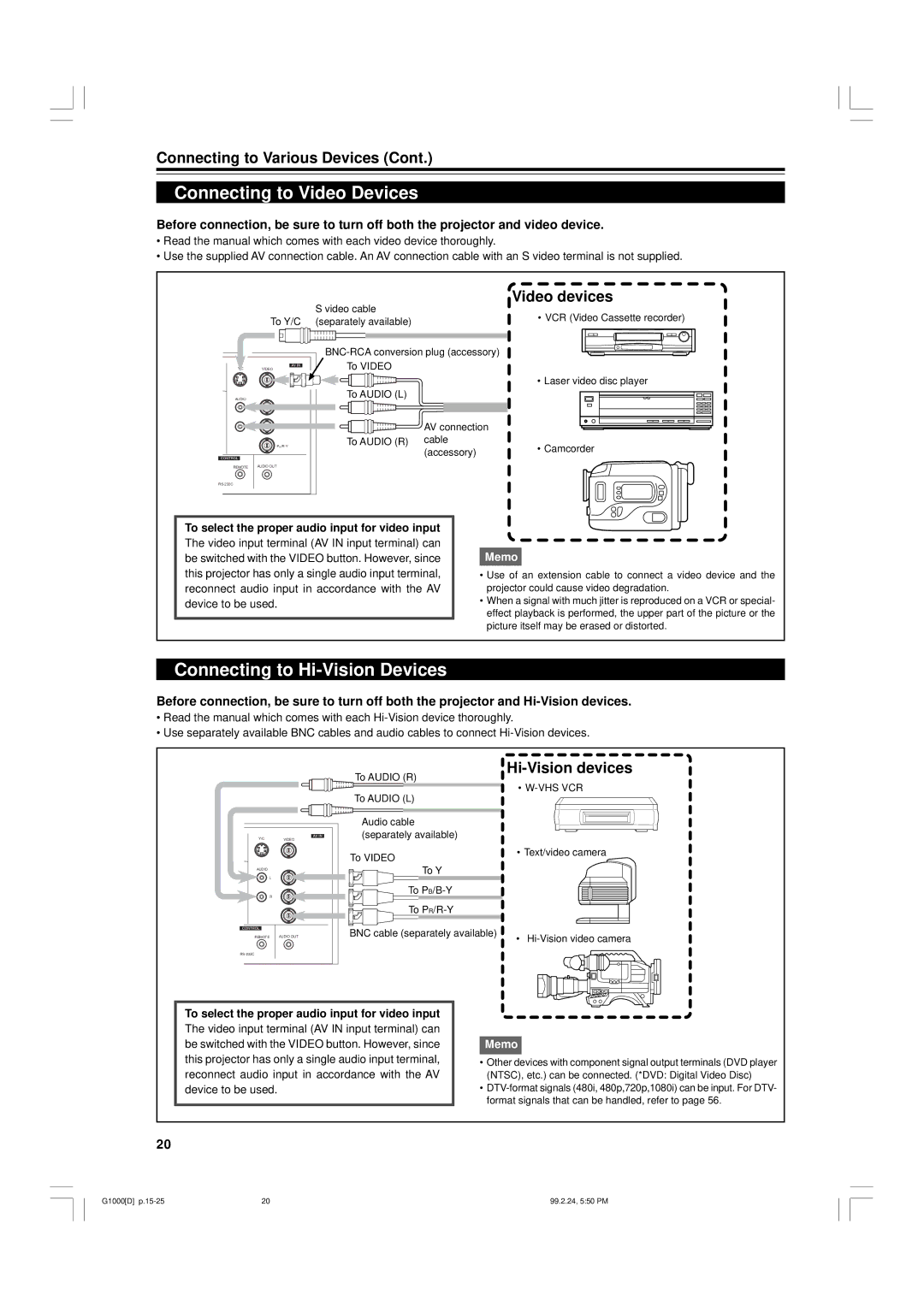Connecting to Various Devices (Cont.)
Connecting to Video Devices
Before connection, be sure to turn off both the projector and video device.
•Read the manual which comes with each video device thoroughly.
•Use the supplied AV connection cable. An AV connection cable with an S video terminal is not supplied.
S video cable | Video devices | |
• VCR (Video Cassette recorder) | ||
To Y/C (separately available) | ||
|
VIDEO
AUDIO
To VIDEO
• Laser video disc player
To AUDIO (L)
Y
| AV connection |
|
To AUDIO (R) | cable | • Camcorder |
| (accessory) | |
|
|
REMOTE | AUDIO OUT |
To select the proper audio input for video input
The video input terminal (AV IN input terminal) can be switched with the VIDEO button. However, since this projector has only a single audio input terminal, reconnect audio input in accordance with the AV device to be used.
Memo
•Use of an extension cable to connect a video device and the projector could cause video degradation.
•When a signal with much jitter is reproduced on a VCR or special- effect playback is performed, the upper part of the picture or the picture itself may be erased or distorted.
Connecting to Hi-Vision Devices
Before connection, be sure to turn off both the projector and
•Read the manual which comes with each
•Use separately available BNC cables and audio cables to connect
Y/CVIDEO
Hi-Vision devices
To AUDIO (R)
• W-VHS VCR
To AUDIO (L)
Audio cable (separately available)
To VIDEO
• Text/video camera
AUDIO
L
REMOTE | AUDIO OUT |
To Y |
|
To |
|
To |
|
BNC cable (separately available) | • |
|
To select the proper audio input for video input
The video input terminal (AV IN input terminal) can be switched with the VIDEO button. However, since this projector has only a single audio input terminal, reconnect audio input in accordance with the AV device to be used.
Memo
•Other devices with component signal output terminals (DVD player (NTSC), etc.) can be connected. (*DVD: Digital Video Disc)
•
20
G1000[D] | 20 | 99.2.24, 5:50 PM |