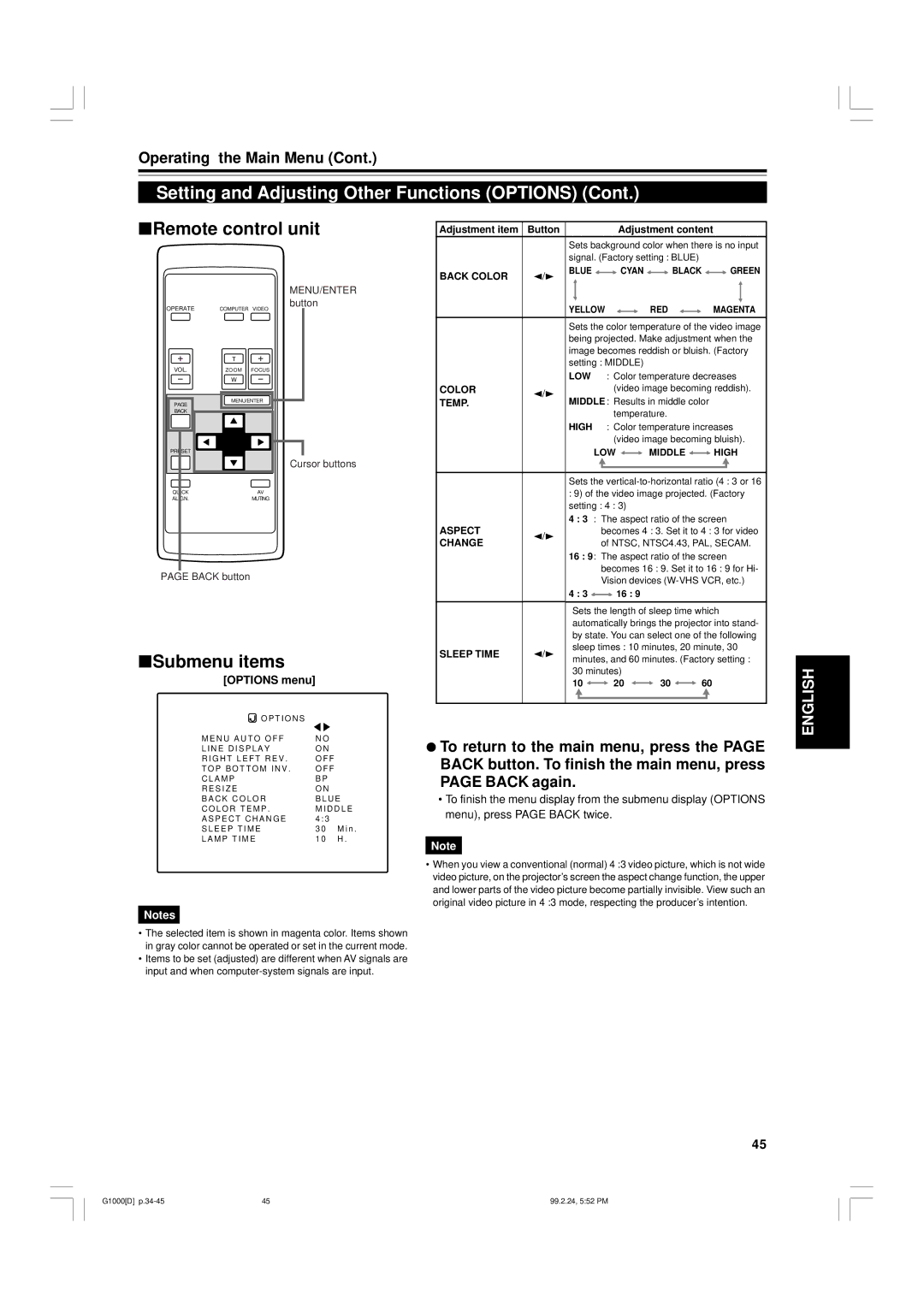Operating the Main Menu (Cont.)
Setting and Adjusting Other Functions (OPTIONS) (Cont.)
■Remote control unit
MENU/ENTER
OPERATE | button |
COMPUTER VIDEO |
| T |
|
VOL. | ZOOM | FOCUS |
| W |
|
PAGE | MENU/ENTER | |
|
| |
BACK |
|
|
PRESET |
|
|
|
| Cursor buttons |
QUICK |
| AV |
ALIGN. |
| MUTING |
PAGE BACK button
■Submenu items
[OPTIONS menu]
Adjustment item | Button | Adjustment content |
|
|
|
| ||||||||||||||||
|
| Sets background color when there is no input | ||||||||||||||||||||
|
| signal. (Factory setting : BLUE) |
|
|
|
| ||||||||||||||||
BACK COLOR | 2/3 | BLUE |
|
|
|
| CYAN |
| BLACK |
|
|
| GREEN | |||||||||
|
|
|
|
| ||||||||||||||||||
|
|
|
|
|
|
|
|
|
|
|
|
|
|
|
|
|
|
|
|
| ||
|
|
|
|
|
|
|
|
|
|
|
|
|
|
|
|
|
|
|
|
|
|
|
|
| YELLOW |
|
|
|
|
| RED |
|
|
|
| MAGENTA | |||||||||
|
|
|
|
|
|
|
|
| ||||||||||||||
|
|
|
|
|
|
|
|
|
|
|
|
|
|
| ||||||||
|
| Sets the color temperature of the video image | ||||||||||||||||||||
|
| being projected. Make adjustment when the | ||||||||||||||||||||
|
| image becomes reddish or bluish. (Factory | ||||||||||||||||||||
|
| setting : MIDDLE) |
|
|
|
|
|
|
|
|
|
|
| |||||||||
|
| LOW : Color temperature decreases | ||||||||||||||||||||
COLOR | 2/3 |
|
|
|
| (video image becoming reddish). | ||||||||||||||||
TEMP. | MIDDLE : Results in middle color |
|
|
|
| |||||||||||||||||
|
|
|
|
| ||||||||||||||||||
|
|
|
|
|
| temperature. |
|
|
|
| ||||||||||||
|
| HIGH : Color temperature increases | ||||||||||||||||||||
|
|
|
|
|
| (video image becoming bluish). | ||||||||||||||||
|
|
| LOW |
|
|
|
|
| MIDDLE |
|
| HIGH | ||||||||||
|
|
|
|
|
|
|
| |||||||||||||||
|
|
|
|
|
|
|
|
|
|
| ||||||||||||
|
|
|
|
|
|
|
|
|
|
|
|
|
|
|
|
|
|
|
|
|
|
|
|
|
|
|
|
|
|
|
|
|
|
|
|
|
|
|
|
|
|
|
|
|
|
|
| Sets the | ||||||||||||||||||||
:9) of the video image projected. (Factory setting : 4 : 3)
4 : 3 : The aspect ratio of the screen
ASPECT | 2/3 |
| becomes 4 : 3. Set it to 4 : 3 for video | |||
CHANGE |
| of NTSC, NTSC4.43, PAL, SECAM. | ||||
|
| |||||
|
| 16 : 9: The aspect ratio of the screen | ||||
|
|
| becomes 16 : 9. Set it to 16 : 9 for Hi- | |||
|
|
| Vision devices | |||
|
| 4 : 3 |
| 16 : 9 |
|
|
|
|
|
|
| ||
|
|
|
| |||
|
| Sets the length of sleep time which | ||||
|
| automatically brings the projector into stand- | ||||
|
| by state. You can select one of the following | ||||
SLEEP TIME | 2/3 | sleep times : 10 minutes, 20 minute, 30 | ||||
minutes, and 60 minutes. (Factory setting : | ||||||
|
| 30 minutes) |
|
| ||
|
| 10 | 20 | 30 | 60 | |
ENGLISH
![]() O P T I O N S
O P T I O N S
M E N U A U T O O F F | N O |
L I N E D I S P L A Y | O N |
R I G H T L E F T R E V . | O F F |
T O P B O T T O M I N V . | O F F |
C L A M P | B P |
R E S I Z E | O N |
B A C K C O L O R | B L U E |
C O L O R T E M P . | M I D D L E |
A S P E C T C H A N G E | 4 : 3 |
S L E E P T I M E | 3 0 M i n . |
L A M P T I M E | 1 0 H . |
Notes
•The selected item is shown in magenta color. Items shown in gray color cannot be operated or set in the current mode.
•Items to be set (adjusted) are different when AV signals are input and when
¦To return to the main menu, press the PAGE BACK button. To finish the main menu, press PAGE BACK again.
•To finish the menu display from the submenu display (OPTIONS menu), press PAGE BACK twice.
Note
•When you view a conventional (normal) 4 :3 video picture, which is not wide video picture, on the projector’s screen the aspect change function, the upper and lower parts of the video picture become partially invisible. View such an original video picture in 4 :3 mode, respecting the producer’s intention.
45
G1000[D] | 45 | 99.2.24, 5:52 PM |