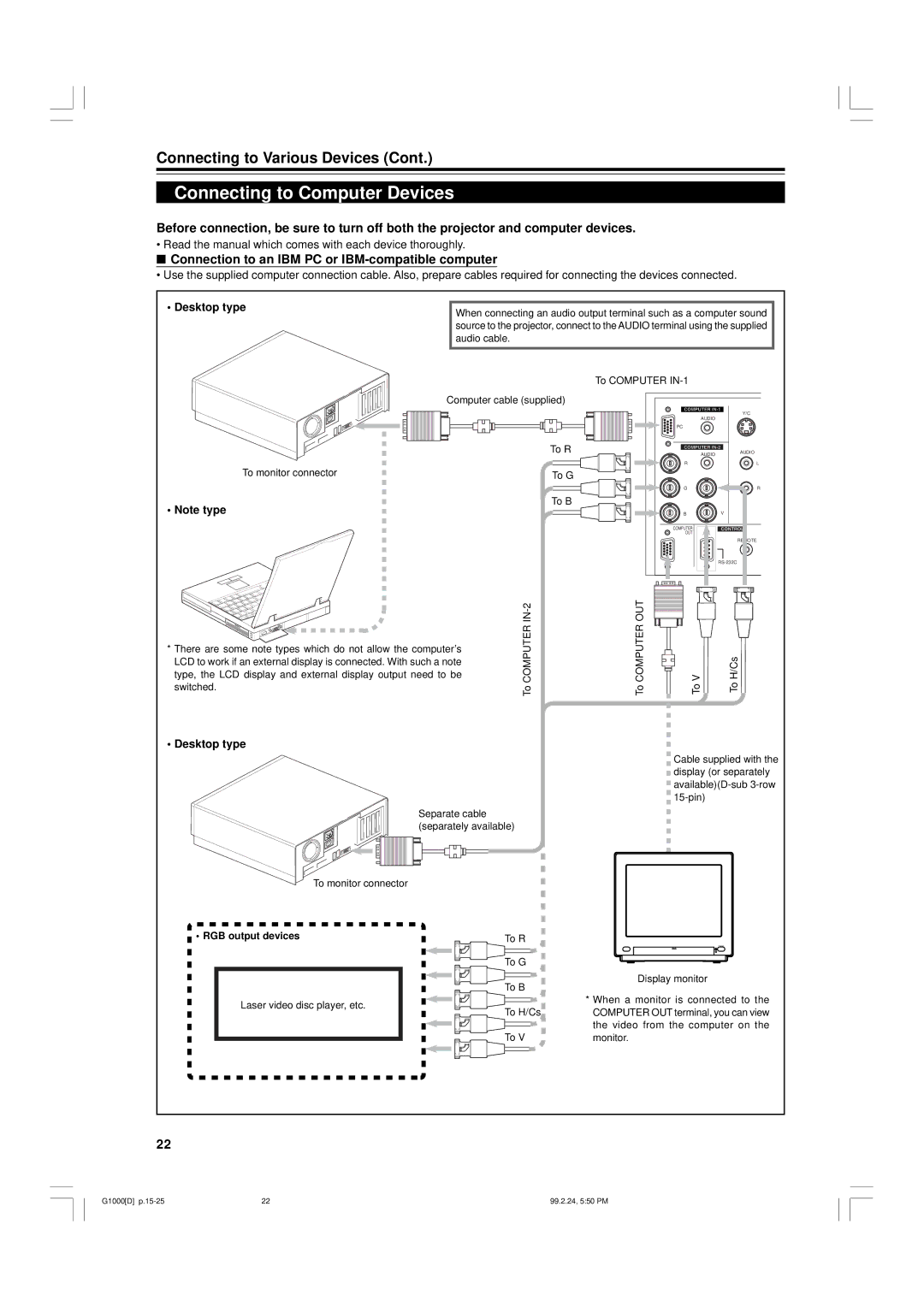Connecting to Various Devices (Cont.)
Connecting to Computer Devices
Before connection, be sure to turn off both the projector and computer devices.
• Read the manual which comes with each device thoroughly.
■Connection to an IBM PC or IBM-compatible computer
• Use the supplied computer connection cable. Also, prepare cables required for connecting the devices connected.
• Desktop type | When connecting an audio output terminal such as a computer sound |
| |
| source to the projector, connect to the AUDIO terminal using the supplied |
| audio cable. |
|
|
| To COMPUTER |
| Computer cable (supplied) |
| To R |
To monitor connector | To G |
| To B |
• Note type
| |
* There are some note types which do not allow the computer’s | COMPUTER |
| |
LCD to work if an external display is connected. With such a note |
|
type, the LCD display and external display output need to be |
|
switched. | To |
|
• Desktop type
Separate cable (separately available)
|
| Y/C |
| AUDIO |
|
PC |
|
|
| AUDIO | AUDIO |
|
| |
R |
| L |
G | H | R |
B | V |
|
COMPUTER |
|
|
OUT |
|
|
|
| REMOTE |
|
|
To COMPUTER OUT | To V | To H/Cs |
Cable supplied with the display (or separately
To monitor connector
• RGB output devices | To R |
Laser video disc player, etc.
| POWER |
To G |
|
To B | Display monitor |
| |
| * When a monitor is connected to the |
To H/Cs | COMPUTER OUT terminal, you can view |
| the video from the computer on the |
To V | monitor. |
22
G1000[D] | 22 | 99.2.24, 5:50 PM |