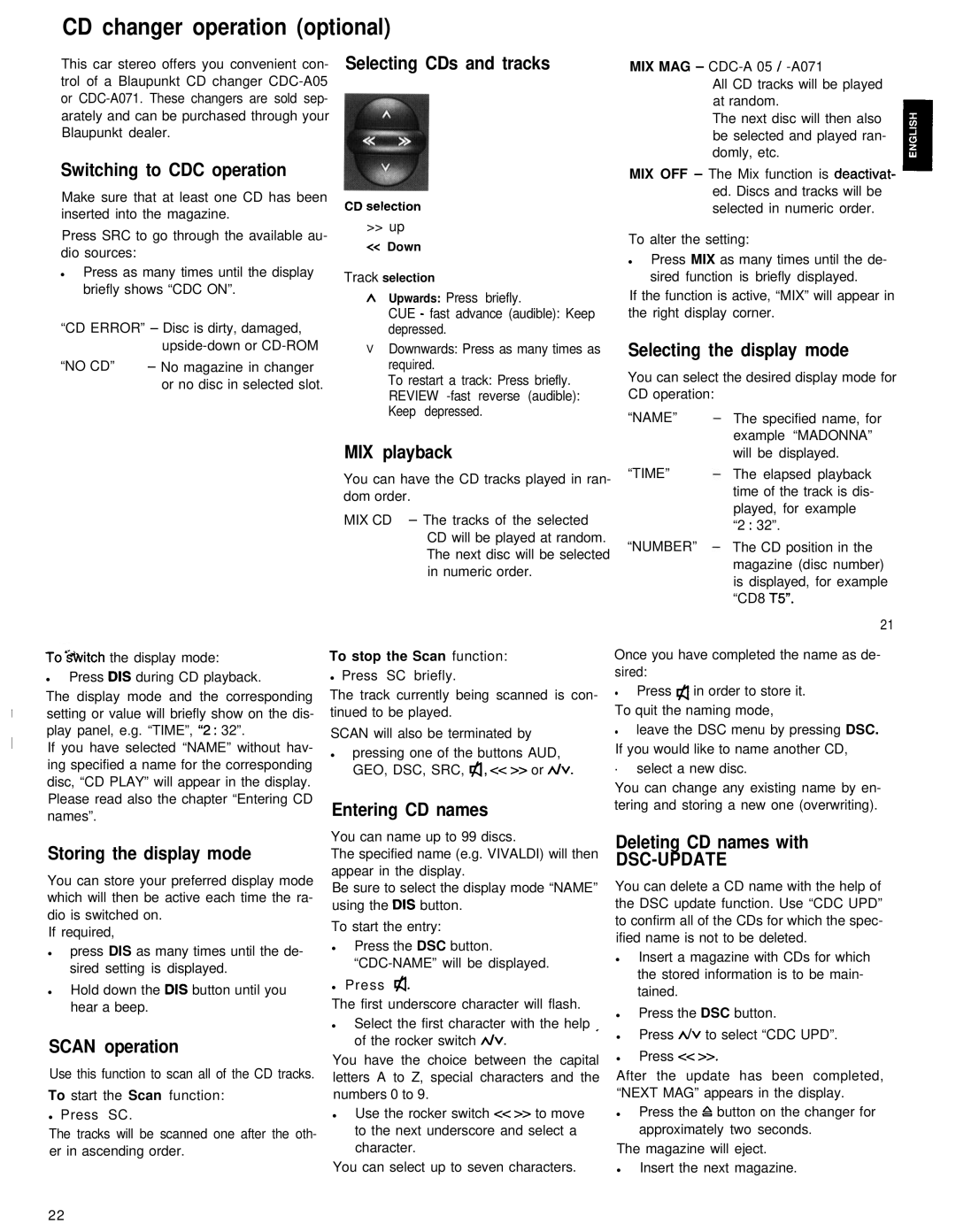Sydney RCM 126 specifications
The Blaupunkt Sydney RCM 126 is a versatile car multimedia receiver designed to enhance the driving experience with its advanced features and seamless connectivity. This device stands out in the crowded market of automotive audio systems, appealing to music lovers and tech-savvy users alike.One of the main features of the Sydney RCM 126 is its 7-inch touch screen display. The high-resolution interface ensures that users can easily navigate through menus, access various functions, and enjoy a visually engaging experience while on the road. The responsive touchscreen design allows for effortless interaction, making it safer and more convenient to operate the unit while driving.
Connectivity is a strong suit of the Blaupunkt Sydney RCM 126. It supports both Android and iOS devices, allowing for hassle-free integration with smartphones. Users can connect their devices via Bluetooth for hands-free calling and audio streaming, ensuring that they remain focused on the road while enjoying their favorite music or taking calls. The receiver also features USB and auxiliary input options, providing additional flexibility for audio playback from various sources.
The multimedia capabilities of the Sydney RCM 126 are impressive. It supports a wide range of audio formats, ensuring that listeners can enjoy their music collection without compatibility issues. The built-in equalizer allows for sound customization, enabling users to adjust settings to suit their specific audio preferences. Additionally, the receiver is equipped with a powerful amplifier, delivering clear sound quality and rich bass that can enhance any listening experience.
Safety and functionality are further enhanced by built-in navigation features. The receiver can integrate with GPS systems, providing drivers with reliable directions and route guidance directly on the display. This ensures that users are well-informed and can focus on their journey without the need for a separate navigation device.
In conclusion, the Blaupunkt Sydney RCM 126 combines functionality, advanced technology, and user-friendly design, making it a valuable addition to any vehicle. With its intuitive touchscreen interface, broad compatibility with devices, and superior audio performance, it stands as a testament to Blaupunkt's commitment to excellence in car multimedia systems. Whether for daily commutes or long road trips, this receiver provides a comprehensive solution for all entertainment needs on the go.