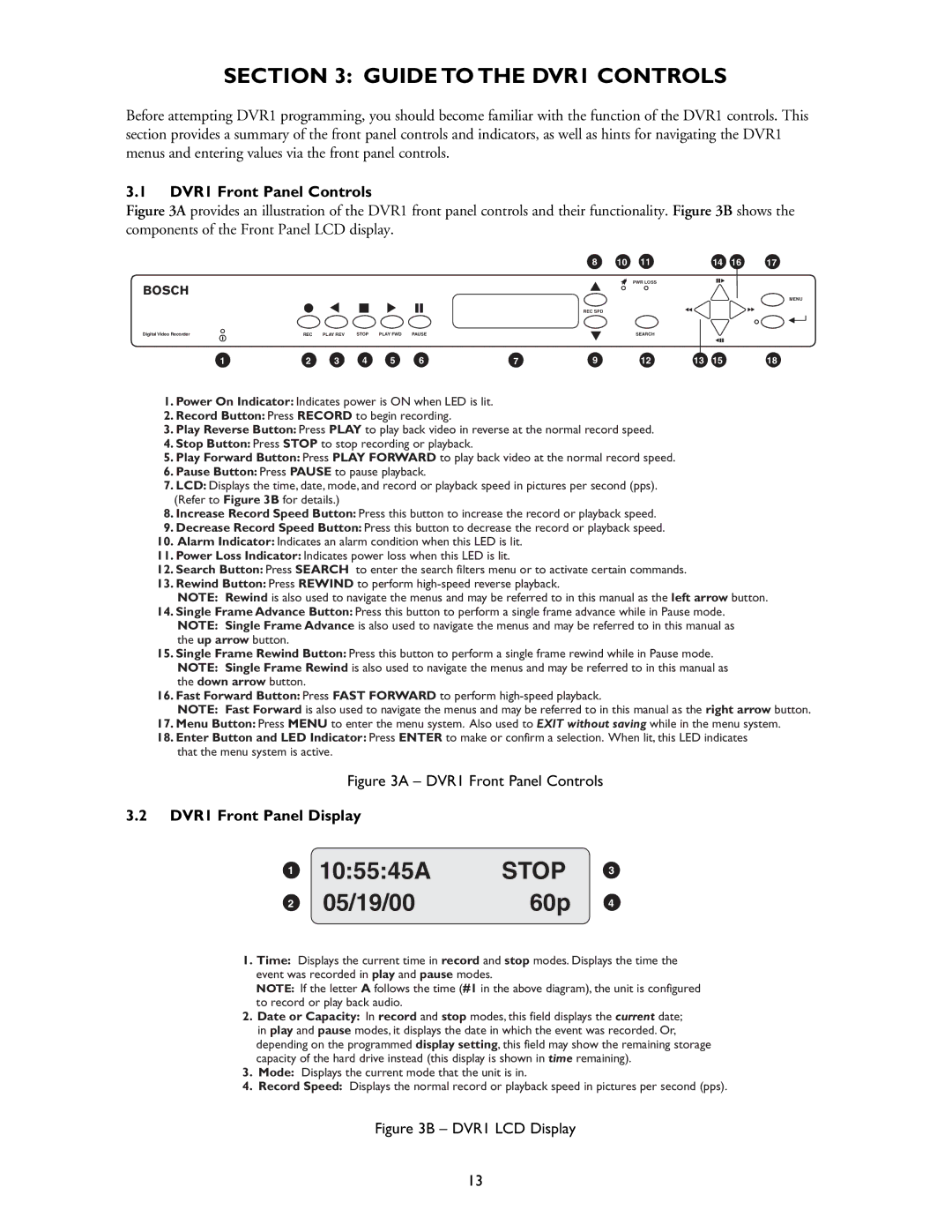SECTION 3: GUIDE TO THE DVR1 CONTROLS
Before attempting DVR1 programming, you should become familiar with the function of the DVR1 controls. This section provides a summary of the front panel controls and indicators, as well as hints for navigating the DVR1 menus and entering values via the front panel controls.
3.1DVR1 Front Panel Controls
Figure 3A provides an illustration of the DVR1 front panel controls and their functionality. Figure 3B shows the components of the Front Panel LCD display.
|
|
|
|
|
|
| 8 | 10 | 11 |
| 14 | 16 | 17 |
BOSCH |
|
|
|
|
|
|
|
| PWR LOSS |
|
|
|
|
|
|
|
|
|
|
|
|
|
|
|
| MENU | |
|
|
|
|
|
|
|
|
|
|
|
|
| |
|
|
|
|
|
|
| REC SPD |
|
|
|
|
|
|
Digital Video Recorder | REC | PLAY REV | STOP | PLAY FWD | PAUSE |
|
|
| SEARCH |
|
|
|
|
1 | 2 | 3 | 4 | 5 | 6 | 7 | 9 |
| 12 | 13 | 15 |
| 18 |
1.Power On Indicator: Indicates power is ON when LED is lit.
2.Record Button: Press RECORD to begin recording.
3.Play Reverse Button: Press PLAY to play back video in reverse at the normal record speed.
4.Stop Button: Press STOP to stop recording or playback.
5.Play Forward Button: Press PLAY FORWARD to play back video at the normal record speed.
6.Pause Button: Press PAUSE to pause playback.
7.LCD: Displays the time, date, mode, and record or playback speed in pictures per second (pps). (Refer to Figure 3B for details.)
8.Increase Record Speed Button: Press this button to increase the record or playback speed.
9.Decrease Record Speed Button: Press this button to decrease the record or playback speed.
10.Alarm Indicator: Indicates an alarm condition when this LED is lit.
11.Power Loss Indicator: Indicates power loss when this LED is lit.
12.Search Button: Press SEARCH to enter the search filters menu or to activate certain commands.
13.Rewind Button: Press REWIND to perform
NOTE: Rewind is also used to navigate the menus and may be referred to in this manual as the left arrow button.
14.Single Frame Advance Button: Press this button to perform a single frame advance while in Pause mode.
NOTE: Single Frame Advance is also used to navigate the menus and may be referred to in this manual as the up arrow button.
15.Single Frame Rewind Button: Press this button to perform a single frame rewind while in Pause mode.
NOTE: Single Frame Rewind is also used to navigate the menus and may be referred to in this manual as the down arrow button.
16.Fast Forward Button: Press FAST FORWARD to perform
NOTE: Fast Forward is also used to navigate the menus and may be referred to in this manual as the right arrow button.
17.Menu Button: Press MENU to enter the menu system. Also used to EXIT without saving while in the menu system.
18.Enter Button and LED Indicator: Press ENTER to make or confirm a selection. When lit, this LED indicates that the menu system is active.
Figure 3A – DVR1 Front Panel Controls
3.2DVR1 Front Panel Display
1
2
10:55:45A STOP
05/19/0060p
3
4
1.Time: Displays the current time in record and stop modes. Displays the time the event was recorded in play and pause modes.
NOTE: If the letter A follows the time (#1 in the above diagram), the unit is configured to record or play back audio.
2.Date or Capacity: In record and stop modes, this field displays the current date; in play and pause modes, it displays the date in which the event was recorded. Or, depending on the programmed display setting, this field may show the remaining storage capacity of the hard drive instead (this display is shown in time remaining).
3.Mode: Displays the current mode that the unit is in.
4.Record Speed: Displays the normal record or playback speed in pictures per second (pps).
Figure 3B – DVR1 LCD Display
13