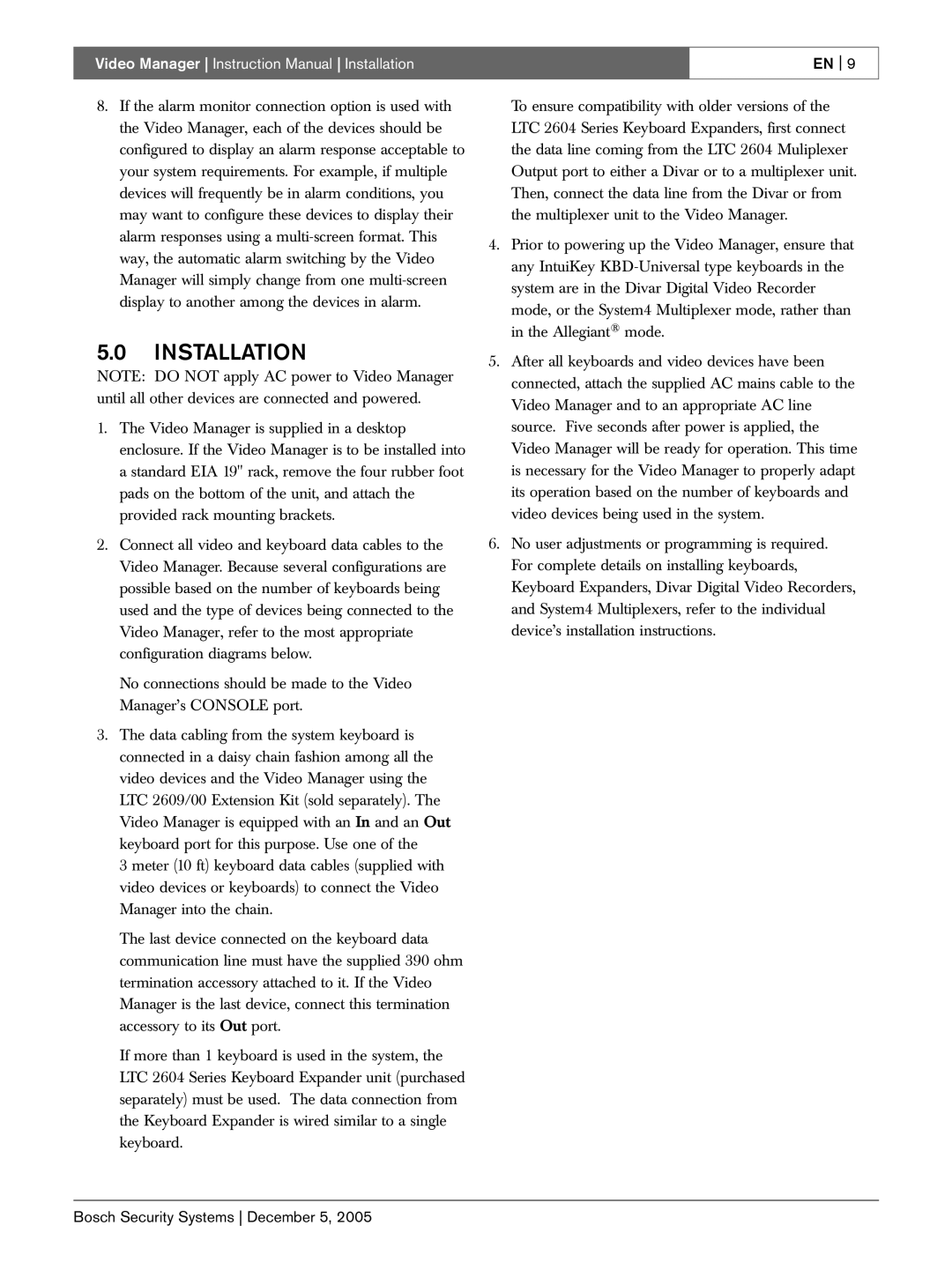Video Manager Instruction Manual Installation | EN 9 |
|
|
8.If the alarm monitor connection option is used with the Video Manager, each of the devices should be configured to display an alarm response acceptable to your system requirements. For example, if multiple devices will frequently be in alarm conditions, you may want to configure these devices to display their alarm responses using a
5.0INSTALLATION
NOTE: DO NOT apply AC power to Video Manager until all other devices are connected and powered.
1.The Video Manager is supplied in a desktop enclosure. If the Video Manager is to be installed into a standard EIA 19" rack, remove the four rubber foot pads on the bottom of the unit, and attach the provided rack mounting brackets.
2.Connect all video and keyboard data cables to the Video Manager. Because several configurations are possible based on the number of keyboards being used and the type of devices being connected to the Video Manager, refer to the most appropriate configuration diagrams below.
No connections should be made to the Video Manager’s CONSOLE port.
3.The data cabling from the system keyboard is connected in a daisy chain fashion among all the video devices and the Video Manager using the LTC 2609/00 Extension Kit (sold separately). The Video Manager is equipped with an In and an Out keyboard port for this purpose. Use one of the
3 meter (10 ft) keyboard data cables (supplied with video devices or keyboards) to connect the Video Manager into the chain.
The last device connected on the keyboard data communication line must have the supplied 390 ohm termination accessory attached to it. If the Video Manager is the last device, connect this termination accessory to its Out port.
If more than 1 keyboard is used in the system, the LTC 2604 Series Keyboard Expander unit (purchased separately) must be used. The data connection from the Keyboard Expander is wired similar to a single keyboard.
To ensure compatibility with older versions of the LTC 2604 Series Keyboard Expanders, first connect the data line coming from the LTC 2604 Muliplexer Output port to either a Divar or to a multiplexer unit. Then, connect the data line from the Divar or from the multiplexer unit to the Video Manager.
4.Prior to powering up the Video Manager, ensure that any IntuiKey
5.After all keyboards and video devices have been connected, attach the supplied AC mains cable to the Video Manager and to an appropriate AC line source. Five seconds after power is applied, the Video Manager will be ready for operation. This time is necessary for the Video Manager to properly adapt its operation based on the number of keyboards and video devices being used in the system.
6.No user adjustments or programming is required. For complete details on installing keyboards, Keyboard Expanders, Divar Digital Video Recorders, and System4 Multiplexers, refer to the individual device’s installation instructions.
Bosch Security Systems December 5, 2005