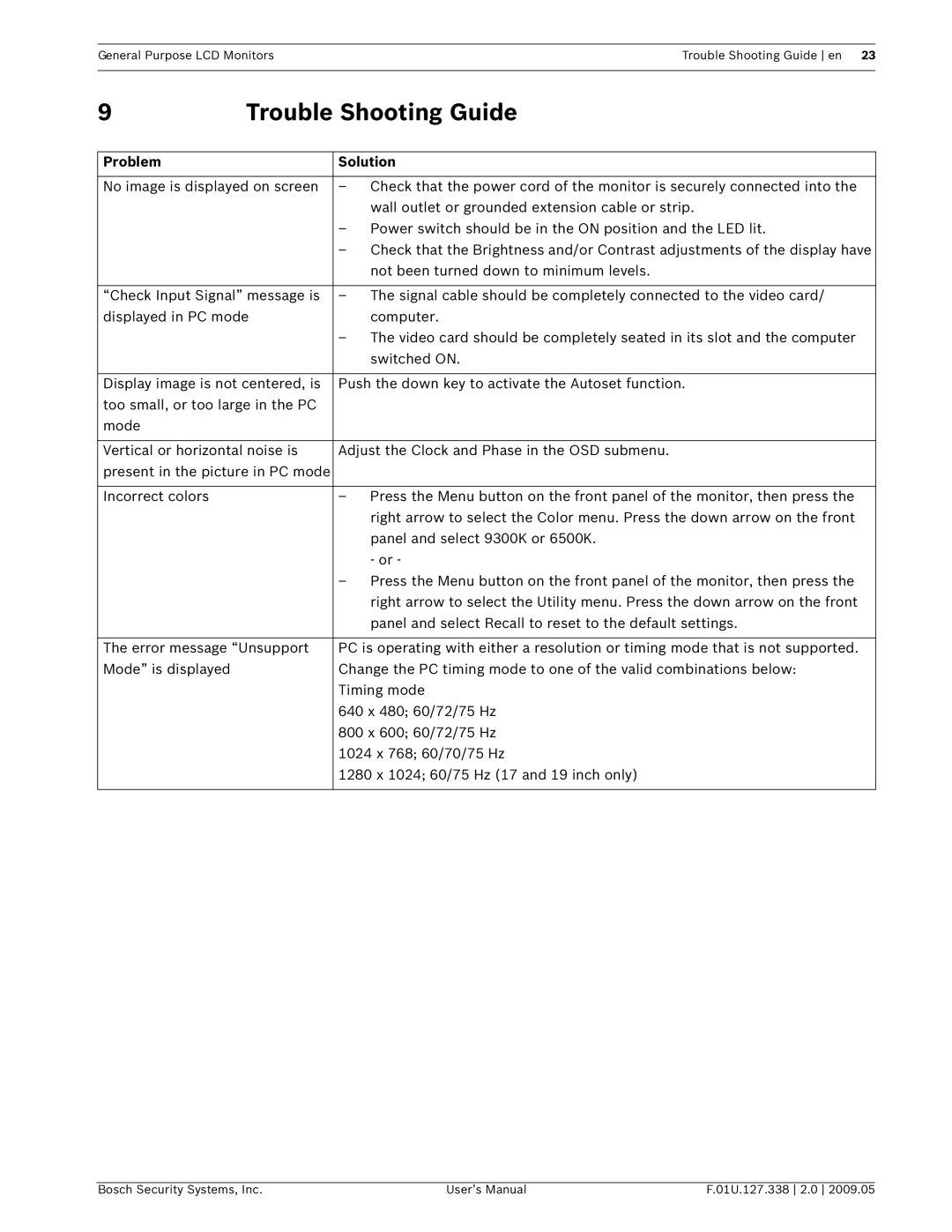General Purpose LCD MonitorsTrouble Shooting Guide en 23
9 | Trouble Shooting Guide | |
|
|
|
Problem |
| Solution |
|
| |
No image is displayed on screen | – Check that the power cord of the monitor is securely connected into the | |
|
| wall outlet or grounded extension cable or strip. |
|
| – Power switch should be in the ON position and the LED lit. |
|
| – Check that the Brightness and/or Contrast adjustments of the display have |
|
| not been turned down to minimum levels. |
|
| |
“Check Input Signal” message is | – The signal cable should be completely connected to the video card/ | |
displayed in PC mode | computer. | |
|
| – The video card should be completely seated in its slot and the computer |
|
| switched ON. |
|
| |
Display image is not centered, is | Push the down key to activate the Autoset function. | |
too small, or too large in the PC |
| |
mode |
|
|
|
| |
Vertical or horizontal noise is | Adjust the Clock and Phase in the OSD submenu. | |
present in the picture in PC mode |
| |
|
|
|
Incorrect colors |
| – Press the Menu button on the front panel of the monitor, then press the |
|
| right arrow to select the Color menu. Press the down arrow on the front |
|
| panel and select 9300K or 6500K. |
|
| - or - |
|
| – Press the Menu button on the front panel of the monitor, then press the |
|
| right arrow to select the Utility menu. Press the down arrow on the front |
|
| panel and select Recall to reset to the default settings. |
|
| |
The error message “Unsupport | PC is operating with either a resolution or timing mode that is not supported. | |
Mode” is displayed |
| Change the PC timing mode to one of the valid combinations below: |
|
| Timing mode |
|
| 640 x 480; 60/72/75 Hz |
|
| 800 x 600; 60/72/75 Hz |
|
| 1024 x 768; 60/70/75 Hz |
|
| 1280 x 1024; 60/75 Hz (17 and 19 inch only) |
|
|
|
Bosch Security Systems, Inc. | User’s Manual | F.01U.127.338 2.0 2009.05 |