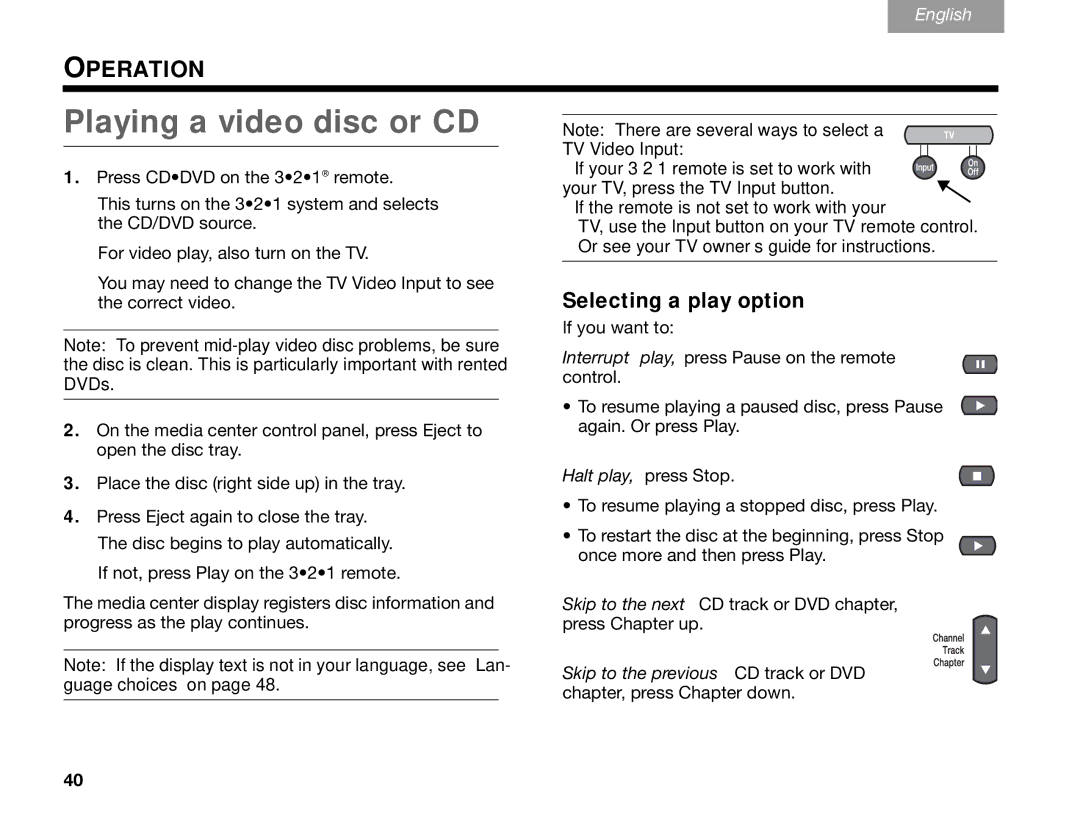Svenska | Nederlands | FrançaisItliano | DeutschEspañol |
English
OPERATION
Playing a video disc or CD
1.Press CD•DVD on the 3•2•1® remote.
This turns on the 3•2•1 system and selects the CD/DVD source.
For video play, also turn on the TV.
You may need to change the TV Video Input to see the correct video.
Note: To prevent
2.On the media center control panel, press Eject to open the disc tray.
Note: There are several ways to select a TV Video Input:
• If your 3•2•1 remote is set to work with your TV, press the TV Input button.
•If the remote is not set to work with your
TV, use the Input button on your TV remote control. Or see your TV owner’s guide for instructions.
Selecting a play option
If you want to:
Interrupt play, press Pause on the remote control.
• To resume playing a paused disc, press Pause again. Or press Play.
3.Place the disc (right side up) in the tray.
4.Press Eject again to close the tray. The disc begins to play automatically. If not, press Play on the 3•2•1 remote.
Halt play, press Stop.
•To resume playing a stopped disc, press Play.
•To restart the disc at the beginning, press Stop once more and then press Play.
The media center display registers disc information and progress as the play continues.
Note: If the display text is not in your language, see “Lan- guage choices” on page 48.
Skip to the next CD track or DVD chapter, press Chapter up.
Skip to the previous CD track or DVD chapter, press Chapter down.
40