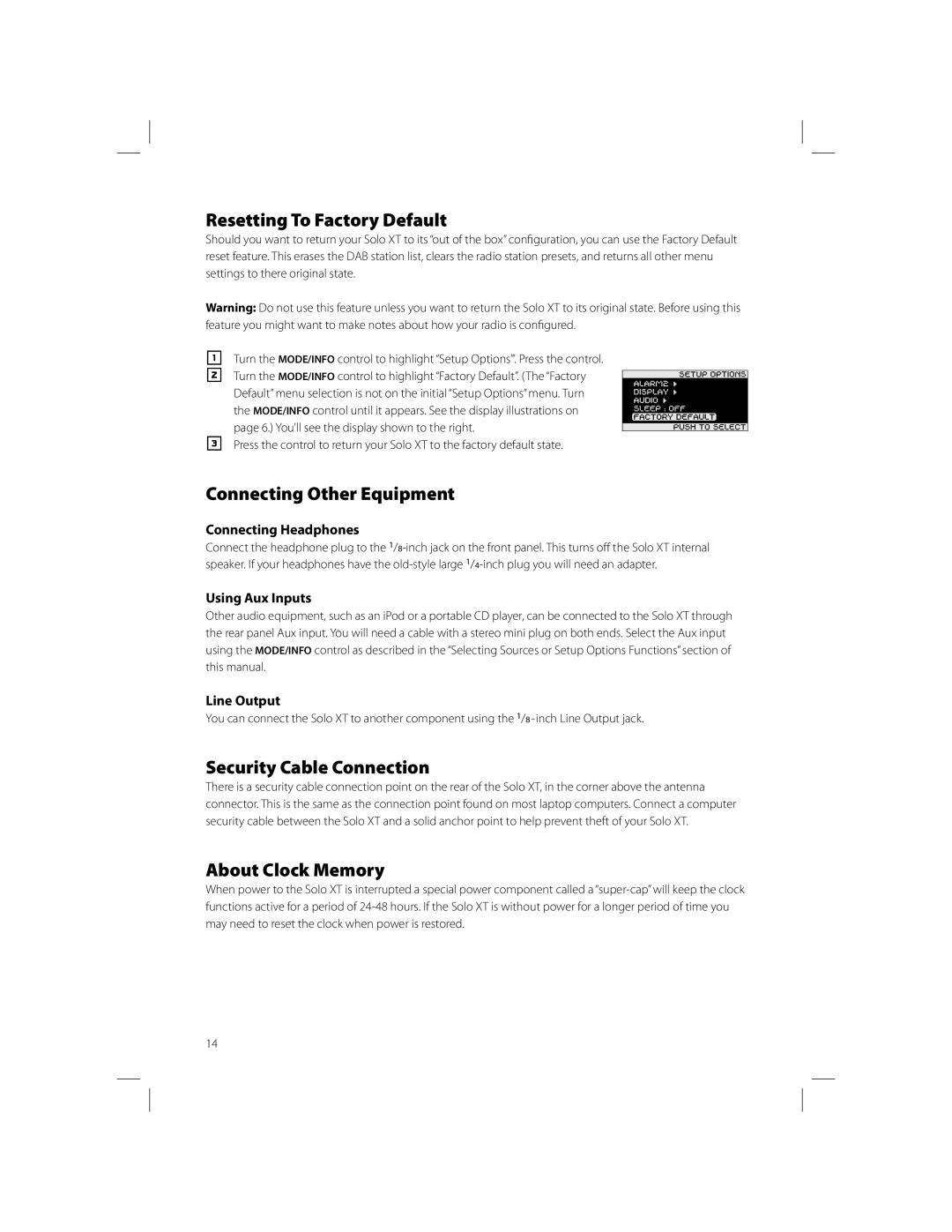Resetting To Factory Default
Should you want to return your Solo XT to its “out of the box” confi guration, you can use the Factory Default reset feature. This erases the DAB station list, clears the radio station presets, and returns all other menu settings to there original state.
Warning: Do not use this feature unless you want to return the Solo XT to its original state. Before using this feature you might want to make notes about how your radio is confi gured.
1
2
3
Turn the MODE/INFO control to highlight “Setup Options’”. Press the control. Turn the MODE/INFO control to highlight “Factory Default”. (The “Factory Default” menu selection is not on the initial “Setup Options” menu. Turn the MODE/INFO control until it appears. See the display illustrations on page 6.) You’ll see the display shown to the right.
Press the control to return your Solo XT to the factory default state.
Connecting Other Equipment
Connecting Headphones
Connect the headphone plug to the
Using Aux Inputs
Other audio equipment, such as an iPod or a portable CD player, can be connected to the Solo XT through the rear panel Aux input. You will need a cable with a stereo mini plug on both ends. Select the Aux input using the MODE/INFO control as described in the “Selecting Sources or Setup Options Functions” section of this manual.
Line Output
You can connect the Solo XT to another component using the 1/8
Security Cable Connection
There is a security cable connection point on the rear of the Solo XT, in the corner above the antenna connector. This is the same as the connection point found on most laptop computers. Connect a computer security cable between the Solo XT and a solid anchor point to help prevent theft of your Solo XT.
About Clock Memory
When power to the Solo XT is interrupted a special power component called a
14