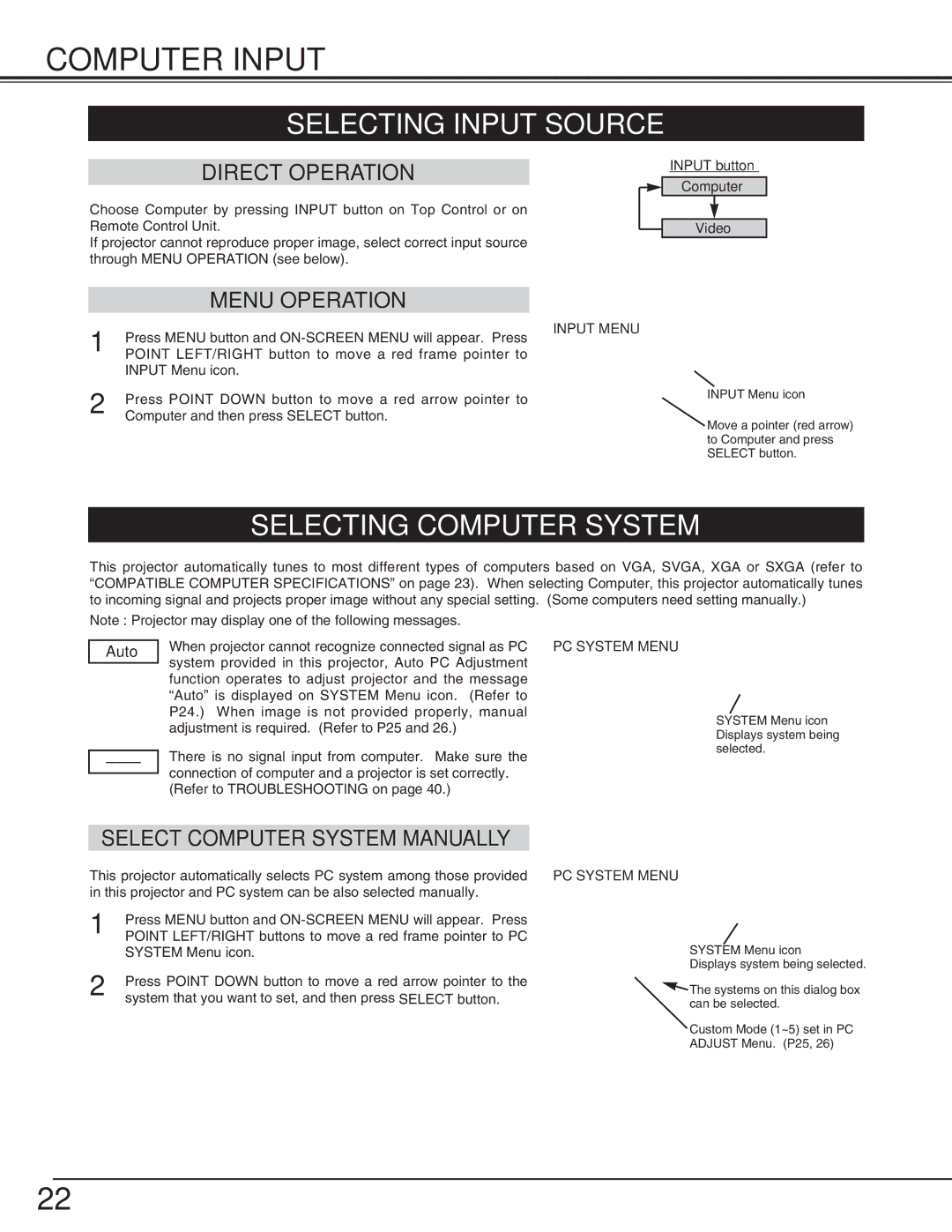cp-16t specifications
The BOXLIGHT CP-16T is a versatile and advanced classroom projector designed to enhance the educational experience through its innovative features and robust performance. Engineered with the latest technology, this projector is ideal for teachers, trainers, and presenters who seek to engage their audiences effectively.One of the main features of the BOXLIGHT CP-16T is its high-resolution imaging capability. With a resolution of 1920 x 1080 pixels, it provides crystal-clear visuals that bring presentations, videos, and educational materials to life. The brightness levels reaching up to 3,500 lumens ensure that images remain vibrant and visible even in well-lit environments. This capability is particularly valuable in classrooms where lighting cannot always be controlled.
The projector utilizes advanced LED technology, which not only extends the lifespan of the lamp but also reduces energy consumption significantly. This eco-friendly approach makes the CP-16T a sustainable choice for educational institutions looking to minimize their environmental footprint. Moreover, the long-lasting LED light source can offer up to 20,000 hours of use, allowing for less frequent replacements and reduced maintenance costs.
Connectivity is another standout feature of the BOXLIGHT CP-16T. It comes equipped with multiple input options, including HDMI, VGA, USB, and wireless capabilities, enabling users to connect a variety of devices, from laptops to tablets. This versatility makes it suitable for different teaching styles and technological platforms, facilitating seamless integration into existing classroom systems.
In addition to its connectivity options, the CP-16T integrates intuitive user controls and an easy-to-navigate interface, allowing educators to set up quickly and focus on delivering their content without technical disruptions. The projector’s lightweight design fosters portability, enabling users to transport it easily from one location to another.
Another key characteristic of the BOXLIGHT CP-16T is its built-in speaker system, which provides sufficient sound output for small to medium-sized classrooms. This feature eliminates the need for additional audio equipment in basic presentations, streamlining the setup process further.
Overall, the BOXLIGHT CP-16T stands out as a powerful educational tool equipped with high-definition imaging, extensive connectivity options, energy-efficient technology, and user-friendly features designed to enhance the teaching and learning experience.