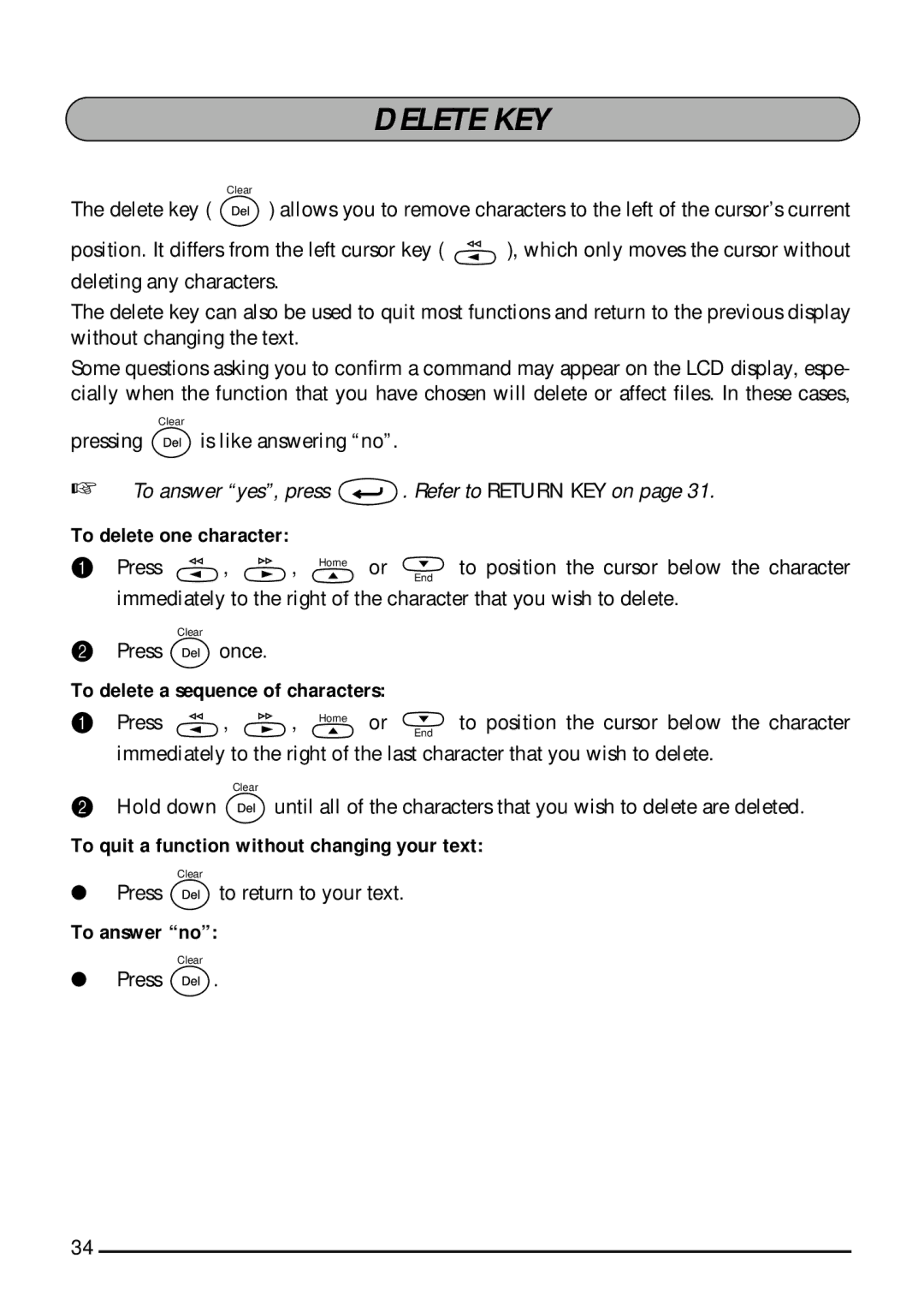DELETE KEY
Clear
The delete key ( ![]() ) allows you to remove characters to the left of the cursor’s current
) allows you to remove characters to the left of the cursor’s current
position. It differs from the left cursor key ( ![]() ), which only moves the cursor without deleting any characters.
), which only moves the cursor without deleting any characters.
The delete key can also be used to quit most functions and return to the previous display without changing the text.
Some questions asking you to confirm a command may appear on the LCD display, espe- cially when the function that you have chosen will delete or affect files. In these cases,
Clear
pressing ![]() is like answering “no”.
is like answering “no”.
☞To answer “yes”, press ![]() . Refer to RETURN KEY on page 31.
. Refer to RETURN KEY on page 31.
To delete one character:
1 Press | , | , | Home | or | to position the cursor below the character |
| |||||
|
|
|
|
| End |
immediately to the right of the character that you wish to delete.
Clear
2Press ![]() once.
once.
To delete a sequence of characters:
1 Press | , | , | Home | or | to position the cursor below the character |
|
|
|
|
| End |
immediately to the right of the last character that you wish to delete.
Clear
2Hold down ![]() until all of the characters that you wish to delete are deleted.
until all of the characters that you wish to delete are deleted.
To quit a function without changing your text:
Clear
●Press ![]() to return to your text.
to return to your text.
To answer “no”:
Clear
●Press ![]() .
.
34