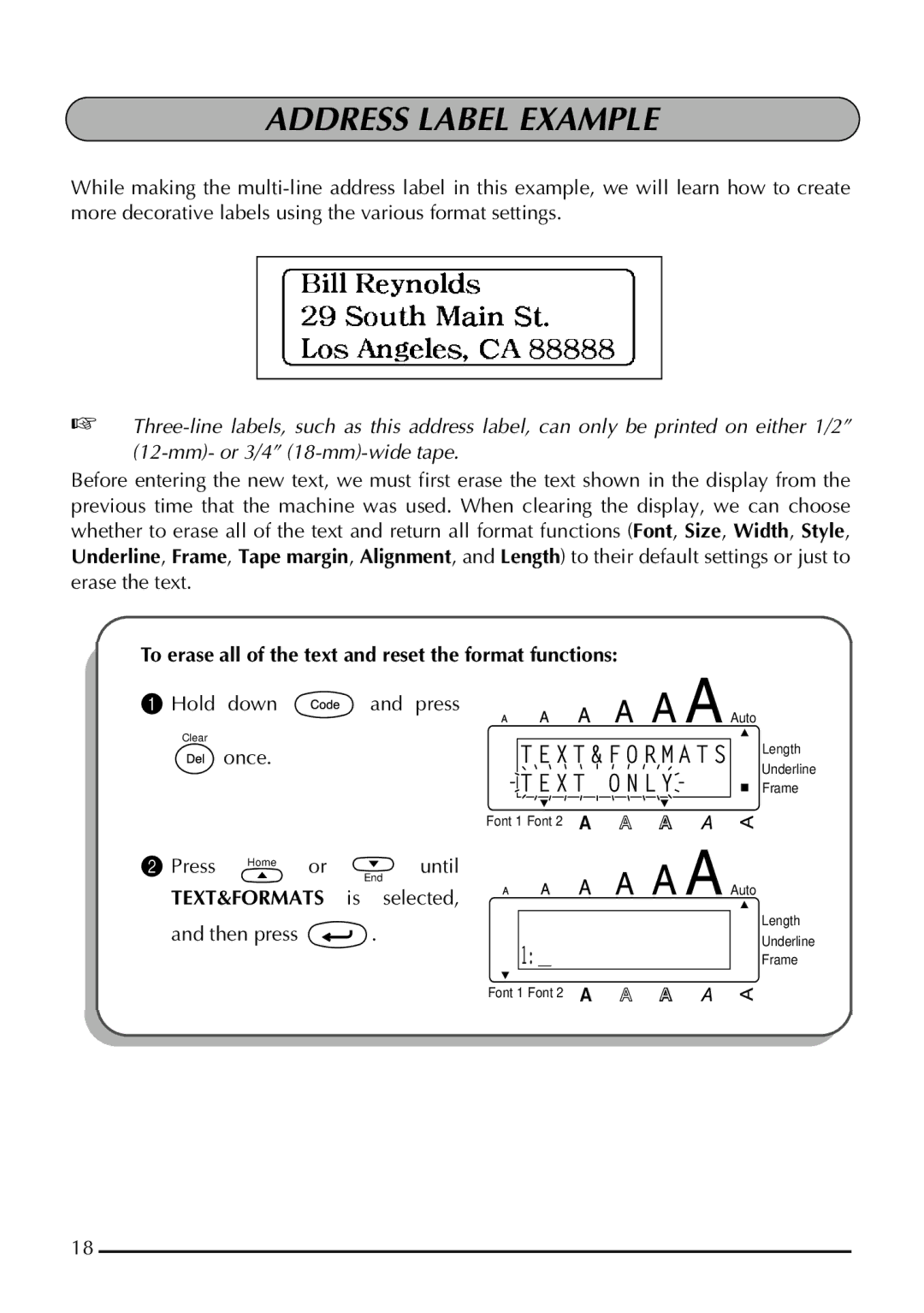ADDRESS LABEL EXAMPLE
While making the
☞
Before entering the new text, we must first erase the text shown in the display from the previous time that the machine was used. When clearing the display, we can choose whether to erase all of the text and return all format functions (Font, Size, Width, Style, Underline, Frame, Tape margin, Alignment, and Length) to their default settings or just to erase the text.
To erase all of the text and reset the format functions:
1 Hold down | and press | Auto | |
|
| ||
Clear | T E X T & F O R M A T S | Length | |
once. | |||
Underline | |||
| T E X T O N L Y | ||
| Frame |
Font 1 Font 2
2 Press | Home | or | until |
|
|
| End |
TEXT&FORMATS | is selected, |
and then press | . |
| 1: _ |
| Font 1 Font 2 |
Auto
Length
Underline
Frame
18