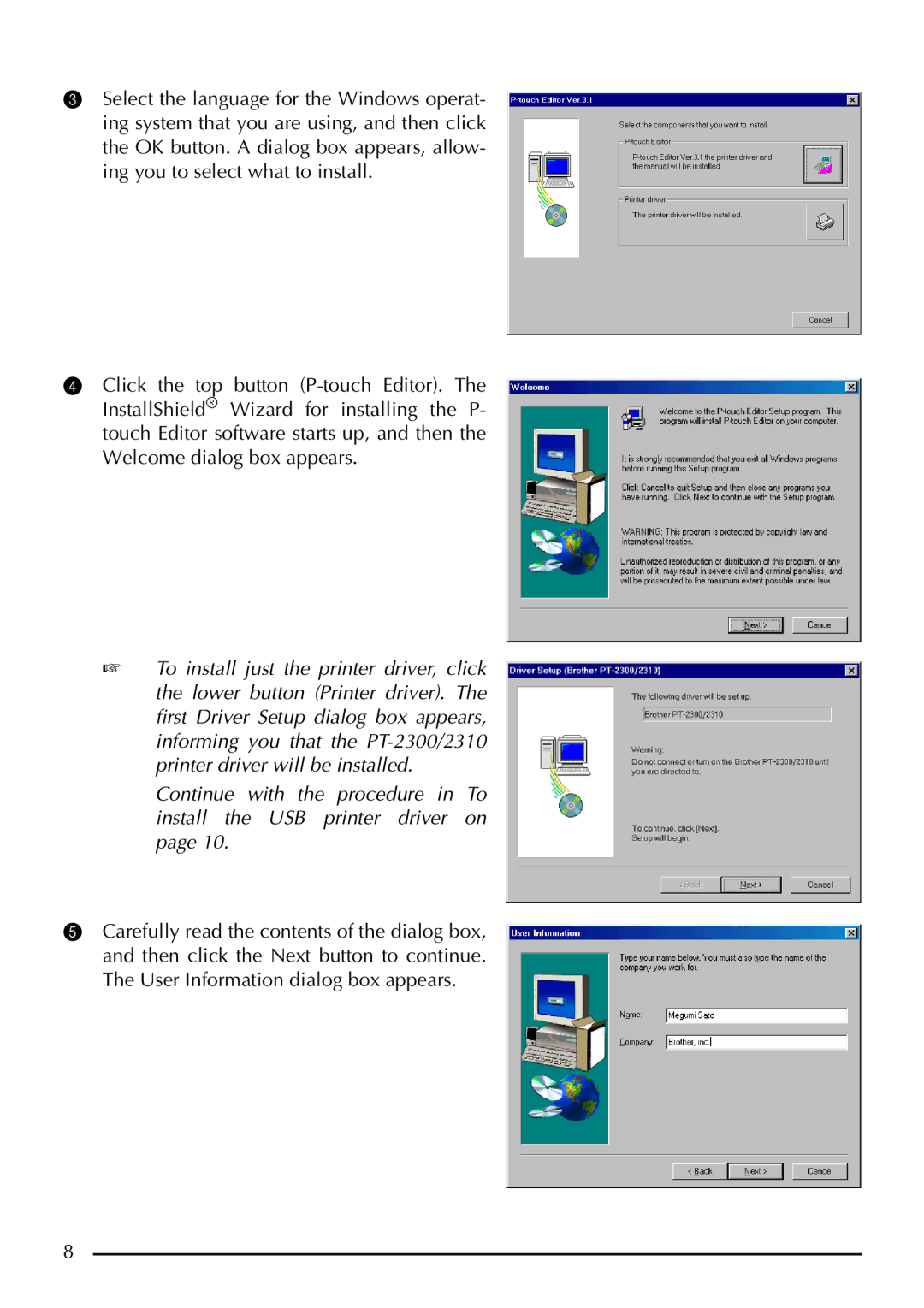3Select the language for the Windows operat- ing system that you are using, and then click the OK button. A dialog box appears, allow- ing you to select what to install.
4Click the top button
☞To install just the printer driver, click the lower button (Printer driver). The first Driver Setup dialog box appears, informing you that the
Continue with the procedure in To install the USB printer driver on page 10.
5Carefully read the contents of the dialog box, and then click the Next button to continue. The User Information dialog box appears.
8