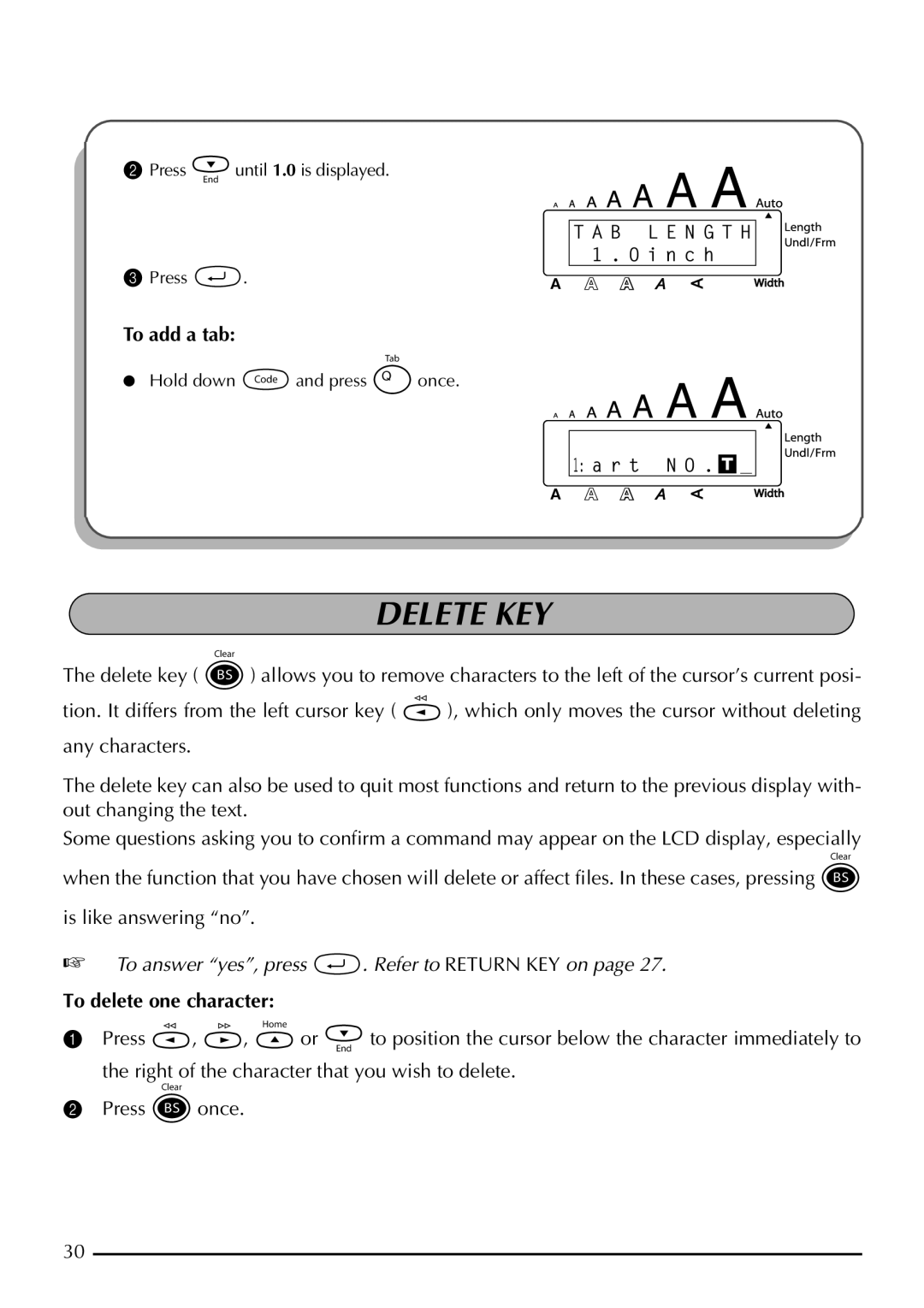2Press euntil 1.0 is displayed.
Alt | T A B L E N G T H |
Caps | 1 . O i n c h |
3 Press r. |
|
|
To add a tab:
●Hold down cand press Qonce.
Alt
Caps | 1: a r t N O . _ |
DELETE KEY
The delete key ( * ) allows you to remove characters to the left of the cursor’s current posi- tion. It differs from the left cursor key ( f ), which only moves the cursor without deleting
any characters.
The delete key can also be used to quit most functions and return to the previous display with- out changing the text.
Some questions asking you to confirm a command may appear on the LCD display, especially when the function that you have chosen will delete or affect files. In these cases, pressing *
is like answering “no”.
☞To answer “yes”, press r. Refer to RETURN KEY on page 27.
To delete one character:
1Press f, w, h or e to position the cursor below the character immediately to the right of the character that you wish to delete.
2Press * once.
30