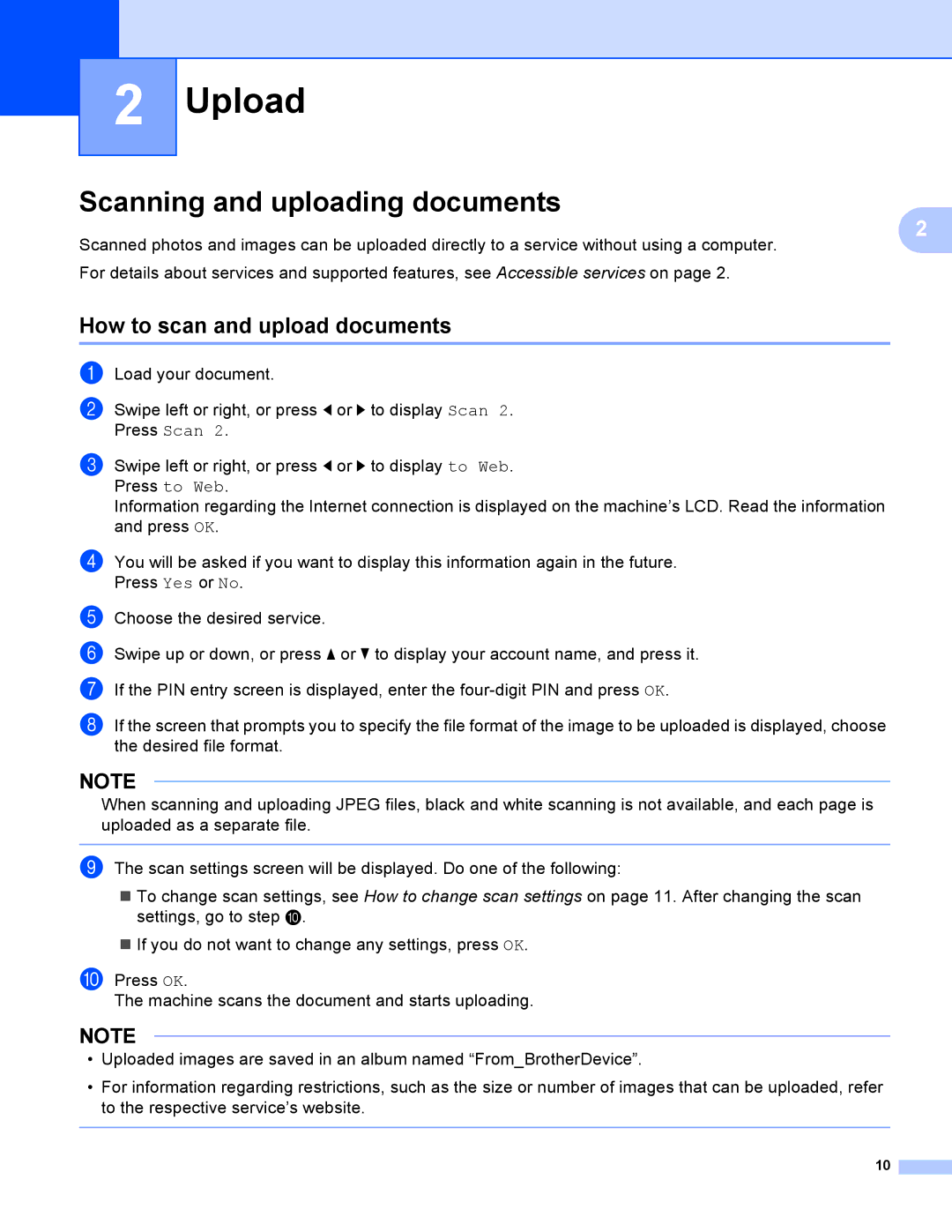2
2
Upload
Scanning and uploading documents
Scanned photos and images can be uploaded directly to a service without using a computer. For details about services and supported features, see Accessible services on page 2.
How to scan and upload documents
a
b Swipe left or right, or press d or c to display Scan 2. Press Scan 2.
c Swipe left or right, or press d or c to display to Web. Press to Web.
2
Information regarding the Internet connection is displayed on the machine’s LCD. Read the information and press OK.
d You will be asked if you want to display this information again in the future. Press Yes or No.
e f g
h If the screen that prompts you to specify the file format of the image to be uploaded is displayed, choose the desired file format.
NOTE
When scanning and uploading JPEG files, black and white scanning is not available, and each page is uploaded as a separate file.
i The scan settings screen will be displayed. Do one of the following:
To change scan settings, see How to change scan settings on page 11. After changing the scan settings, go to step j.
If you do not want to change any settings, press OK.
j Press OK.
The machine scans the document and starts uploading.
NOTE
•Uploaded images are saved in an album named “From_BrotherDevice”.
•For information regarding restrictions, such as the size or number of images that can be uploaded, refer to the respective service’s website.
10