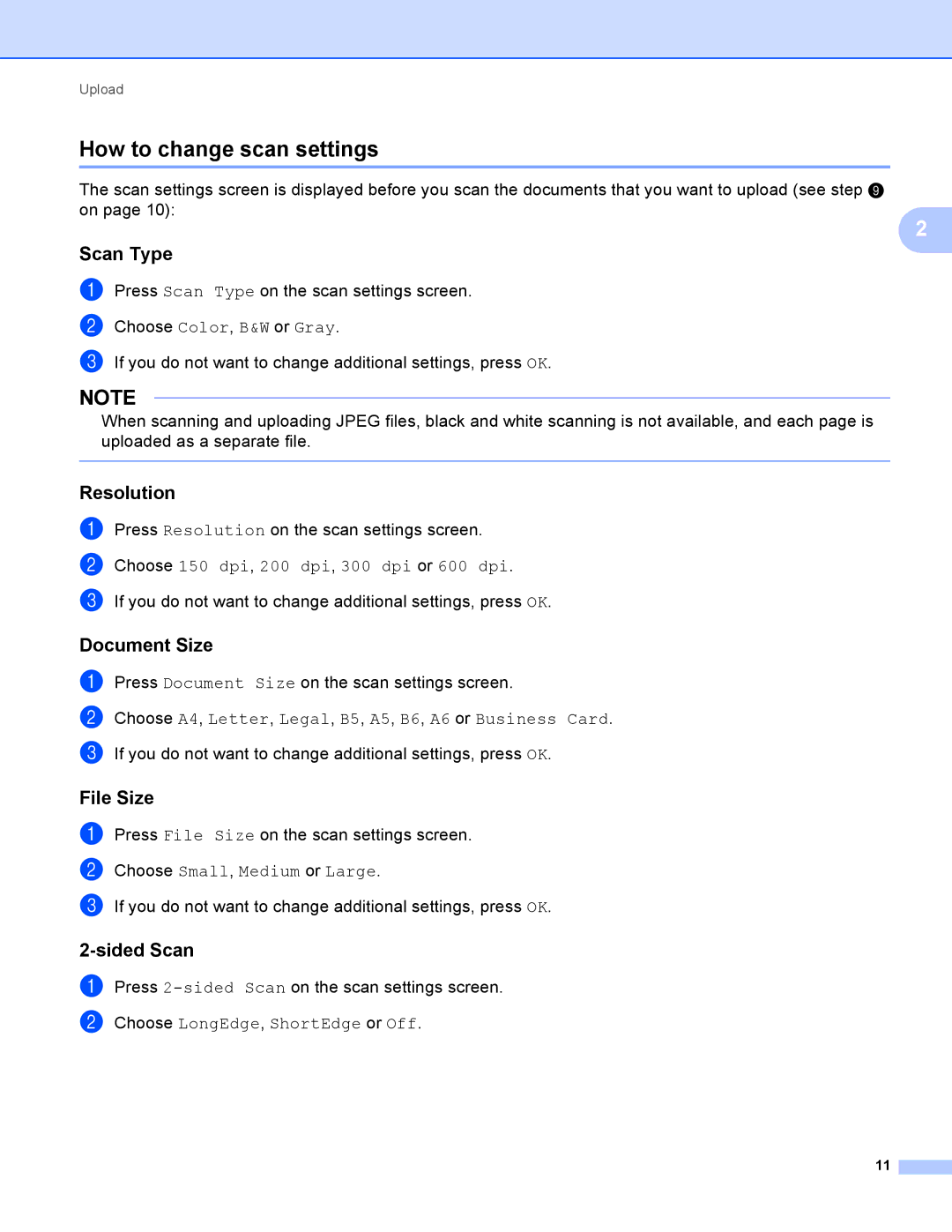Upload
How to change scan settings
The scan settings screen is displayed before you scan the documents that you want to upload (see step i on page 10):
Scan Type
a Press Scan Type on the scan settings screen. b Choose Color, B&W or Gray.
c If you do not want to change additional settings, press OK.
NOTE
When scanning and uploading JPEG files, black and white scanning is not available, and each page is uploaded as a separate file.
Resolution
a Press Resolution on the scan settings screen. b Choose 150 dpi, 200 dpi, 300 dpi or 600 dpi.
c If you do not want to change additional settings, press OK.
Document Size
a Press Document Size on the scan settings screen.
b Choose A4, Letter, Legal, B5, A5, B6, A6 or Business Card. c If you do not want to change additional settings, press OK.
File Size
a Press File Size on the scan settings screen. b Choose Small, Medium or Large.
c If you do not want to change additional settings, press OK.
2-sided Scan
a Press
2
11