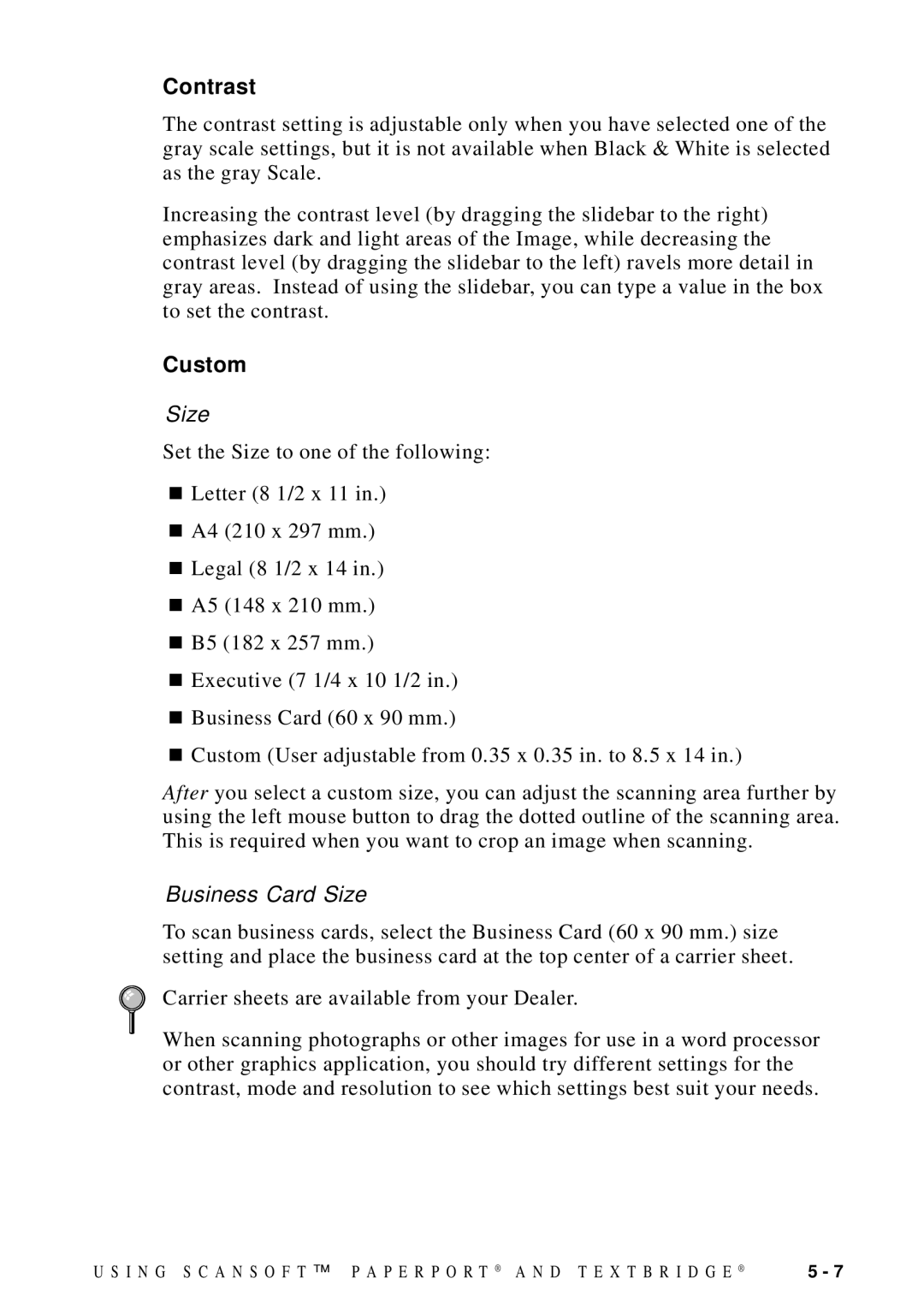MFC 8700, MFC 8600 specifications
The Brother MFC-8600 and MFC-8700 are multifunction printers that have gained popularity for their robust features, making them ideal choices for both small businesses and home offices. These all-in-one devices combine printing, scanning, copying, and faxing capabilities into a single unit, which helps save space and improves efficiency.One of the main features of the MFC-8600 and MFC-8700 is their laser printing technology. This ensures fast printing speeds, with the MFC-8700 boasting up to 30 pages per minute, making it suitable for high-volume printing tasks. The high-quality print resolution of up to 2400 x 600 dpi guarantees sharp text and clear graphics, meeting the demands of professional documents and presentations.
Both models are equipped with a generous paper capacity. The MFC-8600 typically comes with a standard paper tray that can hold approximately 250 sheets, and an optional tray can be added for those requiring additional capacity. The capability to handle various paper sizes and types, including envelopes and labels, adds to the flexibility of these printers.
In terms of connectivity, the MFC-8600 and MFC-8700 offer parallel and USB ports, allowing for easy connection to computers and networks. Some versions come with optional networking capabilities, enabling users to share the printer among multiple users seamlessly.
The scanning function on both models is enhanced by a flatbed scanner that supports various scanning options, including color and black-and-white. This feature is beneficial for digitizing documents, photos, and other materials, with the ability to scan in a range of resolutions.
The copying capability is straightforward, with features like automatic document feeding and reduction/enlargement settings. Users can easily copy documents at different sizes, which increases productivity in any office setting.
Lastly, the MFC-8600 and MFC-8700 are designed with durability and cost-effectiveness in mind. Their high-yield toner cartridges reduce the frequency of replacements, contributing to lower running costs over time. These machines are renowned for their reliability, making them a trusted choice for users who need consistent performance.
In summary, the Brother MFC-8600 and MFC-8700 are valuable assets for those seeking multifunctional solutions that provide high-speed printing, scanning, copying, and faxing capabilities, all while maintaining quality and efficiency.