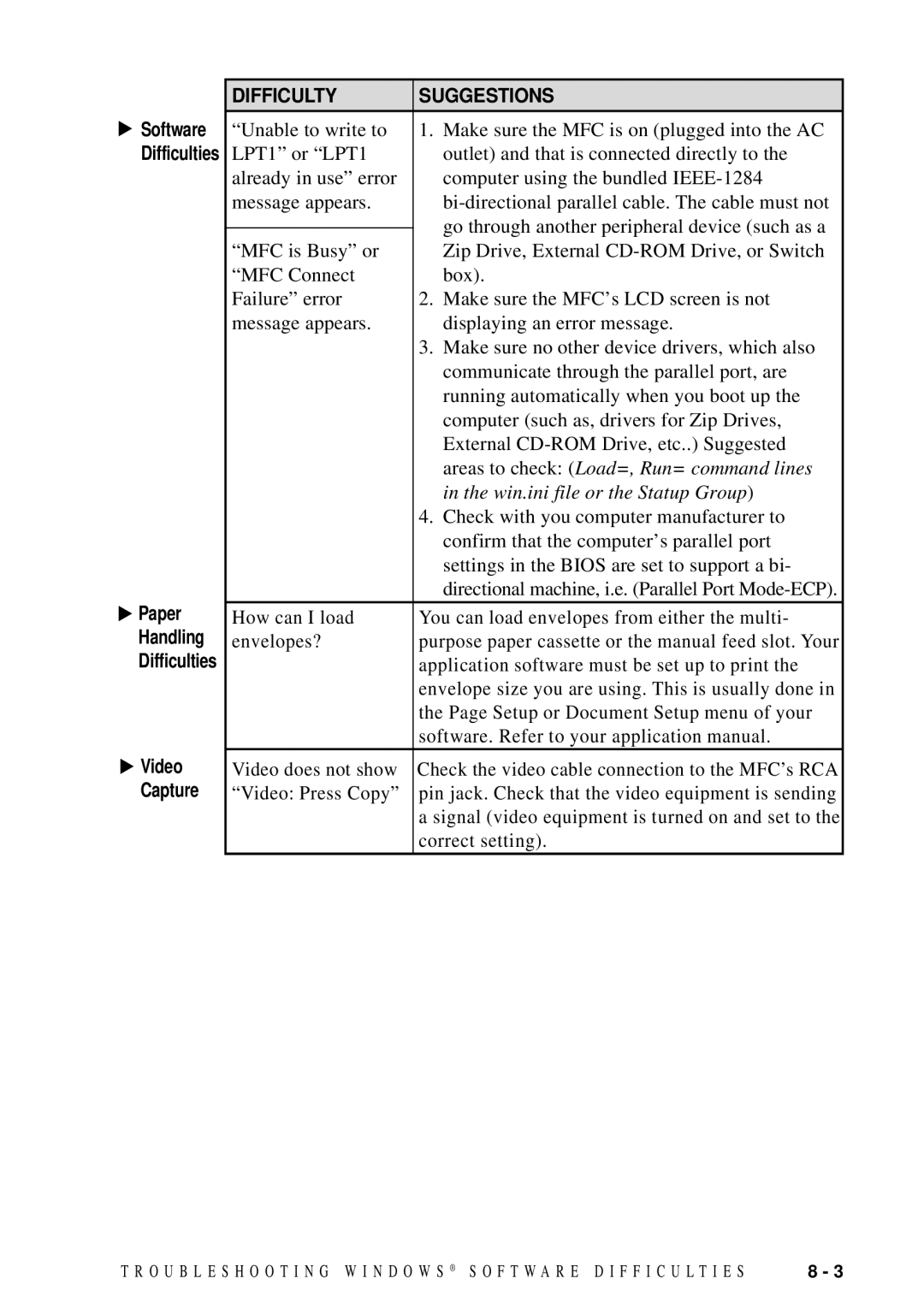![]() Software Difficulties
Software Difficulties
 Paper
Paper
Handling
Difficulties
![]() Video Capture
Video Capture
DIFFICULTY | SUGGESTIONS |
“Unable to write to | 1. Make sure the MFC is on (plugged into the AC |
LPT1” or “LPT1 | outlet) and that is connected directly to the |
already in use” error | computer using the bundled |
message appears. | |
| go through another peripheral device (such as a |
| |
“MFC is Busy” or | Zip Drive, External |
“MFC Connect | box). |
Failure” error | 2. Make sure the MFC’s LCD screen is not |
message appears. | displaying an error message. |
| 3. Make sure no other device drivers, which also |
| communicate through the parallel port, are |
| running automatically when you boot up the |
| computer (such as, drivers for Zip Drives, |
| External |
| areas to check: (Load=, Run= command lines |
| in the win.ini file or the Statup Group) |
| 4. Check with you computer manufacturer to |
| confirm that the computer’s parallel port |
| settings in the BIOS are set to support a bi- |
| directional machine, i.e. (Parallel Port |
How can I load | You can load envelopes from either the multi- |
envelopes? | purpose paper cassette or the manual feed slot. Your |
| application software must be set up to print the |
| envelope size you are using. This is usually done in |
| the Page Setup or Document Setup menu of your |
| software. Refer to your application manual. |
Video does not show | Check the video cable connection to the MFC’s RCA |
“Video: Press Copy” | pin jack. Check that the video equipment is sending |
| a signal (video equipment is turned on and set to the |
| correct setting). |
T R O U B L E S H O O T I N G W I N D O W S ® S O F T W A R E D I F F I C U L T I E S | 8 - 3 |