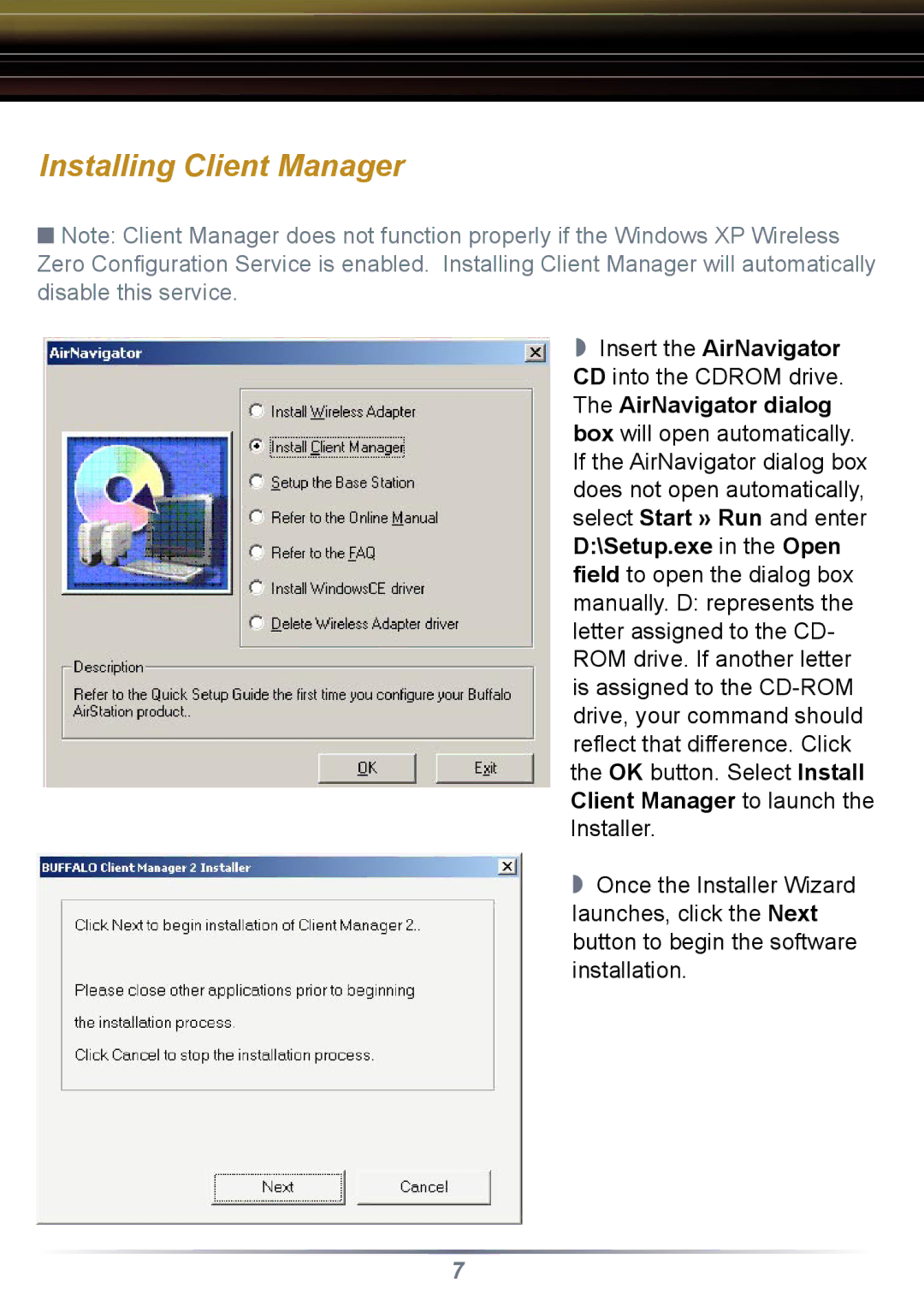Installing Client Manager
■Note: Client Manager does not function properly if the Windows XP Wireless Zero Configuration Service is enabled. Installing Client Manager will automatically disable this service.
◗Insert the AirNavigator CD into the CDROM drive. The AirNavigator dialog box will open automatically. If the AirNavigator dialog box does not open automatically, select Start » Run and enter D:\Setup.exe in the Open field to open the dialog box manually. D: represents the letter assigned to the CD- ROM drive. If another letter is assigned to the
◗Once the Installer Wizard launches, click the Next button to begin the software installation.
7