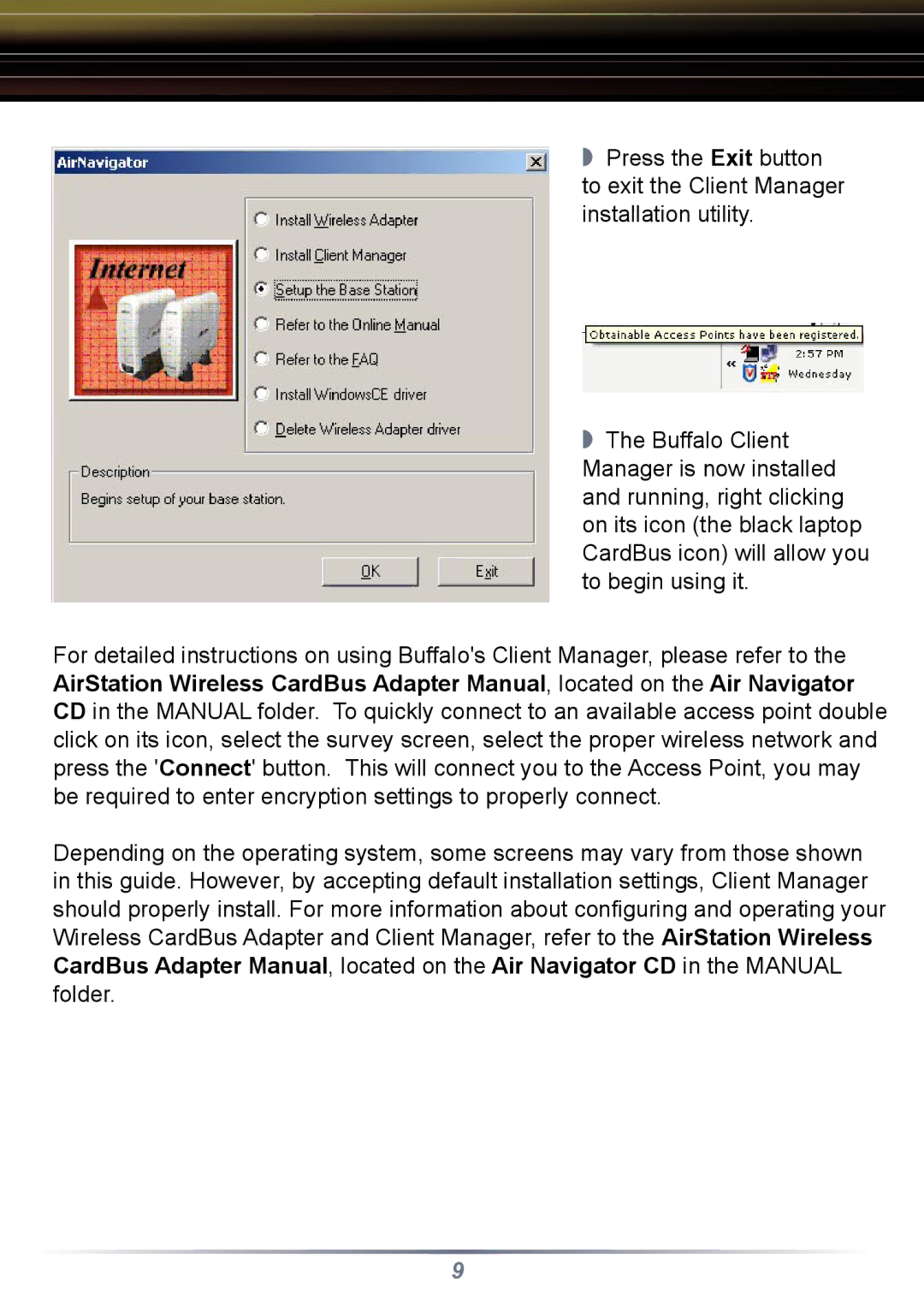◗ Press the Exit button to exit the Client Manager installation utility.
◗ The Buffalo Client Manager is now installed and running, right clicking on its icon (the black laptop CardBus icon) will allow you to begin using it.
For detailed instructions on using Buffalo's Client Manager, please refer to the AirStation Wireless CardBus Adapter Manual, located on the Air Navigator CD in the MANUAL folder. To quickly connect to an available access point double click on its icon, select the survey screen, select the proper wireless network and press the 'Connect' button. This will connect you to the Access Point, you may be required to enter encryption settings to properly connect.
Depending on the operating system, some screens may vary from those shown in this guide. However, by accepting default installation settings, Client Manager should properly install. For more information about configuring and operating your Wireless CardBus Adapter and Client Manager, refer to the AirStation Wireless CardBus Adapter Manual, located on the Air Navigator CD in the MANUAL folder.
9