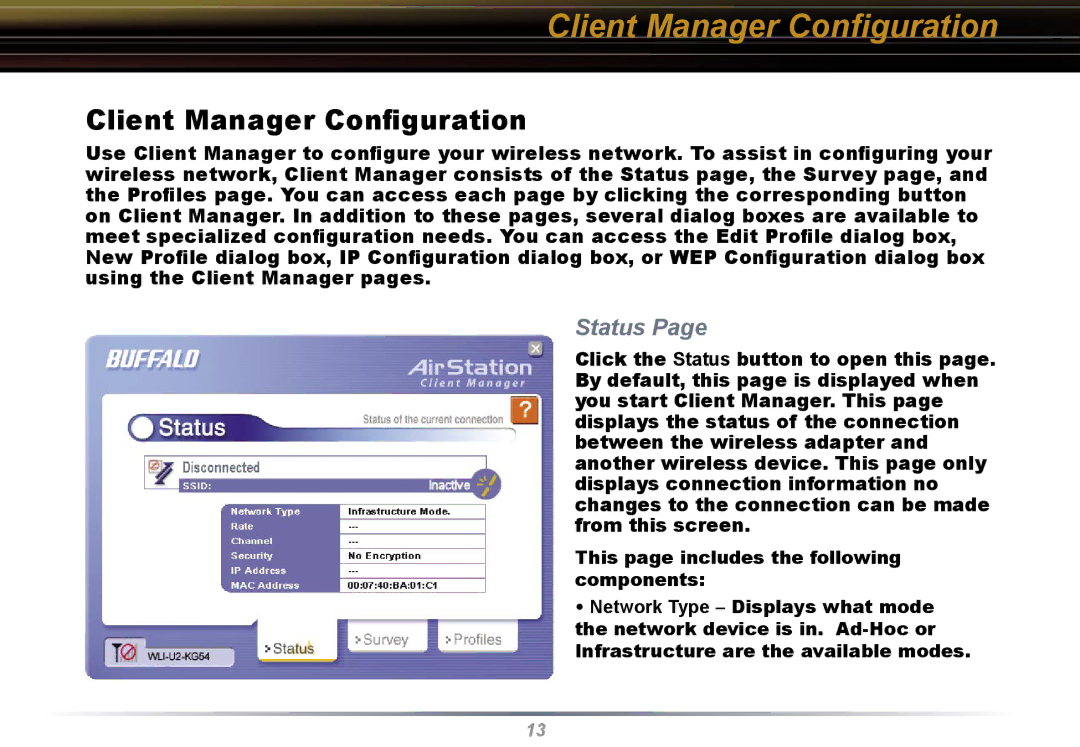Client Manager Configuration
Client Manager Configuration
Use Client Manager to configure your wireless network. To assist in configuring your wireless network, Client Manager consists of the Status page, the Survey page, and the Profiles page. You can access each page by clicking the corresponding button on Client Manager. In addition to these pages, several dialog boxes are available to meet specialized configuration needs. You can access the Edit Profile dialog box, New Profile dialog box, IP Configuration dialog box, or WEP Configuration dialog box using the Client Manager pages.
Status Page
Click the Status button to open this page. By default, this page is displayed when you start Client Manager. This page displays the status of the connection between the wireless adapter and another wireless device. This page only displays connection information no changes to the connection can be made from this screen.
This page includes the following components:
• Network Type – Displays what mode the network device is in.
13