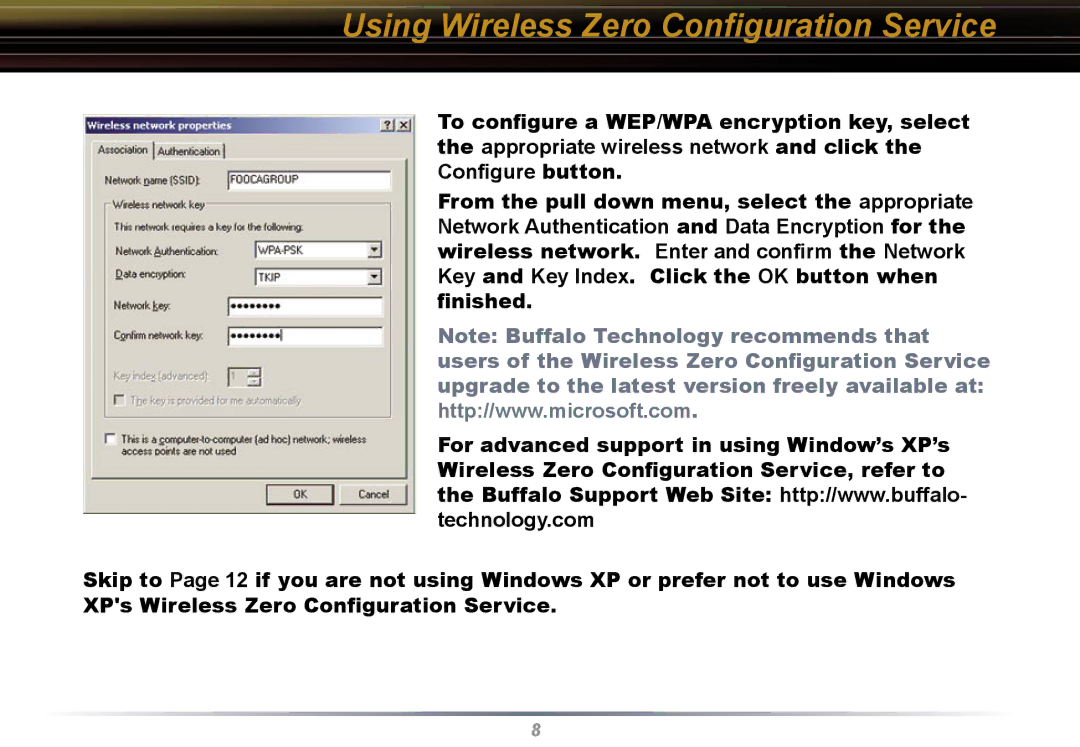Using Wireless Zero Configuration Service
To configure a WEP/WPA encryption key, select the appropriate wireless network and click the Configure button.
From the pull down menu, select the appropriate Network Authentication and Data Encryption for the wireless network. Enter and confirm the Network Key and Key Index. Click the OK button when finished.
Note: Buffalo Technology recommends that users of the Wireless Zero Configuration Service upgrade to the latest version freely available at: http://www.microsoft.com.
For advanced support in using Window’s XP’s Wireless Zero Configuration Service, refer to the Buffalo Support Web Site: http://www.buffalo- technology.com
Skip to Page 12 if you are not using Windows XP or prefer not to use Windows XP's Wireless Zero Configuration Service.
8