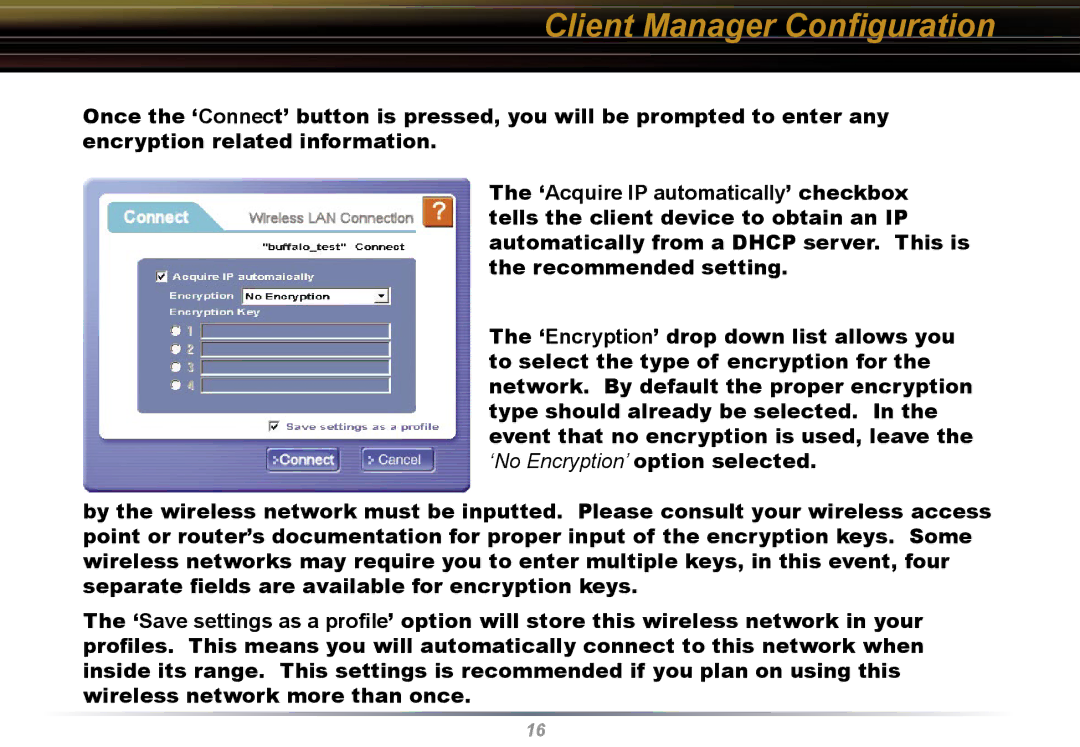Client Manager Configuration
Once the ‘Connect’ button is pressed, you will be prompted to enter any encryption related information.
The ‘Acquire IP automatically’ checkbox tells the client device to obtain an IP automatically from a DHCP server. This is the recommended setting.
The ‘Encryption’ drop down list allows you to select the type of encryption for the network. By default the proper encryption type should already be selected. In the event that no encryption is used, leave the ‘No Encryption’ option selected.
by the wireless network must be inputted. Please consult your wireless access point or router’s documentation for proper input of the encryption keys. Some wireless networks may require you to enter multiple keys, in this event, four separate fields are available for encryption keys.
The ‘Save settings as a profile’ option will store this wireless network in your profiles. This means you will automatically connect to this network when inside its range. This settings is recommended if you plan on using this wireless network more than once.
16