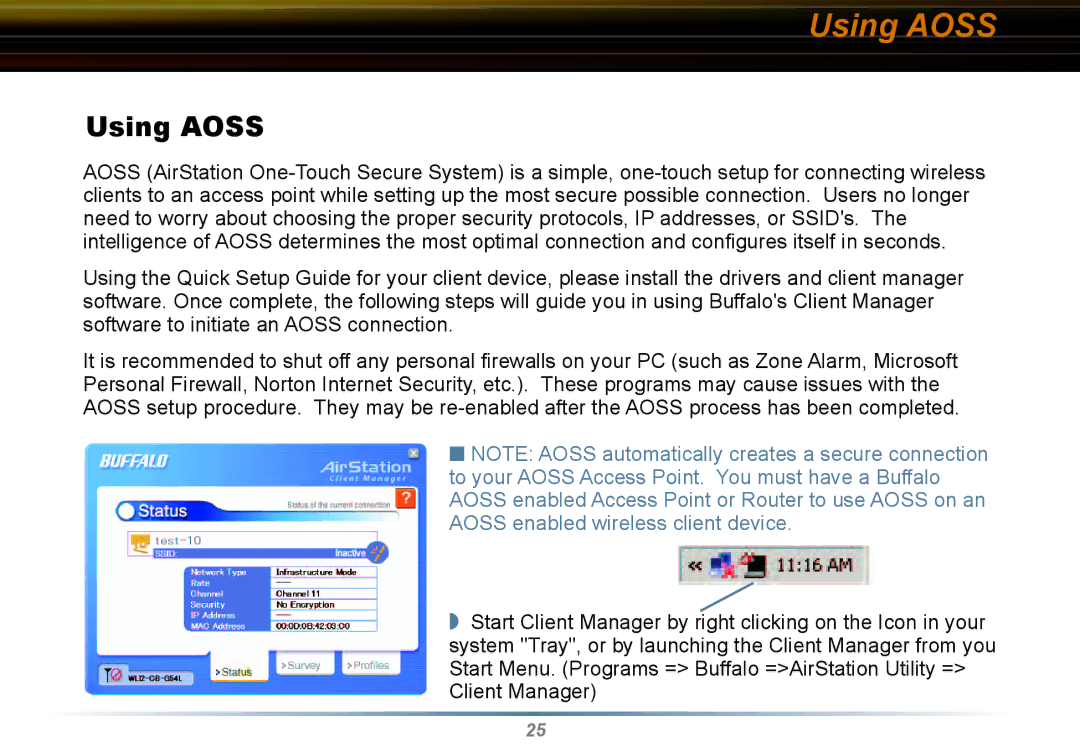Using AOSS
Using AOSS
AOSS (AirStation
Using the Quick Setup Guide for your client device, please install the drivers and client manager software. Once complete, the following steps will guide you in using Buffalo's Client Manager software to initiate an AOSS connection.
It is recommended to shut off any personal firewalls on your PC (such as Zone Alarm, Microsoft Personal Firewall, Norton Internet Security, etc.). These programs may cause issues with the AOSS setup procedure. They may be
■NOTE: AOSS automatically creates a secure connection to your AOSS Access Point. You must have a Buffalo AOSS enabled Access Point or Router to use AOSS on an AOSS enabled wireless client device.
◗Start Client Manager by right clicking on the Icon in your system "Tray", or by launching the Client Manager from you Start Menu. (Programs => Buffalo =>AirStation Utility => Client Manager)
25