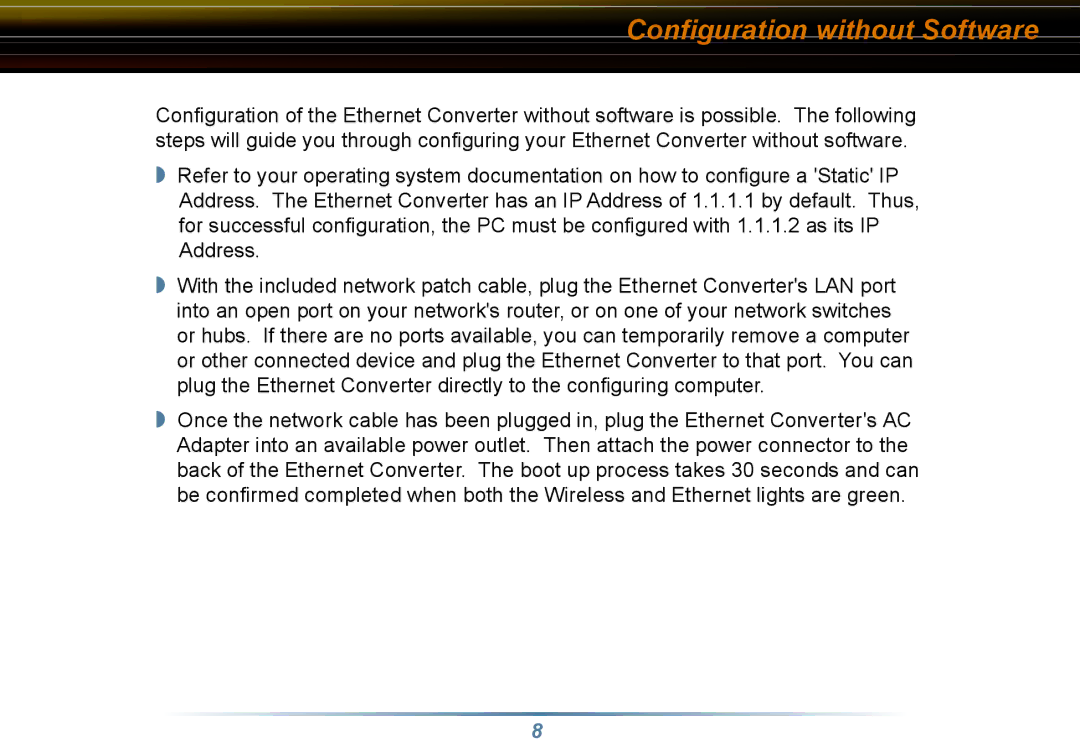Configuration without Software
Configuration of the Ethernet Converter without software is possible. The following steps will guide you through configuring your Ethernet Converter without software.
◗Refer to your operating system documentation on how to configure a 'Static' IP Address. The Ethernet Converter has an IP Address of 1.1.1.1 by default. Thus, for successful configuration, the PC must be configured with 1.1.1.2 as its IP Address.
◗With the included network patch cable, plug the Ethernet Converter's LAN port into an open port on your network's router, or on one of your network switches or hubs. If there are no ports available, you can temporarily remove a computer or other connected device and plug the Ethernet Converter to that port. You can plug the Ethernet Converter directly to the configuring computer.
◗Once the network cable has been plugged in, plug the Ethernet Converter's AC Adapter into an available power outlet. Then attach the power connector to the back of the Ethernet Converter. The boot up process takes 30 seconds and can be confirmed completed when both the Wireless and Ethernet lights are green.
8